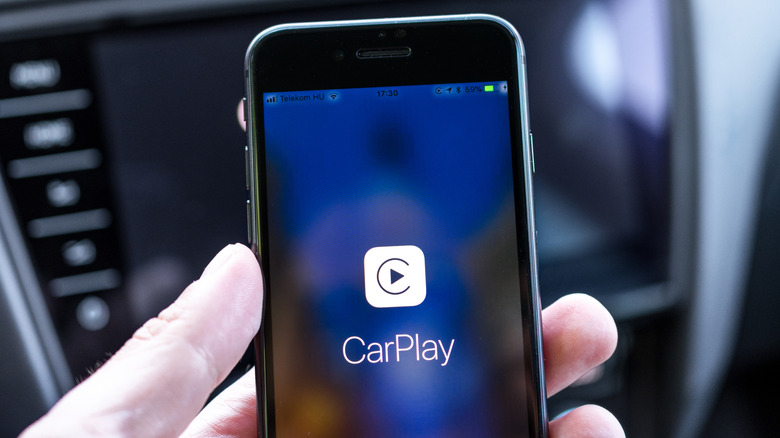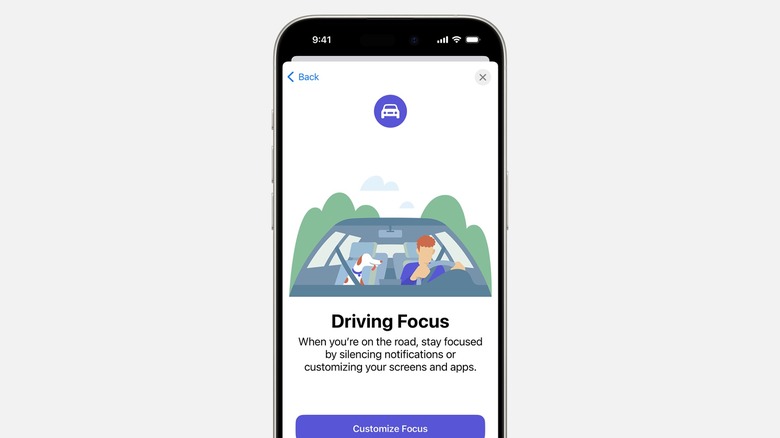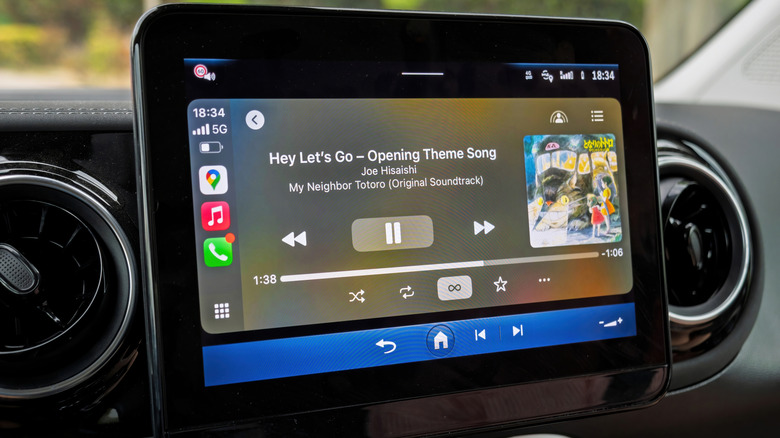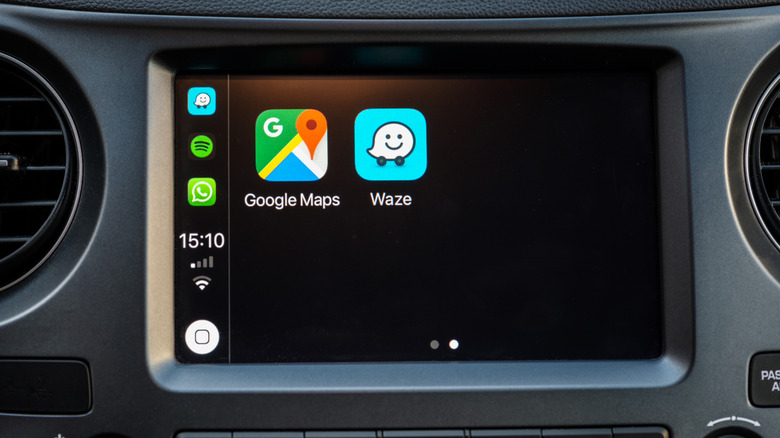5 CarPlay Settings You'll Want To Change (And Why)
CarPlay might be one of the most impactful features of modern vehicles if you're using an iPhone. Being able to access your apps, maps, and contacts from your ride's dashboard is an incredible convenience, allowing for a safer driving experience without having to look at a bite-sized screen. However, it might not be quite so convenient on your first use. There are a few CarPlay settings you'll probably want to change — especially before they present issues on busy highways or tight roads.
There are a few third-party methods of improving your experience, including free CarPlay apps you should be using. But this article will focus more on universal settings that can be accessed from the iPhone itself. After all, although CarPlay might just seem like a glorified screen-sharing program, there's a lot that goes into making it work in tandem with your vehicle. Chances are, even long-time users might have missed out on settings they'd have otherwise changed.
Driving Focus
If you tend to be distracted easily, you should consider creating a Driving Focus mode. This mode will mute any notifications unless your phone is connected via CarPlay, where it will read out important messages and even allow you to auto-reply to contacts with premade texts. You can also set it to automatically activate through detected motion. Just in case you're having issues with CarPlay itself, that doesn't stop you from taking full advantage of Driving Focus.
This sort of mode is a solid example of hidden CarPlay features you're probably not using. That's because it's technically only tangentially related to CarPlay, with multiple focuses being available directly from your iPhone. You don't even have to connect to your car in particular since it can also work through Bluetooth, letting it activate even if you're a passenger in someone else's vehicle. It makes for a very versatile feature, but it's one you've probably missed out if you didn't already know it exists.
Voice Control
Getting Voice Control set up is one of the most important Apple CarPlay tricks every driver needs to know. With it, you can access your apps and call your friends without distracting yourself. Setting it up is also a very simple process, since all you need to do is enter your CarPlay's accessibility settings and make sure it's turned on. You'll be able to use Voice Control from there by simply saying "Hey, Siri" or with just the touch of a button on your steering wheel.
There aren't many limits to what you can do with Voice Control. Using commands, you can open apps, tap the screen, or even swipe left and right completely hands-free. You can also use special commands in specific apps, such as pausing and playing music or zooming in and out of your map screen. It's not exactly the most precise feature beyond that, though, which means you'll still need to go hands-on if you want to change some other CarPlay settings.
Visual Settings
Separately from your iPhone, CarPlay can be customized to make for a better viewing experience while in your vehicle. By accessing your settings, you can choose whether CarPlay uses light mode or dark mode, making the interface easier on the eyes for certain drivers. This is even tied to some deeper customization features like wallpapers. For example, Apple CarPlay has a built-in pink wallpaper that can only be activated through light mode, making it entirely absent otherwise.
Unfortunately, CarPlay doesn't let you use your own custom wallpapers, forcing you to stick with the defaults provided by Apple. Recently, however, iOS 26 users were given the option to customize their app icons, allowing for their own darkened or transparent looks. These are fairly minor features, but they can be helpful to those with visual impairments or small dashboard screens. That extra clarity can matter a lot when you're out on the road and trying to access needed apps.
Sound Settings
Connecting your phone with CarPlay is the easiest way to have millions of music tracks at your fingertips. It also opens up a wide variety of ways to customize your sound settings, since a lot of them are accessed through the iPhone itself. Changes you make to volume normalization or bass & treble balance will be reflected when you play music in your vehicle, which could make for a very different experience when you hear it from car speakers rather than your phone or headphones. Of course, you can also just change those settings from the car's physical controls, though that isn't tied to CarPlay specifically.
Alternatively, you could take advantage of third-party apps like Boom. These are designed with CarPlay support in mind, making it easier to customize your playlists' sound levels for the best listening experience possible. This can also affect podcasts, radio stations, and other streaming services, so you aren't limited to whatever you already have downloaded on your phone. Just be aware that some drivers have found CarPlay's audio connection to be a bit finnicky, which could be problematic if you're constantly disconnecting and reconnecting your phone.
App Arrangement
Rearranging the apps on your CarPlay screen isn't quite as simple as it is on the iPhone. In fact, the primary way you go about it is by accessing your phone's settings. There, you'll be able to see a list of compatible apps that will show up whenever you're connected to CarPlay. On top of being able to drag them up and down to change their order, you can also remove or add new apps to keep your home screen as organized as possible.
There are some limits to which apps you can remove outright. Things like Phone, Music, and Messages can't be taken out entirely, which means you'll end up having at least one page that's nearly filled with icons. On the plus side, all of these changes are only reflected from CarPlay's side, so it's not like removing or changing the order of apps will affect them on your iPhone. It's one more example of some extra customization and much-needed convenience that many drivers might have simply missed out on entirely.