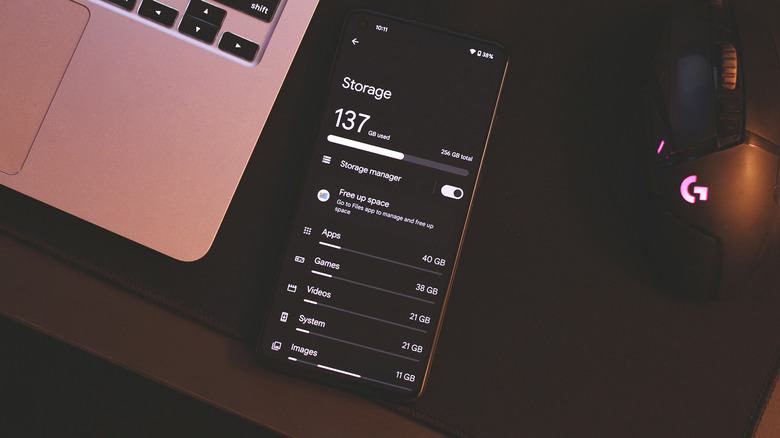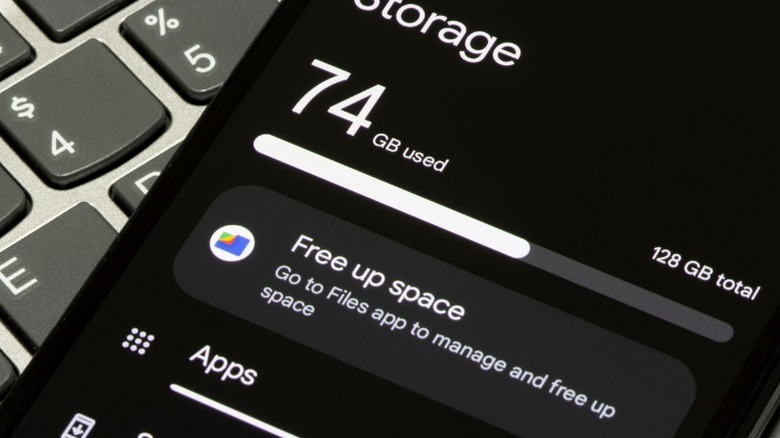How To Set An SD Card As Your Android Phone's Default Storage
With impressively powerful chipsets, smartphones, over the years, have only gotten more capable of handling complex tasks. This includes things like better image processing, higher-quality video recording, and the ability to play graphically demanding games like "Genshin Impact" on the go. While all of these traits demand stronger processing speeds and bigger batteries, they've also started requiring more physical storage space.
This is why most flagships now start at a base storage capacity of 128GB — even that can get filled up dangerously quickly. One can always pay extra up front and grab models that boast 512GB or 1TB of internal storage, but estimating how much storage you need can be tricky. Most of us eventually run into the "Storage space running out" notification. Fortunately, this issue is easier to resolve if you own one of the few smartphones that still have an SD card slot.
Though limited, your options aren't zero — there are still a couple of modern Android phones with SD card support that you can buy. Samsung's budget Galaxy A-series continues to offer the convenience of hot-swappable external storage in the form of microSD card slots. This means that even if you end up sticking with a smartphone's lower storage tier, you can always pop in an SD card to store several hundred gigabytes worth of media later down the road. Besides storing photos and videos, you can also use an SD card as your phone's default storage solution — here's how.
Formatting an SD card as internal storage on Android
As long as you have the right microSD card for your Android phone, you can set it as the default storage option, such that any apps or games you install are redirected to the expandable storage. Note that the exact option labels may vary depending on your phone's manufacturer and model. On a phone running Android 6 or newer, follow these steps:
- Make sure you've inserted your SD card and it is being recognized properly by your phone.
- Navigate to Settings > Storage, and select your SD card.
- Tap on the three-dotted menu at the top right corner and select "Storage settings."
- Tap on "Format as internal," and when prompted, confirm by selecting "Format SD card." Note that this will completely wipe all data on the SD card, so be sure to make a backup of your content first.
- Once the format is done, tap on "Move content" to bring over existing compatible apps, photos, and videos to the SD card.
Given the rarity of this hardware feature on modern phones, and just how much SD cards can vary in performance, you might not always be able to use one as your phone's default storage option. If your phone lacks the ability to format an SD card as internal storage, you can still use it to offload bigger media files. This can free up some usable space on your phone's internal drive that can be used to install apps.
Using an SD card as the default storage on Android
Apps, games, and media are stored by default to your phone's internal storage, which can cause it to fill up quickly. By formatting an SD card as adoptable storage, you can directly install apps on it — as if it were part of your phone's internal storage itself. Performance will vary depending on how fast your SD card's read and write speeds are.
Do note that once you format an SD card as internal storage, you cannot transfer it between devices. For that, you will have to reformat it as a portable SD card by navigating to Settings > Storage > SD card. The big benefit of using an SD card as regular, expandable, or portable storage is that you can transfer photos, videos, and documents between devices in a jiffy — and you lose that functionality if you choose to convert it into adoptable storage.
That said, if you can reserve a single microSD card and treat it as a permanent storage solution for your phone, this option is nice to have. In case your phone altogether lacks an SD card slot for expansion, perhaps cloud storage options like Google Drive or Dropbox could come in handy for storing photos, videos, and larger documents. You can also use Google services to back up your Android phone — this includes text messages, call history, and media files.