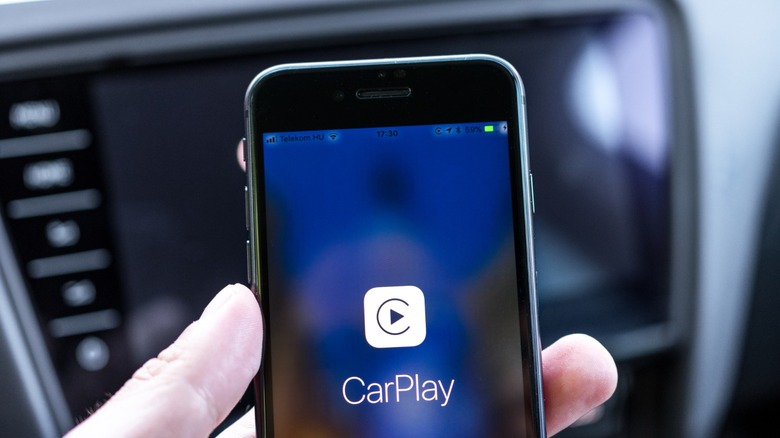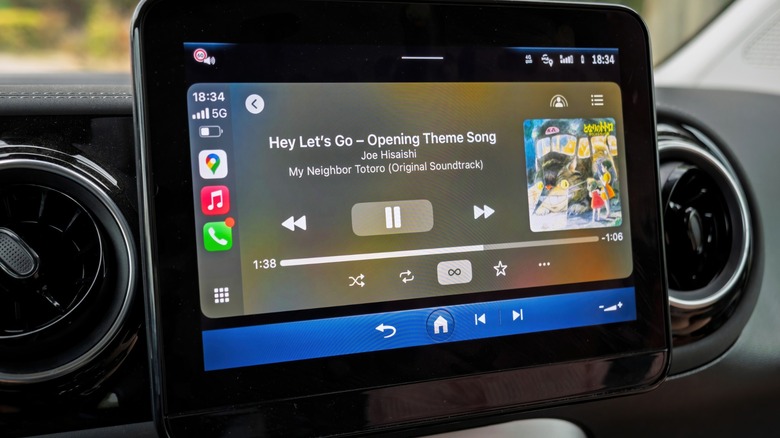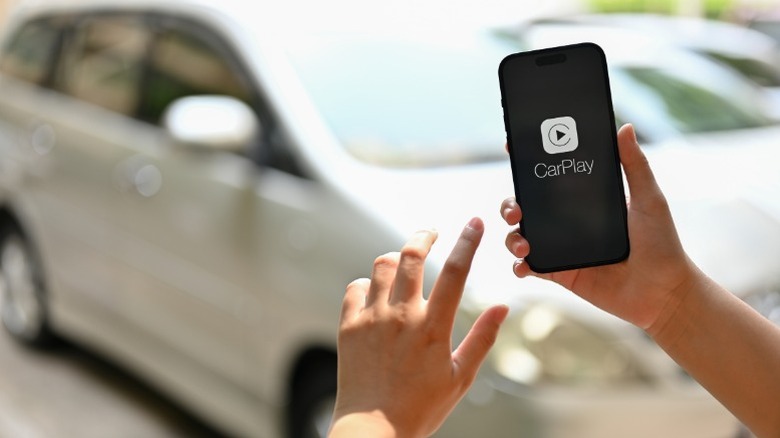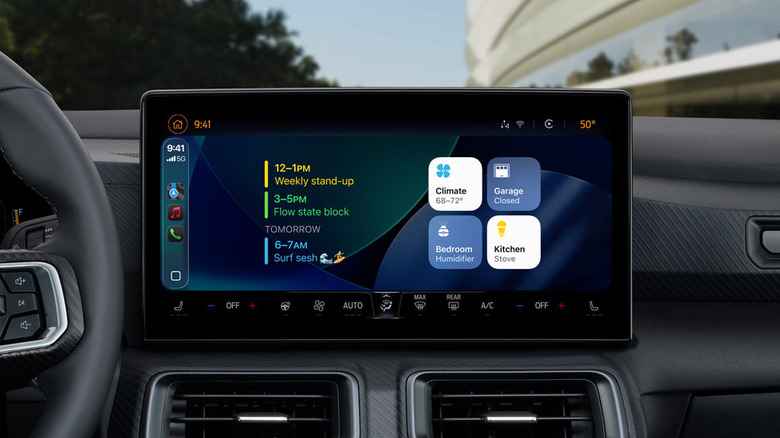5 Hidden CarPlay Features You're Probably Not Using
Statistically, you either own an Android or an iOS device (we hope) — and both operating systems have features that overlap to make sure you can get just about anything done on your smartphone. Google's Android Auto and Apple's CarPlay essentially offer the same convenience of converting your car's infotainment screen into a smarter and better-connected control hub. Released in 2014, CarPlay has been around for over a decade and has now become quite an essential feature in most vehicles.
You don't need to specifically eye luxury brands or high-end models anymore; there's a great selection of cheap cars with Apple CarPlay support. You can hook up your iPhone to your car either wired or wirelessly and perform the usual actions like placing or answering phone calls, replying to messages, or controlling music playback — all while keeping your hands on the wheel thanks to the voice-actuated Siri.
Beyond the basic stuff one might already expect a smart infotainment system to handle, CarPlay has consistently been receiving newer features with every iteration of iOS. For instance, iOS 26 brings a UI overhaul to CarPlay that adds more functionality with features like Live Activities and widgets. We even tested Apple's new CarPlay Ultra — a feature that uses even deeper integration with the vehicle's systems, signaling that Apple is doubling down on its future. Regular CarPlay is still mighty useful, and we think some of its lesser-known features might add to the experience.
Take screenshots of CarPlay
With updates, there are now many more things that can happen simultaneously on the CarPlay interface in your vehicle. You could be navigating a route while having music playback options squeezed near the edge with notifications piling up — and sometimes you run into instances where saving the moment can come in handy. Be it a cool feature you'd like to share with your car friends, or a quirky bug.
You could always pull out your phone and take a photo of your car's infotainment screen, but there's a much easier way to go about this. You can capture screenshots of CarPlay — but how? By pressing the gas and brake pedals at the same time? Although we'd love for this to be the answer, CarPlay screenshots can only be taken via your iPhone.
Just pull out your iPhone, make sure it's connected to CarPlay, and take a screenshot. If you own a newer iPhone model that has Face ID, simply press and release the volume up and power buttons at the same time. For models that feature Touch ID, like the iPhone SE, press and release the power and home buttons.
This will grab a screenshot of your iPhone's screen as usual, but will also save a snapshot of the CarPlay interface in your gallery. So if you've ever wondered how your car's screenshots have randomly been showing up in your Photos app, this is the reason why.
Manually switch to dark mode
CarPlay's user interface consists of large icons, bold text, and easy-to-navigate menus — all the right choices considering you'd want the most convenient way to use GPS navigation, answer calls, or change tracks while driving. You can also change your CarPlay wallpaper if the default one is a bit too bland for your liking. Another UI behavior you might have noticed with CarPlay is the occasional switch between light and dark themes.
Apple CarPlay actually uses your car's sensors to determine how bright it is around you and actively toggles between the light and dark modes. After all, the last thing you want during the night is your car's infotainment screen blinding you with bright elements. That said, some may prefer the dark aesthetic even during the day — especially if their car's display is bright enough not to cause any readability issues.
Fortunately, you can manually force the CarPlay interface into dark mode. Pair that with your favorite wallpaper, and you might enjoy the consistent look. To change your CarPlay appearance, follow these steps:
- Make sure your iPhone is connected to your car with CarPlay running.
- Head to Settings in CarPlay.
- Navigate to Appearance.
- Choose the "Always Dark" option.
CarPlay will now no longer switch back to the light mode, even if it's bright outside.
Locate your parked car on your iPhone
CarPlay has an ingenious feature that isn't even properly marketed — it can help you pinpoint the location of your parked car. If you've lost count of the number of times you've walked out with groceries into a huge, crowded parking lot, struggling to remember exactly where yours is, perhaps this feature was built just for you.
You don't need to ask CarPlay to remember your car's location every time — just flicking a toggle once in your iPhone will do the job. On your iPhone, head to Settings > Apps > Maps, scroll all the way down, and check the "Show Parked Car" toggle. The next time you step outside your car, a pin will be dropped at that location — visible in the Apple Maps app.
If you cannot get this to work, make sure you have the appropriate location permissions enabled. On your iPhone, navigate to Settings > Privacy & Security > Location Services, and make sure the toggle is turned on. Also, look for the Maps app and ensure it has access to location services. While in the Location Services settings, navigate to System Services and check the "Significant Locations & Routes" toggle on.
This trick works when it notices a drop in the Bluetooth connection between your car and your iPhone and drops a pin on Apple Maps. The feature is smart enough not to show the parked car pin outside your usual home or work location, too.
Add widgets and use Live Activities in your car
You've been able to add widgets to your iPhone's home screen for a while now, allowing you to pin glanceable information like your activity rings, different time zones, or an interactive music player. With the introduction of the Dynamic Island, we've also been blessed with a feature that has proven to be quite helpful — Live Activities. This allows you to stay informed about ongoing and up-to-date information from time-sensitive services, such as food delivery or ride booking apps.
Widgets and Live Activities on iPhone have become sort of a crowd favorite, which is probably why CarPlay gets both the features, too. With iOS 26, a refreshed user interface is not the only addition to CarPlay — you can pin widgets and view Live Activities just like you could on your iPhone. If you've set up a shortcut on your iPhone, such as one that controls your garage door, having it pinned on your CarPlay home screen will eliminate the need for you to take your iPhone out.
Live Activities can be useful for flight tracking or keeping an eye on sports scores. Make sure your iPhone is updated to iOS 26, then navigate to Settings > General > CarPlay. Select your car and turn the "Show Widgets" toggle on. You can now add and rearrange widgets to your liking.
Other lesser-known CarPlay features
Like most other operating systems and user interfaces, there are tips and tricks you slowly uncover with use over time. For instance, Spotify users might find it refreshing to know that you can fast forward or rewind a track by ten seconds simply by holding down on the next or previous buttons on the screen.
Focus Mode on iPhone can be an incredibly powerful feature when set up the right way — and you can extend a specialized Driving Focus mode to better manage notifications and calls in your car. This way, you won't be distracted by notifications from non-urgent contacts or apps. You can even set up the Driving Focus mode in a way that prompts Siri to automatically read aloud incoming messages.
Though not strictly a CarPlay-bound feature, you can use Apple Wallet on your iPhone to unlock your car. This works with select 2021 and newer car models that work with digital keys. Once set up, you can gently tap your iPhone to your car's door handle, get in, and have CarPlay running on the infotainment screen. You can also share your digital key with friends and family. If your iPhone has run out of battery, it can still be used to unlock your car for up to five hours.