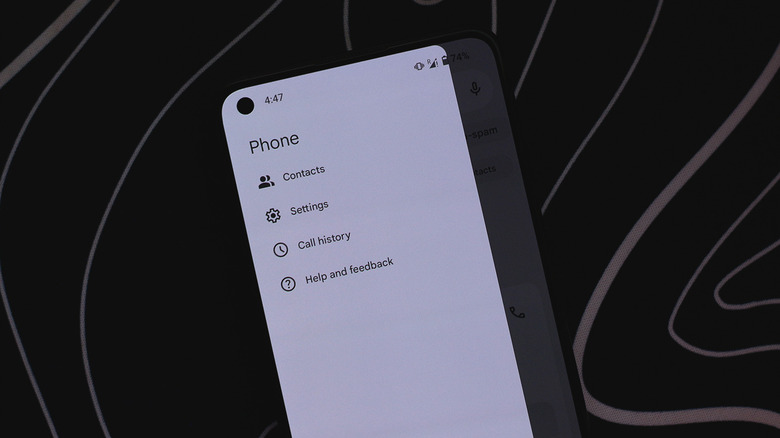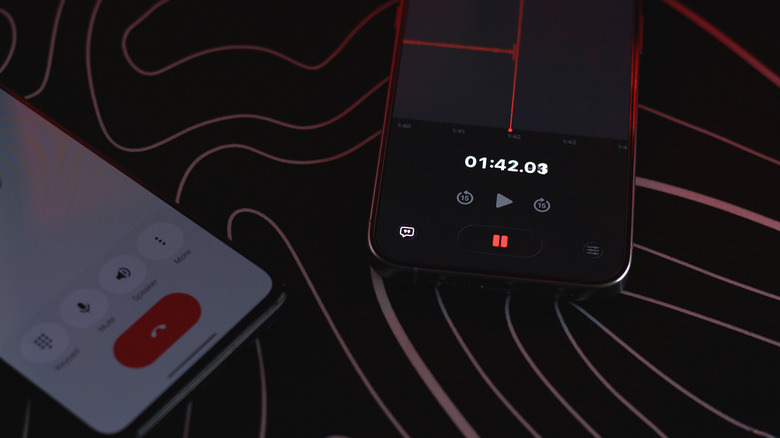Want To Record Phone Calls On Your Android Phone? Here's How To Do It
With how popular and easy communicating via social media and texts has become, it's honestly refreshing when you see somebody take or place an actual call using their phone. That's not to say that brands have been slacking off — the strength, quality, and reliability of voice calling have never been better. We even have services like VoLTE and instant messaging apps like WhatsApp that offer free voice and video calls over the internet.
There have even been efforts made by companies like Google in offering enhanced call screening on Pixel devices — and iOS 26 introduced something very similar, too. In short, those who still cherish the traditional way to communicate via phone calls will be delighted to know that innovation in this sector hasn't died. That said, something as simple as recording a phone call on Android could leave you scratching your head.
Though it seems like a simple enough feature to engineer — and it actually is — the reason why you don't see a universal "record call" button on every phone out there is due to privacy reasons and law regulations. If you're lucky and live in a region where recording calls isn't unlawful, you might find an option in your dialer app that lets you record your conversations. Depending on which manufacturer and model your phone belongs to, the exact steps to find this feature will vary a bit.
Use the Phone app to record calls on Android
Different smartphone manufacturers package their own set of default apps, which often includes dialer, messages, and gallery apps. These come with their own features and settings — making things a touch confusing. Fortunately, you can download the official Phone app by Google for free on the Play Store if you own a device running Android 9 or newer. You can also change default apps on your Android phone via the Settings app, such that the new Phone app is the one that natively handles all incoming and outgoing calls.
The Phone app by Google has a clean user interface, but more importantly, it supports built-in call recording — as long as your region and carrier support it. Follow these steps to start recording a phone call on Android:
- Launch the Phone app on your Android device.
- Place a call to anyone in your contacts list. Wait until the receiver answers their phone.
- Tap on the "Record" button.
- You can then tap the "Stop recording" button at any time.
Note that when you start or stop recording a phone call, both parties in the conversation will be notified via audio cue. This is done to minimize instances where someone might attempt to secretly record a conversation without prior consent. You can find all of your recorded conversations by navigating to Phone > Call History.
Are there other ways to record phone calls on Android?
If you cannot spot the "Record" option in the Phone app on your Android device, chances are that either your carrier or region doesn't yet support it. Although you can find several call recorder apps on the Play Store that claim to do the job, it can be tricky to find one that actually works and doesn't pose any threat to your personal information.
You also cannot use the built-in voice recorder app on your phone to capture conversations, since the activity is paused the moment you place or answer a phone call. You could always go the traditional route by placing your phone call on the speakerphone and using another smartphone or a dedicated microphone to record the conversation. This way, you don't have to deal with the disclaimer message or geo-restricted features in the Phone app — although it then becomes a moral responsibility to let the other party know that you will be recording the phone call.
If you have an active Google Voice service, you can use its built-in call recording feature. This is simpler if you have the service associated with your personal Google account:
- Launch the Voice app and head to Settings.
- Navigate to Calls and turn on "Incoming call recording."
- Answer a call, and on the dialpad, tap 4.
- To stop recording, tap 4 again.
Google Voice will also play an announcement before and after you start and stop recording a call.