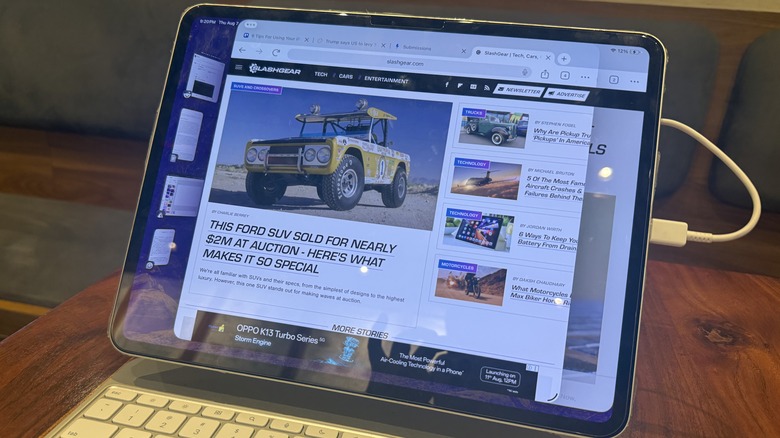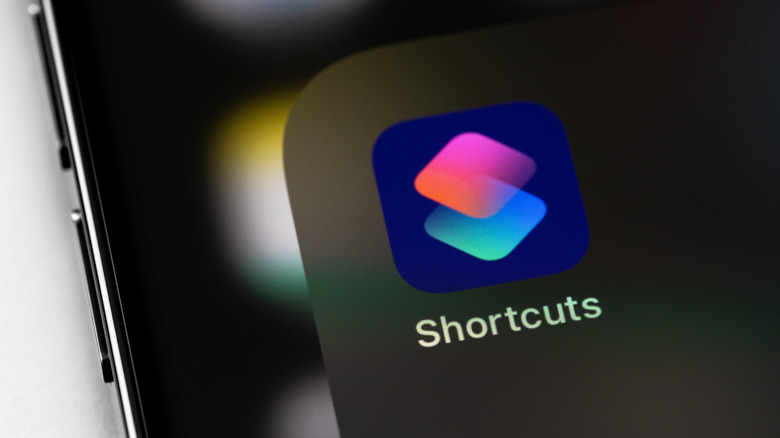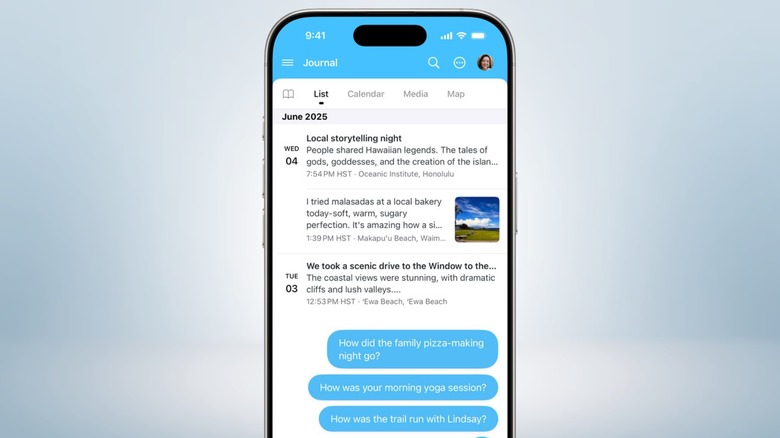6 Tips For Using Your iPad As A Laptop Replacement
We may receive a commission on purchases made from links.
I have been pushing the cause of using the iPad as a laptop replacement for years. Let me dispel any erroneous expectations from the get-go. The iPad is not a laptop replacement. It was never intended to be one, unless you get lucky with your work. My sister is a fashion designer who manages her entire workflow with an iPad Pro. She, however, still has to use a PC when it comes to more demanding workflows such as running CLO 3D for virtualisation and simulation work. Even if your work is entirely web-based, you might find yourself yearning for desktop-grade apps and utilities. The most familiar example? Browser extensions. They simply won't run on your iPad.
That doesn't mean the iPad can't push the envelope. In fact, with the release of iPadOS 26, the iPad feels more like a computer than ever. Even the $349 entry-level iPad now has access to macOS-inspired features such as the menu bar at the top, Stage Manager, and the next-gen windowing system with an Expose view. Getting the best out of an iPad, especially if you've paid a healthy premium to get one of Apple's slates, is not a straightforward process. I have used a variety of iPads as my primary computing device for over five years now — much to the shock of my editors. I am going to distill my experiences here in the form of tips and suggestions that'll help you push the iPad as a laptop, or at least try to.
Get a keyboard and mouse
Whether you intend to carry the iPad as a laptop or perch it atop your desk, connected to an external display (which I do on a regular basis), you need a keyboard. And depending on the iPad-for-work format you pick, a good mouse is also essential. Now, I would recommend Apple's Magic Keyboard, but not without a fair bit of caution. The Magic Keyboard, especially the one with a metallic base, is a stunning keyboard folio case. The build quality is excellent, the backlit keys offer a fantastic response (just like the MacBook Air), and the touchpad is in the same league as the best laptops out there. Plus, it also offers an extra port for charging, so if you plan to connect external devices such as a screen, storage device, or port hub, the iPad's port is always available.
On the flip side, it's freakishly expensive. The variant pictured above for the iPad Pro M4 costs $349. Even the folio keyboard for the $349 baseline iPad costs $249 (and it isn't even backlit). On the positive side, there are plenty of great options available out there. The Logitech Combo, which is also available from the Apple Store, offers a solid mix of thoughtful design, lovely build, and a far more palatable price. A personal favorite of mine is ESR, which offers a wide range of keyboards for all iPad models. If you love Apple's magnetically levitating design, ESR's keyboard will offer you just that for barely over $100. Plus, it includes protection for the stylus, and the keys are backlit, while the build quality is impressive.
Save with external storage and get a power bank
Apple's storage tax is ridiculous. For jumping from the base 256GB to 512GB, Apple charges $200, and going from 512GB to 1TB will cost you an extra $400, inflating the net bill amount to $1,900. That's an insane amount to pay for an iPad Pro. I categorically refuse to recommend a higher storage variant for an iPad purchase unless you really need that 16GB of RAM on the top configurations. For that sum, you can buy a fast portable SSD with blazing speeds. SanDisk's 1TB portable SSD usually goes for just over $100 on Amazon, and you can double the storage for an even lower amount. I would recommend picking between SanDisk, Samsung T-series, WD, and Crucial, as they offer the best mix of performance, price, and brand trust above all.
And while saving some cash by avoiding Apple's storage tax, you can spend it on a power bank. For all the firepower that the iPad has to offer, especially the powerful Air and Pro models with desktop-class Apple M-series silicon, they can't quite compete with the large battery fitted inside a laptop. Space constraints are the biggest reason for fitting smaller batteries inside an iPad, and as a result, they barely ever last a full day. With my web-based workflow and a bit of creative video work in Canva, the 13-inch iPad Pro can't make it past five or six hours. Anker, Baseus, and Ugreen are the best options. I suggest 10,000mAh as the bare minimum capacity, and if you can find one with a built-in retractable cable, pick it.
Please, spend on a protective case
I love Apple's all-metal design strategy for the iPads, which now covers everything from the entry-level iPad to the flagship iPad Pro. But over the years, I've learned a harsh (read: pricey) lesson: You don't go commando with Apple hardware. The aluminum enclosure that Apple uses for making iPads (and even MacBooks) is pretty susceptible to getting flattened and scratched. I'd even call it relatively fragile, considering how easily the corners and edges of an iPad flatten after a minor bump. It also scratches relatively quickly if you cram it with other goodies in a bag without a proper sleeve or compartment to keep the tablet separate. The situation with the paint is no different. An Apple Store employee recently confirmed to me that they're aware of customers having issues with the paint coat wearing away easily on the iPad and MacBook Air.
Moreover, if you look up Reddit and other community forums, dents appear to be a recurring woe for iPad owners. The worst part? Dents and scratches are not covered by AppleCare, since they qualify as cosmetic damage. In a nutshell, you must get a case. Apple's Magic or Folio cases leave the iPad's sides exposed, and there is no extended lip either, so keep that in mind. If you're not using an iPad with a keyboard, get a protective case with side bumpers. ESR, Spigen, Pitaka, and Otterbox sell some great protective cases for the iPad range. Some of them even offer a foldable design that lets them double as a kickstand, perfect for reading, watching videos, and even sketching with a stylus.
Push Stage Manager and link up with another screen
For years, iPadOS was stuck in a rut, one where it looked more like a stretched-out version of iOS, with only a small number of apps taking advantage of the large screen for serious work. That changed with the arrival of Stage Manager, which not only opened a whole new approach to app multitasking, but also turned the iPad Pro's stunning display into a reference screen for creative tasks such as color grading and editing. Stage Manager also lets you extend those privileges to an external display. So, whether you need an extra screen or just a bigger panel for getting work done, iPads now let you pick between mirroring and extending the iPadOS workflow. In fact, if you plug in a pair of XR glasses, such as the Xreal Air 2, you can pick between the display modes, just like with a regular external monitor. I love this approach.
With the arrival of iPadOS 26, Apple has introduced yet another upgrade to split-screen multi-app workflows. The new windowed approach is an alternative to Stage Manager, letting you put as many apps as you want on a single desktop-like view. An upward swipe offers a glimpse of all the open apps, and with a single click, you can put the desired window into focus. Alternatively, in windowed mode, you can easily add a new app to the workflow using Spotlight. You're no longer bound by rigid window resizing. Additionally, the new tiling controls let you adjust app windows in a jiffy, thanks to the familiar three-button window control approach borrowed directly from macOS.
Don't sleep on the apps
For nearly half a decade following the first iPad's arrival, every Apple Newsroom post detailed the number of apps optimized (or developed) for the tablet. The efforts are finally paying off, even in segments where it was once deemed impossible for the iPad to emerge as a serious productivity machine. In 2023, Apple introduced Final Cut Pro and Logic Pro to the iPad, just a year after Blackmagic Design put the DaVinci Resolve video editing app on the iPad. In addition to Adobe's suite, Ferrite and Procreate are some other apps that are now making the best use of the iPad's large screen and the powerful silicon fitted inside it. And as Apple keeps up with the M4 silicon momentum and shifts into the M5 cycle later this year, more pro-grade apps will appear on the iPad.
For now, Adobe's Illustrator and Lightroom are my favorites, while Pigment and NotebookLM are underrated apps I would recommend to every iPad user. For productivity, GoodNotes, Crouton, and Freedom are some cool options. And let's not forget the mighty Shortcuts app. As far as games, Apple's Metal work has opened the doors for AAA titles such as Assassin's Creed Mirage, Death Stranding, and Resident Evil: Village. Also, pay attention to the Apple Arcade library, which has some fantastic games such as Oceanhorn 2, TMNT Splintered Fate, Vampire Survivors+, and Dead Cells+, among others. And if you're a Netflix subscriber, the streaming platform also has a lovely selection of games that work beautifully on the iPad. A few titles that I've enjoyed recently are Oxenfree, TMNT: Shredder's Revenge, Sonic Mania Plus, Raji: An Ancient Epic, Hades, and Civilization 6.
Shortcuts is the hidden gem
One of the most underrated tools in the entire Apple ecosystem is the Shortcuts app. A whole bunch of iPhone users I know have never opened it. Yes, it's a bit unintuitive to create a Shortcut based on your unique needs, but as of 2025, that shouldn't stop you from using this app for two reasons. First, you can create and share shortcuts as a web link. That means if you like a shortcut created by another person, you can safely add it to your iPhone or modify it as well. The best part about this approach? Power users love this app and share their shortcuts wholeheartedly as iCloud links. Just visit the Apple Shortcuts community on Reddit, where nearly half a million users discuss and share some astounding shortcuts to make their lives easier. And here's even better news: Shortcuts sync with and work across all your Apple devices.
App developer Michael Sliwinski also hosts a fantastic selection of productivity-focused shortcuts that you should check out. This Reddit thread is also my favorite for discovering a few cool shortcuts. You can also check out Apple's guide on getting started, and some ideation tools, too. Now, on to the best news. Earlier this year, Apple announced that Shortcuts now tap into Apple Intelligence, as well. Thanks to AI, you can already access preset shortcuts in the app that can describe the day (and appointments) ahead, take action on meeting notes, summarize a PDF file, compare documents, and more.
The best is yet to come
Another area that's currently in the nascent stage, but will soon explode in popularity, is the generative AI app ecosystem. These apps take advantage of onboard resources and the AI accelerator chip to run workflows on-device, an approach that's safer as well as faster. Take, for example, HuggingSnap, an open-source alternative to Apple's Visual Intelligence system that arrived with the Apple Intelligence bundle. HuggingSnap runs entirely on-device without any internet connection requirement. The Allen Institute for AI (Ai2) also released an AI chatbot app earlier this year, which runs atop a fully open-source AI model and runs entirely on your device.
No user data is shared with any company or stored on external servers. Once again, it doesn't need an internet connection to work. And as companies increasingly shift toward using small language models that use fewer computing resources and offer an on-device experience, platforms like the iPad will only see an influx of such apps. Apple is certainly inching in that direction.
In June 2025, the company announced the availability of its Foundation Models framework, which will allow developers to leverage the company's AI models to build offline AI-powered experiences that'll work entirely on the device. Google's AI Edge Gallery is another fantastic concept. It's a mobile-first app that lets you download and run AI models locally on a device. And yes, it's coming to Apple's platform soon. It won't turn the iPad into a laptop overnight, but it'll at least bring some of the best computing tricks to the tablet form factor.