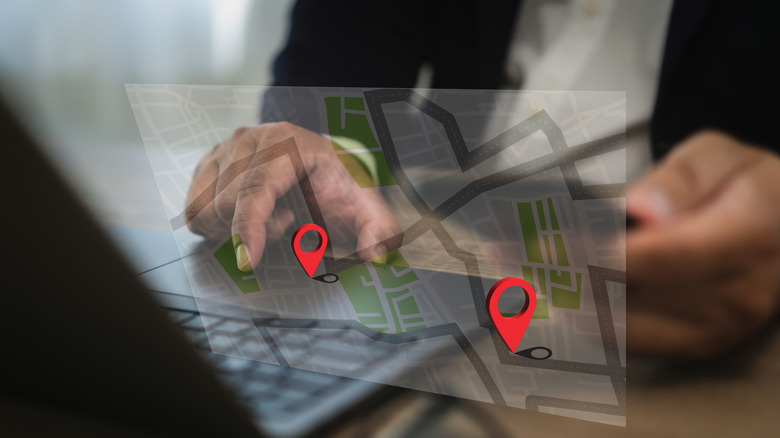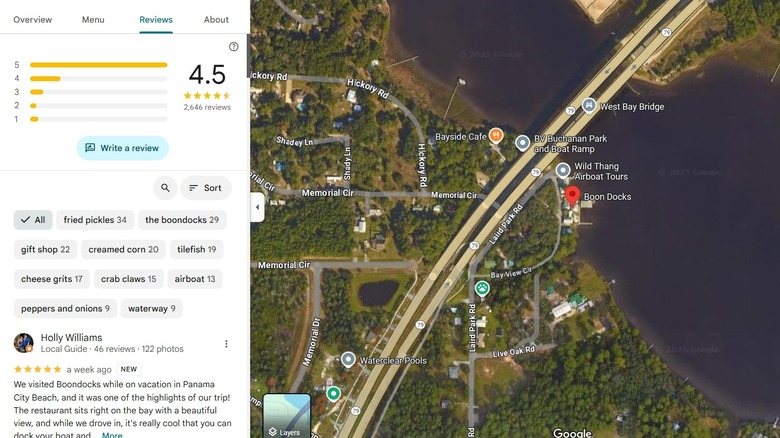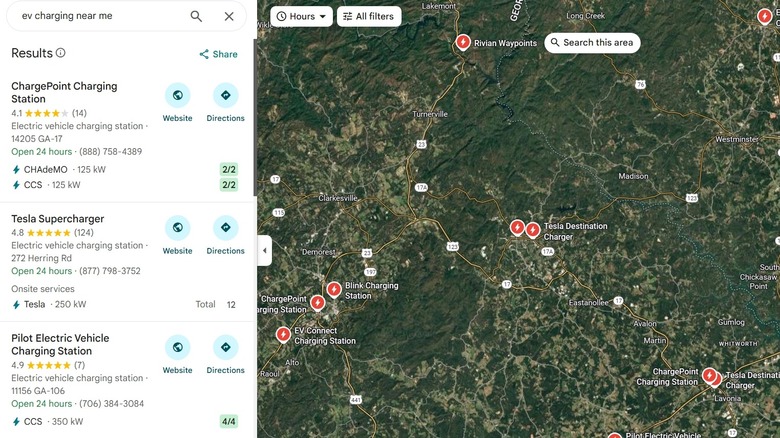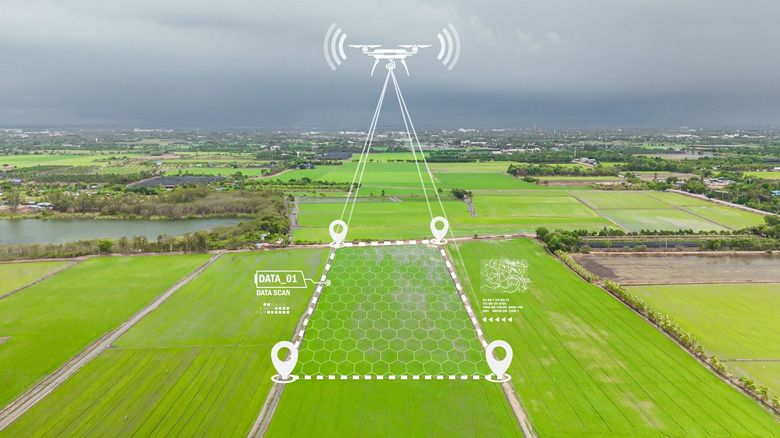11 Powerful Ways To Use Google Maps (Other Than For Directions)
Pretty much everyone has used Google Maps to get from Point A to Point B. It might be your go-to daily map app, or just something you only use when traveling. Millions of people rely on this app to find their way around, but if this is the only way you use it, you're barely scratching the surface of what Google's flagship GPS can do for you. There are lots of Google Maps features that can change how you use the app, making it do way more than spit out turn-by-turn directions.
That said, even when you're using it for its main purpose, this app can greatly enhance your travels. Think of it as a local discovery tool: A crowdsourced goldmine of information about the businesses, services, and events that surround you. It's also a great traffic monitor and a boon when you're looking for a parking spot. It's no secret that Google Maps' features can make life easier for daily commuters, and these 11 examples perfectly illustrate why you should use it to move through the world.
Share your real-time location
Maybe you're traveling to an unfamiliar place to meet someone, or maybe you and your family are spending the day at a theme park and need to split up to get in the most ride time. Whatever the case, sharing your real-time location is a convenient way to find each other without any back-and-forth phone calls and text messages. Another useful function of real-time location sharing is to let loved ones keep tabs on you while you're hiking a remote trail or exploring a new place (assuming the GPS and internet signal hold up), giving them peace of mind when you're apart.
To share your real-time location in Google Maps, open the app and tap on your profile icon. Then, choose "Location sharing" from the dropdown menu and tap the "New share" button. You can select who to share your location with from your list of contacts and for how long they will have access to your location (e.g., one hour).
Read reviews of businesses before you visit
If you've ever wanted to know about a restaurant's food or a business's customer service before you spend any money, you already know the value of reading user reviews. While some customer reviews are fake, most will come from real customers sharing their first-hand experience. From clothing stores and restaurants to essential services like banks, you can learn a lot about a business from their users' opinions.
To use Google Maps for business reviews, open the app and type in the name of a business. If they have a Google Business Profile, you'll be able to see key details about that business, including address, phone number, business hours, and star ratings and reviews. Click the Reviews tab to see the star rating breakdown and read reviews from past customers. On this same screen you'll find the option to leave your own review. Google also highlights recurring terms based on customer feedback, so you can get a quick idea of what the business is known for.
Find electric vehicle charging stations
Electric vehicle sales are climbing, with over four million people owning an electric vehicle in the United States alone. At the same time, while EV charging stations are becoming more popular, they're nowhere near as numerous as gas stations. In fact, the lack of charging infrastructure is one of the biggest problems with electric vehicles right now. When you need to juice up your EV, you'll need to do a little more searching than the traditional car owner, but don't worry; Google Maps can lead you straight there.
You can use Google Maps to find the fastest EV charging stations near you, just like you would find any other service or business. Just open the Google Maps app and type in "EV charging stations near me," and Google will display a list of all the EV charging stations it recognizes. It can even give you directions on how to get there. As with other map listings, you can also see additional information like star ratings and reviews, photos, phone numbers, and business hours before you go.
Remember where you parked your car
Whether you're spending the day at Disney World or exploring a new city, parking your car and heading out on foot means you'll need to know how to get back to where you started. Parking lots and garages can be tricky to navigate, especially if there aren't any clear landmarks to help you remember where you parked. Google Maps has a dedicated feature for this, helping you retrace your steps without second guessing yourself.
To use this feature, open the Google Maps app while standing next to your car. Tap the little blue dot that shows your current location, then choose "Save parking" to save your location. Sometimes, Maps might offer to save your parking location right after you reach your destination. You can now wander freely without a worry about losing track of your car. When you're ready to return to your car, open Google Maps and use the search bar to find your parking location. Tap Directions as you'd do with any other destination, and you'll soon find yourself back to your car.
Check traffic conditions to plan your route
If you already know how to get to where you're going, you might not think you need Google Maps. However, even if you know a place like the back of your hand, you don't always know what lies ahead — unexpected road blocks, accidents, and traffic jams could all increase your travel time. Google Maps not only gives you directions, but also gives you the most efficient route between Point A and Point B. If you really know the place, you can use Maps to check real-time traffic conditions before deciding which route to take.
To see real-time traffic conditions on Google Maps, open the app and tap the Layers icon (it looks like a sideways square with a V shape underneath) and choose the traffic map to enable traffic view. You can now move around the map and check real-time traffic: Green lines mean traffic is flowing, Orange/Yellow means light traffic, and Red means very heavy traffic. These lines give you an idea as to how much of a delay you might expect. If you don't want to deal with Layers, you can input your final destination's address and then explore traffic conditions along the routes Google recommends.
Explore cities from a distance
If traveling the world isn't in your budget, Google Maps offers a decent alternative. Ok, it's not quite the same thing, but it can be fun! By using the Street View feature, you can roam the world's biggest and most popular cities as though you were walking the streets in person, no passport or plane ticket required. Street View is available on mobile devices as well as desktop computers.
Just open Google Maps and type in your destination, like Miami or Paris. Zoom in on a place you're interested in viewing in more detail, then click on the little orange peg man in the bottom left corner of your desktop screen. If you're on mobile, you can click the Layers icon and choose Street View. Then tap on the map where you'd like to explore to see the area as if you were on foot. Use the arrows at the bottom of the image to "walk" around, or drag your mouse or finger on the screen to get 360-degree views. This can also be useful if you're planning to visit somewhere new and want to check onsite parking or get a feel for the neighborhood.
Check the air quality
Air quality isn't something many of us give a second thought to, but it should be. If you're traveling or planning a trip, you should know that whether you're breathing fresh, clean air or if your allergies are going to flair up and send you into coughing fits. Google Maps shares real-time air quality information so you can make informed decisions about where to travel, and when.
To view the real-time air quality index on Google Maps, open the app and enter the location you'd like to inspect. Go to the Layers menu, then choose the Air Quality layer. The screen will display a color-coded map: Ideally, your chosen location will light up green, which indicates a quality index score of 50 or less. The air quality index ranges from zero to 500, where low numbers represent less pollution and higher numbers indicate more pollution. A score of zero to 50 is good, 51 to 100 is moderate, and 101 to 299 could be unhealthy for certain individuals. Anything higher than 300 is considered unsafe.
Measure the distance between points
When using Google Maps to calculate distance, the app maps the route based on how you would drive or walk to that location. In other words, it's not always the shortest route between points. However, Google Maps lets you measure the aerial distance between locations, too, which can be helpful if you want to know how close two spots are. It's also useful if you need to calculate your fitness route, or measure a large plot of land. The only real limitation of this system is the low precision of many locations on Google Maps, which makes it impossible to measure distances of a few feet.
To measure distance on Google Maps, open the app's website on a browser and locate your starting point. Right-click on your starting point, then choose Measure Distance from the dropdown menu. Then, click on another spot to add the end point, and you'll see the total distance for the route. To add multiple points, click each point in order. If you mess up or need to remove a point, just click it and it will disappear.
Check crowd levels of stores, restaurants, and parks
If you like to carefully plan your trips to stores, restaurants, or activities based on crowd level, you probably already know about this trick. Google Maps offers real-time information regarding crowd levels for many places, so you can make informed decisions before you visit. Google will automatically tell you if an area you selected as a destination is busier than usual, but you can also view some statics about how busy a certain place is during which days and at which hour.
To see crowd levels, open Google Maps and find the business or location you want to check, then scroll down to see when the place is the most busy. By choosing a day of the week from the dropdown menu, you can get an hour-by-hour estimated crowd level. If an area is busier than usual, Google will apply a special label to it, too. This feature applies to specific business and locations, as well as some public areas, such as those that might be having a special event that impacts crowd levels and traffic flow.
Make restaurant reservations
If you want to make a reservation at a restaurant but can't be bothered to call, you might be able to use Maps. Reserve is a feature that restaurants can choose to enable on their Google Business Profile via Open Table. This is an opt-in feature, but while not every restaurant will support this feature, it might be worth giving it a shot anyway to save some time.
To use the Reserve feature, find a restaurant on Google Maps that you like. Then, click the (hopefully present) Reserve button, and finally input your information. The app will ask for some details, like the number of people in your party and the date and time of your reservation. Once you've finished, the app will offer to add the reservation to your Google Calendar and send you a confirmation email. You can also use a similar feature for booking activities like fitness classes, too, which saves a lot of time, when compared to calling each location individually to find out if they have availability.
Find a businesses' phone number
If you need to get in touch with a business, Google Maps might be the fastest option. Many businesses have a Google Business Profile, which shares details like their address, phone number, and business hours. If you can locate their account (which is as easy as finding their address on the map), you can tap the connected phone number and call them directly.
To use this feature, open the Google Maps app and type in the name of the business you need to call. Then, tap the Call button. The phone number will appear on your phone's "phone" app, where you'll need to press another button (usually tinted green) to start the call. Of course, once you have this phone number, you can do anything you want with it. Save it, block it, or share it with other people; Once it's out of Google Maps, it's just a phone number.