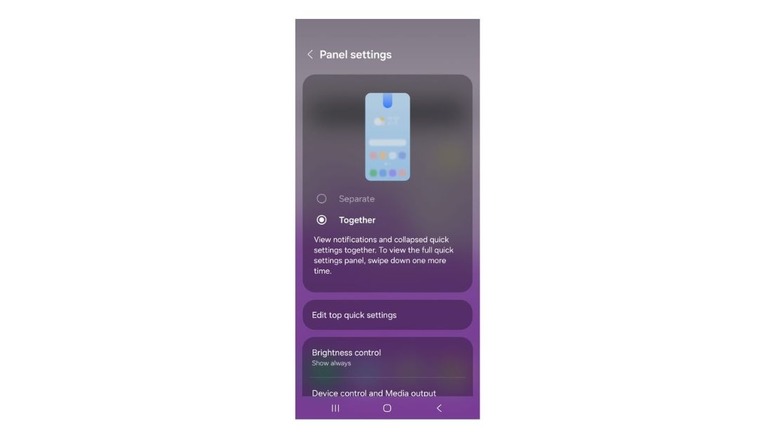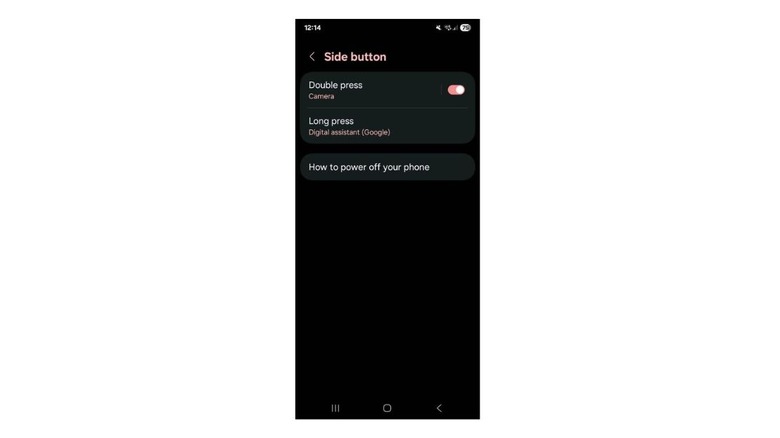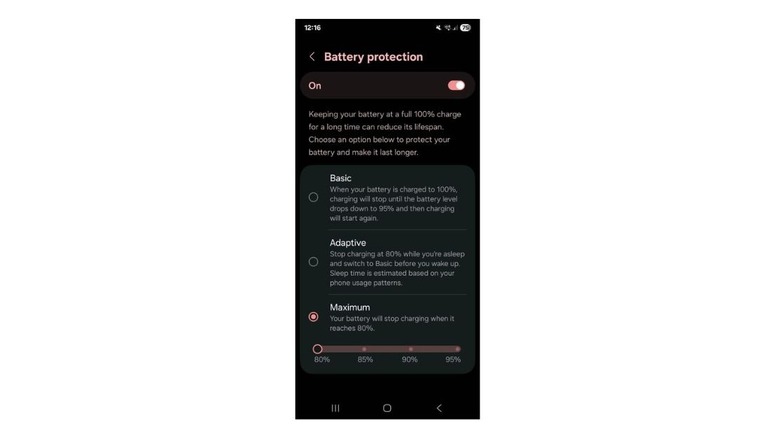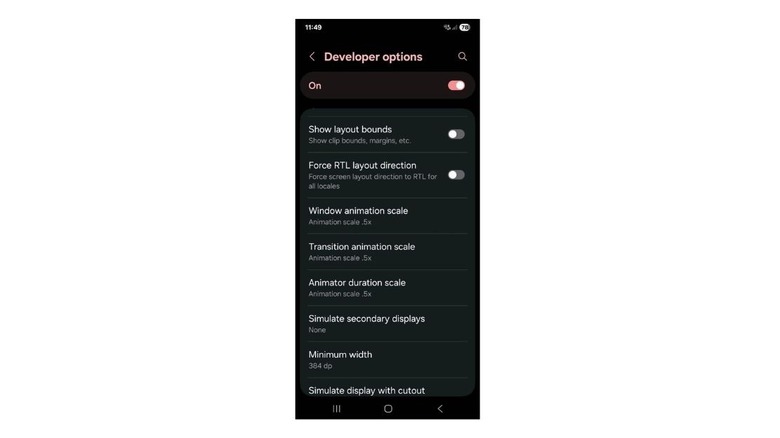5 Settings You Need To Change On Your Samsung Galaxy S25
When you get a phone like the Samsung Galaxy S25, it's easy to just start using it the way it comes out of the box. To be fair, it works really well right away. But what some people don't realize is that changing a few key settings can make your phone even better. Whether it's making things run faster, keeping your battery healthier, or making everyday tasks smoother, these small changes can have a big impact.
The S25 is packed with features, many of which are tucked away in menus you might not think to check. Samsung gives you a lot of control over how your phone looks, feels, and works. Still, unless you go exploring, you might miss out on some useful features. For example, speeding up animations can make your phone feel smoother, and adjusting how notifications appear can help keep your screen less cluttered. You can also enable battery protection features to help your device last longer in the long run.
Changing settings like these doesn't require any special knowledge. You're not rooting your phone, downloading risky apps, or doing anything complicated. These are built-in options that Samsung has included for a reason, and they give you more control over your device.
To help you out, we'll highlight five important settings you should consider changing on your Samsung Galaxy S25. These changes are easy to make, don't require any apps or special tools, and can instantly improve your device.
Group notifications and quick settings together
If you've just started using your S25, you might notice immediately how the notification panel and quick settings are split. Swiping down from the top left or center of the screen brings up your notifications, while swiping down from the right side opens the quick settings panel.
While this setup might work well for some, it can be a bit frustrating for those who want everything in one place. It's easy to swipe down on the wrong side by mistake and open your notifications when you just wanted to adjust the brightness or turn on "Do Not Disturb."
Thankfully, Samsung allows you to group notifications and quick settings in a single panel. That way, no matter where you swipe from, you'll see everything in one place. To group them together, open the quick settings panel, then tap the little pencil icon, which will take you into the editing menu. From there, tap Panel settings and change it from Separate to Together. Once you do this, your quick settings will appear right above your notifications.
While in the editing menu, you can also rearrange the quick settings to better match your phone's use. For example, you can place Bluetooth and Hotspot next to each other, or if you prefer a cleaner look, you can remove the extra options and keep only a few important ones in the panel.
Customize the power button
Most people think of the power button as something you only use to turn your screen on or off, or to power down the phone completely. On the S25, the side button can actually do a lot more than you might expect. Samsung gives you control over two types of actions for the power button, which include a double press and a long press. This means you can set it up so that a quick double tap or a long hold can open something useful, without having to unlock your phone or dig through menus.
For example, if you often take pictures with your phone, you can set the double press action to launch the camera quickly. You also have plenty of other options, like turning on the flashlight, opening the magnifier, starting a voice recording, or even launching a specific app of your choice.
For the long press, the options are limited. By default, it might launch Bixby, but you can change it to open the digital assistant or bring up the power off menu, which is usually accessed through the quick settings panel. To make these changes, go to Settings, tap "Advanced Features," and select "Side Button." From there, you can customize what happens when you double-press or long-press the button.
Adjust Notification Categories
Notifications are useful, but they can also get annoying. Some apps send too many alerts throughout the day, and not all are important. For example, you might want to be notified when someone replies to your comment on YouTube, but you probably don't care about livestreams or random video suggestions. That's where Notification Categories on the S25 come in. This feature lets you choose exactly which types of notifications you want to receive from each app, so you only get important alerts.
First, you need to turn this feature on as it's not enabled by default. To do this, go to Settings, then tap Notifications, and select Advanced Settings. From there, enable the option called "Manage notification categories for each app."
Once you've turned the feature on, return to the main Notifications menu and tap on the app you want to manage, like YouTube. Next, scroll down and tap on Notification Categories. You'll now see a full list of all the different types of notifications that the app can send. For YouTube, you'll see options like Recommendations, Livestreams, Subscriptions, and more.
From here, you can turn off the notifications you don't care about and keep the ones that are actually important. This may seem like a small change, but it can make your phone feel more organized.
Use Battery Protection features
Charging your phone to 100% may feel like the right thing to do, but over time, it can actually wear out your battery. Keeping your phone at full charge all the time puts more stress on the battery, which can slowly reduce the battery health. While it won't immediately damage the battery, doing this regularly can lead to shorter battery life in the long run. That's why it's recommended to keep your phone's charge between 20% and 80% whenever possible, but let's be honest — it's not always easy to unplug your phone right at 80%, especially if you're busy or asleep. Luckily, a built-in feature will take care of this for you.
The S25 gives you three Battery Protection options to choose from. First, we have "Basic," which charges your phone to 100% and stops until it drops to 95%, then tops it up again. Another smart feature, "Adaptive," tracks your sleep and charges the phone to 80% while you sleep, then finishes charging to 100% just before you wake up. Finally, we have "Maximum," which is the best option for battery health as it stops charging at 80%.
If you're okay with not charging your phone to 100%, the Maximum setting is a great choice. It saves you from constantly checking the battery percentage while it's plugged in and makes your phone last longer. You should also avoid letting your phone drain to zero, and instead keep it above 20% if possible.
Change the animation speed
The S25 is already a fast and powerful phone, but there are a few simple settings you can adjust to make it feel even faster. When you open an app, return to the home screen, or swipe through menus, your phone shows a smooth animation. These animations are already quick by default, but you can speed them up even more with some small tweaks. It's an easy way to make your phone feel more responsive without changing anything major.
You'll first need to turn on Developer Mode to improve the animation speed. To do this, you need to access "Settings," tap on About Phone, then select Software Information. Now, tap on Build Number about ten times until a message says that Developer Mode is active.
Once that's done, go back to Settings, scroll down, and you'll find Developer Options right at the bottom. Tap on it and scroll down until you see these three options: window animation scale, transition animation scale, and animator duration scale. By default, all of them are set to 1x. Just tap on each one and change it to 0.5x.
After you've made the changes, all the animations on your phone will run at double the speed. Whether you're opening apps, switching between screens, or scrolling through menus, everything will feel quicker and smoother.