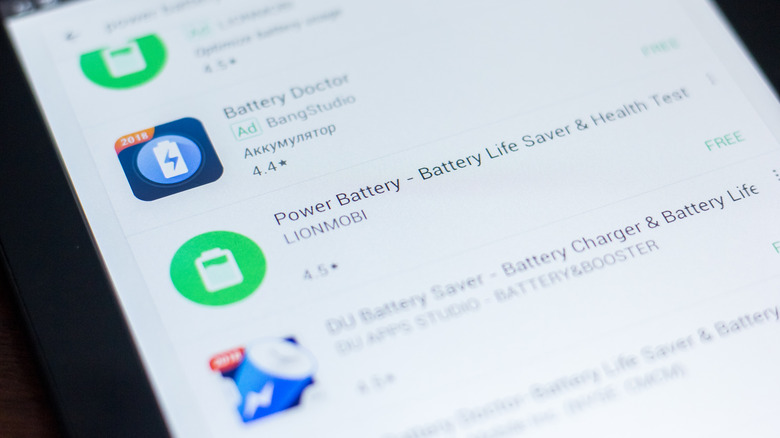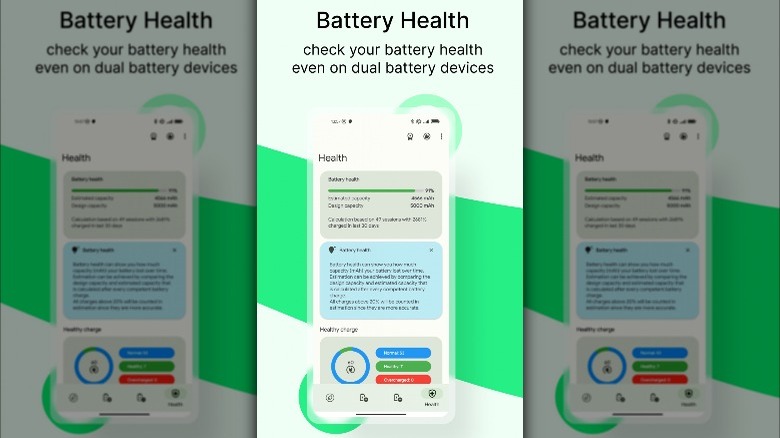How To Check Your Android Phone's Battery Health
The lithium-ion battery inside your Android phone has a limited life span. Every charge-discharge cycle degrades its capacity a little (because the lithium charges zipping around the battery are lost to chemical reactions). Overheating and overcharging can accelerate the process. But eventually, all available charging cycles are used up. And the battery can no longer pull or store charge.
Although it's impossible to prevent, you can monitor the degradation to keep your Android's battery healthier for longer. Or, if your Android phone has a poor battery life, it's always a good troubleshooting step to check the phone's battery health. Android (by default) doesn't have such checks built into it, though.
There are plenty of simple workarounds to diagnose your Android phone's battery. You can punch in a dial code to test the battery life (via XDADevelopers). Alternatively, you can use a third-party app for a more reliable and detailed overview. Here are detailed instructions for each.
How to check your Android phone's battery health with a dial code
Before you head over to the Google Play Store, try dialing the code for the Android testing menu, which (among other details) includes battery information. Most phone-makers lock users out of the menu, and even when it's accessible, the relevant battery tests might not be available.
1. Open the dialler app and punch in the following code: *#*#4636#*#*.
2. As soon as you tap the * key, the Android Testing menu should pop up.
3. If you see Battery Information in the menu, tap it to view the health status of your battery.
For many phones, dialing the code might not return anything. In that case, you'll need to download a battery app.
If you have a Samsung phone, the Samsung Members app features a battery health indicator (via Samsung).
1. Download and open Samsung Members if you don't have it already.
2. Go to Get Help > Phone care > Interactive checks > Battery.
3. The app indicates the battery health as good or poor next to Life.
How to use an app to check your Android phone's battery health
You can also try a third-party app for a more accurate, sophisticated analysis. We recommend Battery Guru. It generates detailed charging-discharging stats and reports the battery capacity based on daily usage. Plus, it can also test devices with dual-cell phones (via Paget96). To set it up:
1. Download and open the Battery Guru app.
2. The app will take you through a quick setup with brief introductions of each feature.
3. Tap the arrow button to walk through them.
4. You might be prompted to calibrate the app towards the end. Unplug your phone if it's charging, and tap the floating Calibrate button.
5. Find and tap the shield icon to jump to the battery health tab.
6. A green bar and percentage indicate the current battery capacity.
Battery Guru can only estimate the health after a few charging-discharging sessions. For the first session, charge your phone once it falls below 15% and wait for it to hit 100% on the Battery Guru dashboard. It might take longer than usual because the default battery indicator on your Android status bar isn't always accurate.
The app will run in the background and monitor battery usage to estimate the battery condition. For "healthy" sessions, the app recommends you keep the charge between 20% and 80%. But in general, you should avoid charging your Android phone to 100%.