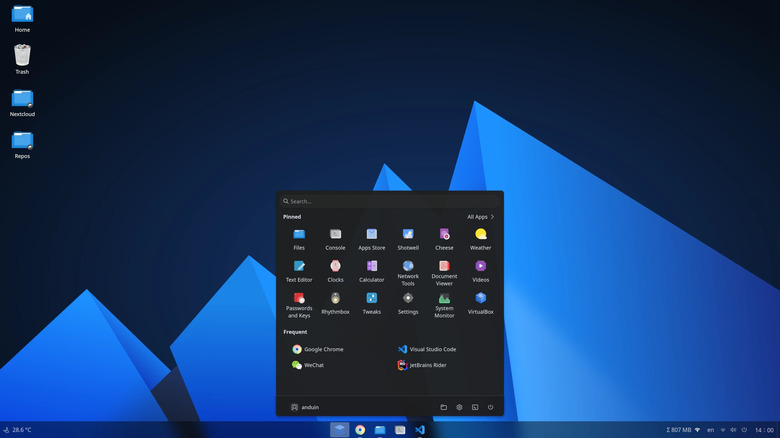5 Ways You Can Upgrade Your Old Laptop
We may receive a commission on purchases made from links.
People usually hold onto business laptops for five to seven years, depending on the hardware. MacBook users keep them for even longer, usually around 10 years. For comparison, smartphones and tablets are replaced more frequently, around two and a half years and four years on average, respectively.
Perhaps one of the biggest reasons why laptops are kept for longer is upgradeability. You can't upgrade any modern smartphone, so whenever you want to keep up with other tech users, you'll need a new device. With many laptops, you can upgrade some components to make it faster and more practical.
Newer models don't offer many upgrade paths, if any, but that's a matter for another day. In this post we're going to look at what you can to upgrade your old laptop and make it more useful. All these upgrades are relatively easy to perform and can really breathe new life into an aging machine. So, without further ado, let's get to it!
Upgrade the RAM
Random access memory (RAM) is an integral part of any computer, including your smartphone, laptop, or smart TV. It serves as the short memory of the system, and can only hold data while it receives power. Why would you need a memory chip that forgets everything when the power cuts? Because RAM is significantly faster than long-term memory hard drives. Yes, that includes SSDs.
The more RAM you have in your laptop, the more programs you can keep open at any given time. Having issues with browser tabs and programs refreshing, or being unresponsive for seconds? It's probably because you have too little RAM memory. When your computer runs out of RAM, it stores new data in its hard drive, which slows things down a lot.
Upgrading the RAM on your old laptop can alleviate these slowdowns and make multitasking smoother. Because programs are becoming ever more memory-intensive, we recommend upgrading your laptop to a minimum of 8GB of RAM. However, upgrading to 16GB or 32GB will allow more headroom for RAM-intensive programs, such as games or video editing software.
Adding more RAM is often straightforward. You can find instructions for opening your laptop online, remove the old module and install the new one. On some laptops, there will be a free memory slot where you can add another RAM stick. Many newer laptops also have soldered RAM, which is faster but can't be upgraded. Fortunately, the highly upgradeable and repairable Framework Laptop also exists.
Switch to an SSD and expand the storage capacity
Replacing your hard disk drive (HDD) with a solid state drive (SSD) will significantly speed up your laptop. Solid state drives can also be used for long-term storage, so you won't lose your data once you shut down the laptop, but since they have no moving mechanical parts, they're substantially faster.
While HDDs can only store files at up to 120 MBps, modern PCIe 5.0 NVMe SSDs can achieve a staggering 12,700 MBps. Older laptops are usually equipped with PCIe 4.0 NVMe lanes, capped at around 6,000 MBps. Ancient laptops will have SATA interfaces, which keep them from getting faster than 600 MBps. But even then, the performance delta is noticeable.
How will that translate into your everyday computer tasks? Your operating system and programs will load faster. Moving files around will also be significantly sped up. SSDs are also quieter and more efficient, which translates into longer battery life, in addition to being more reliable and durable.
Upgrading to an SSD requires a bit more time. You basically have two options — doing a fresh installation or cloning your existing OS installation. For the latter, you'll need an SSD enclosure and cloning software. Once you finish cloning, open the laptop and locate your current hard drive. Follow online instructions for removing it and then place the SSD in its place. Close the laptop and see your OS starting in seconds, instead of minutes. Unfortunately, you can't upgrade the storage on all laptops. MacBooks, for instance, have soldered SSDs.
Replace the battery or purchase a power bank
The whole idea of having a laptop is working on the go. Unfortunately, older laptops' worn out batteries typically won't hold charge for long, if at all. You can alleviate the issue by replacing the battery. You can choose between original batteries and aftermarket options. Original batteries are usually more expensive, but always of higher quality. Aftermarket laptop batteries vary in quality, so make sure you read online reviews before purchasing.
Replacing a laptop battery is often relatively easy. Older laptops, like ThinkPads, have user-replaceable batteries that don't require any tools. However, on most laptops, you'll need to remove the bottom panel to replace the battery. We recommend following online instructions for your specific model to ensure nothing goes wrong.
You can also charge your laptop with a phone battery bank, provided it has a USB-C port that supports charging. Not all power banks will work — you want one with enough power. 30 watts is the bare minimum, but 60 watts will give you a much quicker charge.
Also, make sure that the power bank has enough capacity to fully charge a laptop. This will double the battery life, letting you work for longer without being tethered. In general, a power bank with 20,000 mAh will do the trick, like this INIU 100W unit that costs just $53.99 on Amazon. Of course, you can go for a higher capacity, but keep in mind that batteries with over 100 watt-hours aren't allowed on planes.
Use an external GPU
Want more oomph for graphics-intensive programs, like games, CAD, or video editing, but don't want to spend a fortune on a new laptop? Connect an eGPU to your existing laptop and enjoy desktop-level graphics on the built-in display or a larger, external monitor. These gadgets are small casings with a PCIe port, where you can attach any graphics card as long as it fits inside. The casing then connects to your laptop via the USB-C port.
However, not all ports will work; You'll need a laptop with at least Thunderbolt 3 and a USB-C port with support for external graphics. So, make sure you check whether your laptop will even work with an eGPU before purchasing. Also, if you have your eyes on a larger, higher-end card, ensure that you find an eGPU casing that can accommodate it.
Once everything fits, get ready for some serious graphics boost. You can, for example, put a desktop-grade Nvidia RTX 5090 in an eGPU casing and enjoy better graphics performance than most new laptops. Yes, eGPUs lose between 10-15% of performance because they aren't directly connected to the motherboard. Still, even if you take that into account, the performance delta will be significant. And you don't need to spend a fortune — this affordable external GPU Enclosure costs just $169.99 on Amazon. Because it's open, it will even accept long, high-end cards.
Install a lightweight Linux-based OS or ChromeOS
If you don't want to spend money on hardware upgrades, you might want to try a different operating system. Windows is notorious for being a bloated OS with too many background processes. On newer machines, this is not so much of an issue, but it can eat up precious resources on slower hardware.
Fortunately, there are quite a few alternatives to Windows for laptops. The path most people go is installing a Linux distribution. These usually share the same Linux core but have different user interfaces to fit various users. Some, like AnduinOS, are designed to mimic Windows with a similar workflow desktop environment.
Still, for older laptops, we recommend going for lightweight Linux distros. These operating systems use fewer resources to help your hardware focus on the task at hand. A great example is PuppyLinux, which weighs below 500 MB, and requires just 300 MB of RAM to function. It's very customizable, too. PeppermintOS and Lubuntu are also great alternatives.
If you find Linux too complex, you can follow our own Max Miller's advice and convert your old Windows machine to ChromeOS Flex. You can download the OS directly from Google for free and install it on most laptops. ChromeOS boots much faster than Windows, and has fewer background processes. Crucially, it's designed to work with cloud-based apps, meaning most of the processing will happen on a server — not your laptop. Google also frequently updates ChromeOS to keep it secure and stable.