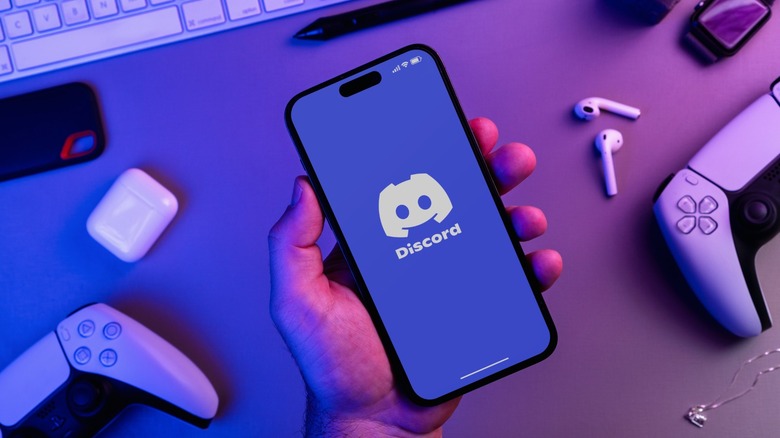The Easiest Way To Stream Your PS5 Screen On Discord
There is absolutely no shortage of instant messaging and calling apps — some of the most popular ones include WhatsApp, Facebook Messenger, and iMessage. Discord, although technically an option that offers similar services, enjoys a smaller but more loyal user base — especially in the gaming and tech communities. This is likely thanks to the many powerful features that Discord offers, which have pinned it as the gold standard for creating and engaging in online group chats.
As a gamer, I highly appreciate tailor-made features like Activity Status and Game Detection on the platform. Perhaps the most useful feature in Discord, though, is the ability to share your screen with others. On a PC, you get to pick whether you want to stream your entire screen or particular apps — and even have the option to pick the right source if you have multiple monitors.
One of the more interesting partnerships the company has is with Sony, which allows you to use Discord on your PS5. You will need to first link your Discord account to PlayStation Network and grant a few permissions. Sadly, many of Discord's features are missing from the console interface — including a native way to share your screen. If you are willing to jump through a few hoops, you can indeed stream your PS5 gameplay using Discord on a computer.
Stream PS5 gameplay on Discord
To share your PS5 gameplay with others in a Discord call, we will be using one of Sony's own services to our advantage. The PS Remote Play app is intended as a way to enjoy your PS5 games on any device you own — while still utilizing the hardware prowess of the console. It's essentially like cloud gaming but private to you — streaming your PS5 screen to your Windows or Mac PC. In fact, you can use PS Remote Play to turn your phone into a PlayStation Portal.
We will first be setting up PS Remote Play on a device like an Android or iOS phone, or a Windows or macOS computer — all of which grant you the ability to share your screen. Follow these steps to first turn on Remote Play, then stream your PS5's screen using Discord on a PC or smartphone:
- On your PS5, navigate to Settings > System > Remote Play.
- Turn on "Enable Remote Play" and then select the "Link Device" option. This will display an eight-digit code.
- On your PC or smartphone, download the PS Remote Play app.
- Sign in to your PSN account on the app that's associated with your PS5. If asked, use the unique code to link the two devices together.
- Open Discord on your device, join a voice channel, and start sharing your screen or the PS Remote Play app.
You can also connect your PS5 controller to your PC for a better experience.