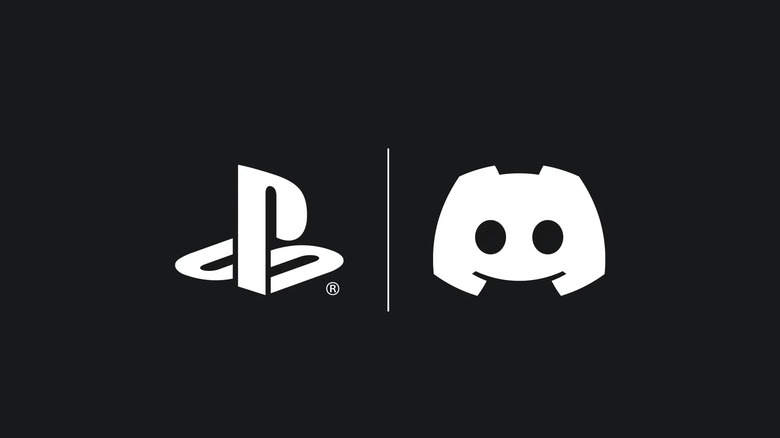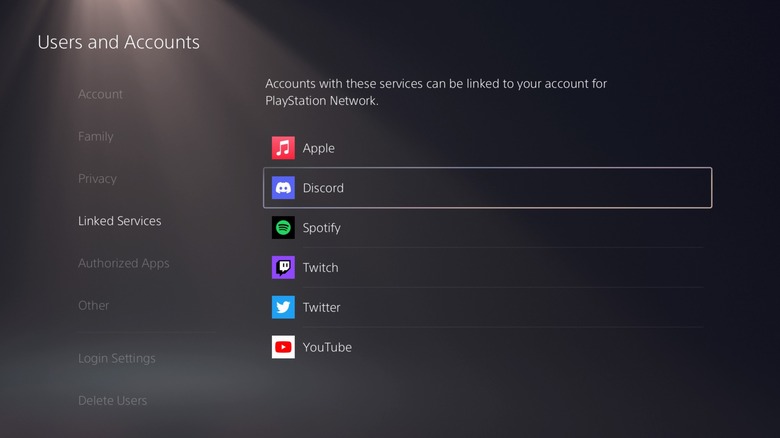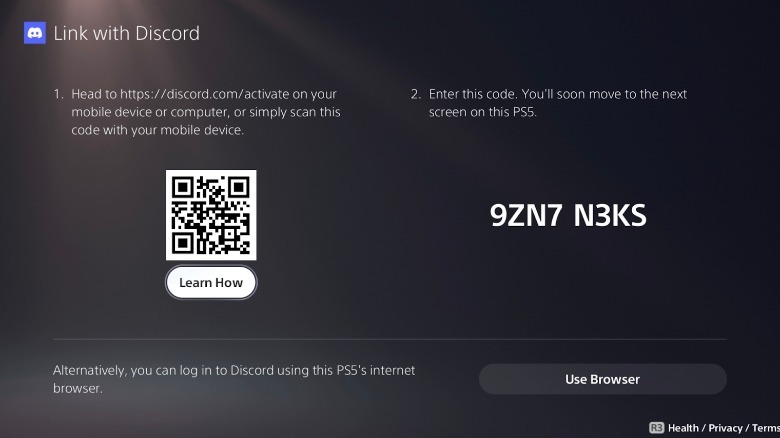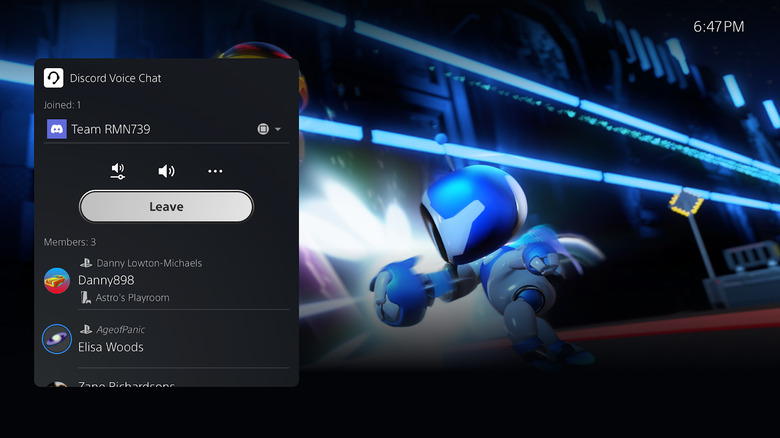Here's How To Use Discord On The PS5
Discord lets you integrate 12 services with your profile. Spotify, Steam, and Twitch are the more popular platforms that can connect with Discord, but since early 2022, Discord also supports integration with your PlayStation Network account.
The integration was announced as part of Discord's two-year-old partnership with Sony. Once linked up, your current gameplay activity and PSN ID appear on your Discord profile. Furthering that partnership, Discord is now rolling out voice chat on PS5 — for now, the feature is only in beta and being tested on PS5. It works just like Discord voice chat on any other device, except you can use the mic inside your DualSense controller to talk to your friends who join on their PC, mobile, or console.
Discord Voice is not standalone on PS5, so you'll need to transfer the call from the app on your phone or PC. Once transferred, you can mute, change the volume, leave the conversation, and see a list of all joined members on your PlayStation screen.
How to get your PS5 ready for Discord Voice
To get started, you need to become a beta tester for PlayStation. To do that, you'd have to register for the PlayStation 5 System Software Beta program, and PlayStation will email you a code to install the beta software on your PS5. The Beta program is limited to select regions, you must be at least 18, and you need to provide feedback as you test drive the software. Sign up for PlayStation's beta program if you're eligible.
After that, make sure to update your PS5 with the beta software using the code you received in the email. From there, you only have to link your Discord account to your PlayStation Network account and you'll be ready to hand off voice chats to PS5.
To connect your PlayStation 5 with Discord:
- Open Settings > Users and Accounts > Linked Services on your PS5.
- Select "Discord" from the list of services.
Your PS5 will show you a screen with a QR code, an eight-digit code, and a button to open the PlayStation internet browser. Either scan the QR code or log in using the PS5 browse.
- Open the camera app on your phone.
- Scan the QR code.
- You'll be directed to the Discord website where you enter the displayed eight-digit code where prompted.
How to use Discord Voice on PS5
Your PlayStation is now linked to your Discord account, which still has some standard functionality in standard PS5 builds. You may need to relink Discord and PlayStation to grant the permissions required to make Discord Voice work.
You can verify the integration by clicking on your profile — it should show your current game or your PS Network ID. Then, join the voice chat on your desktop or phone to hand it off to PS5.
If you're on mobile:
- Swipe up on the Discord Voice menu.
- Select "Join on PlayStation."
For desktop:
- Find the tiny icon with the game controller and mobile hovering in the corner and select it.
- Select "Transfer to PlayStation."
Your console will display a Voice Chat card featuring voice controls, a list of members and their devices, as well as a button to leave the chat.
Discord Voice integration will also be rolled out to standard users soon. If you don't wish to participate in the PlayStation Beta program, you only have to wait a little bit, per Discord.