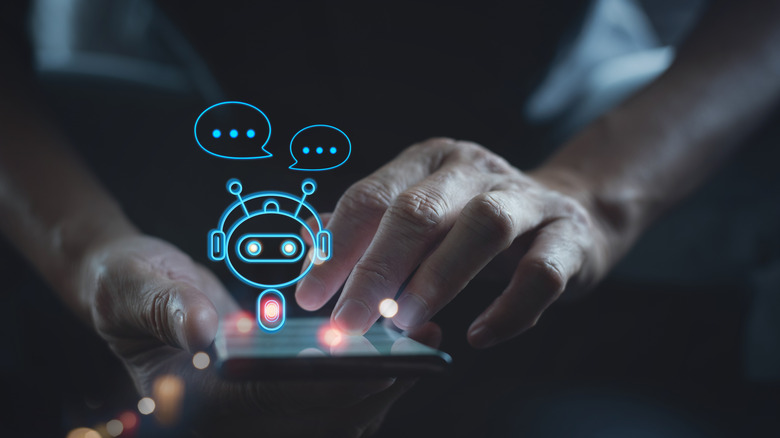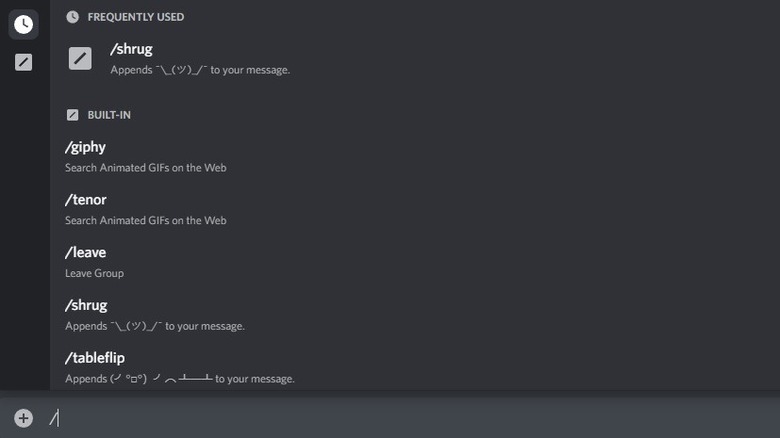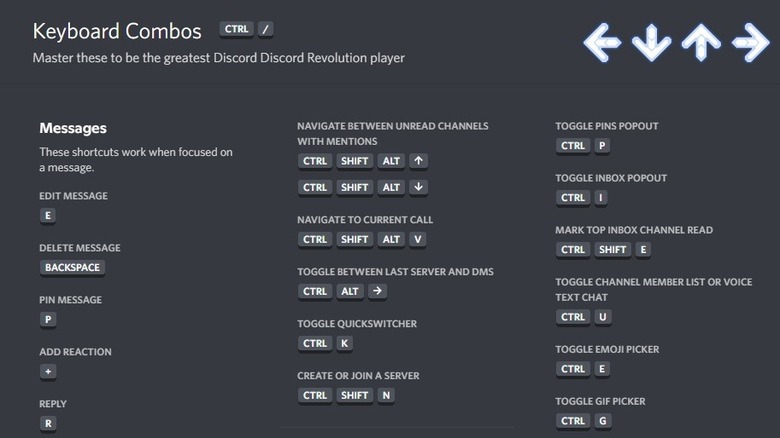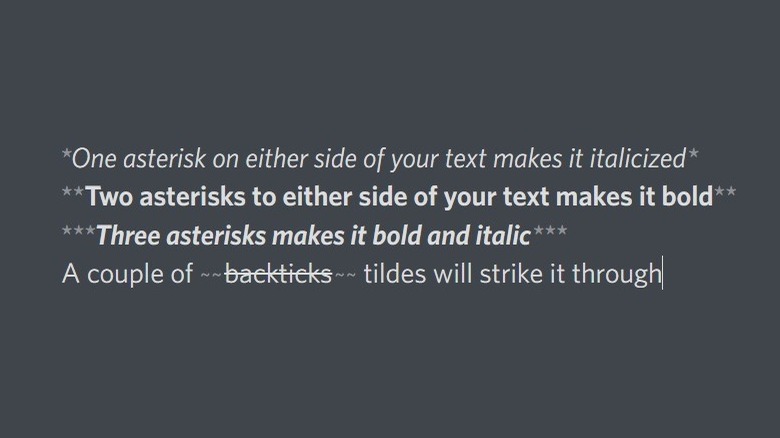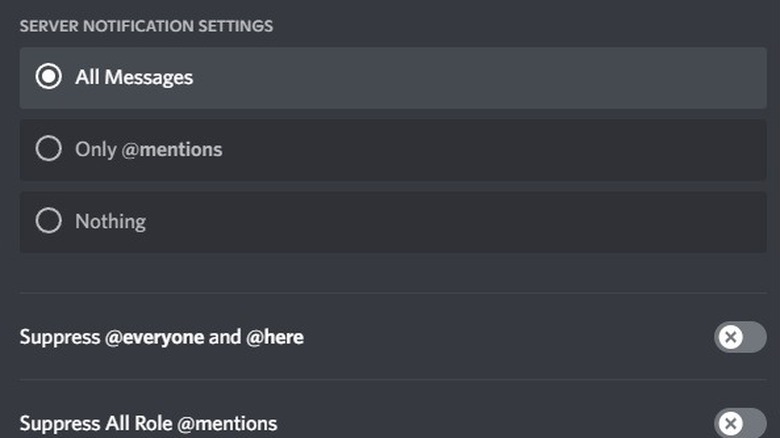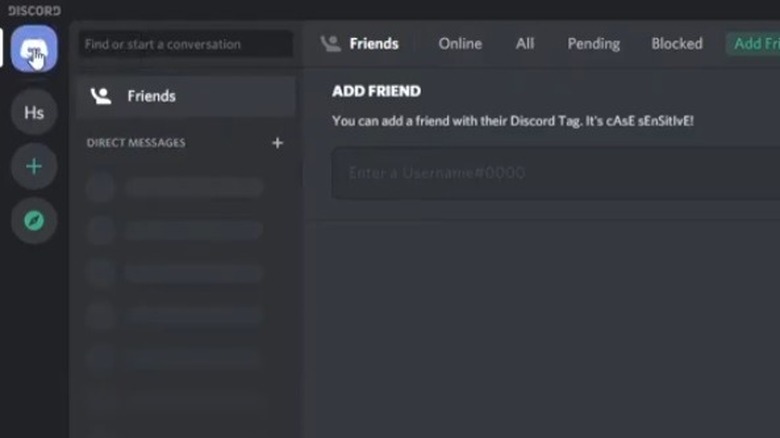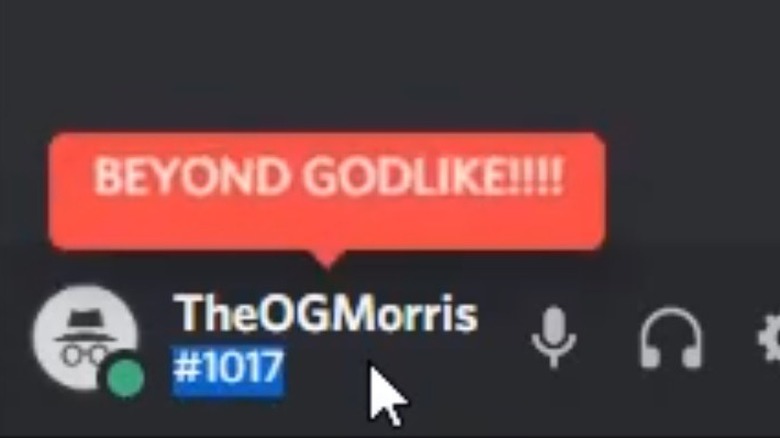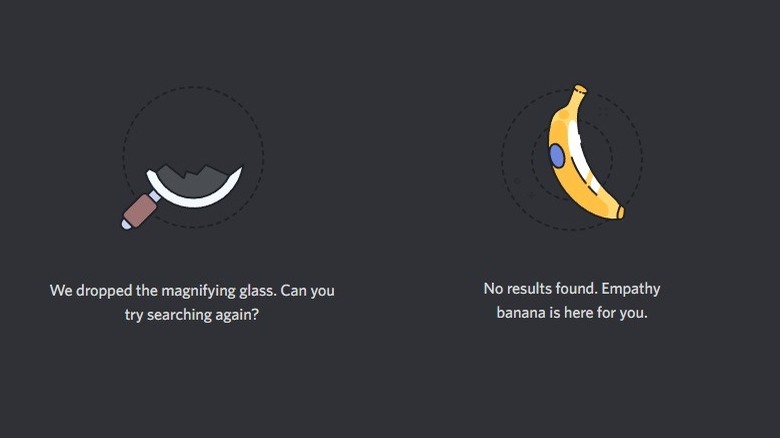Discord Features That You're Missing Out On
In 2015, Jason Citron was trying to break into the gaming market. While developing an online multiplayer game, Citron realized how difficult it could be for players to communicate with one another while playing. His answer was Discord.
When the games themselves didn't garner the sort of attention Citron was hoping for, he shifted gears to focus entirely on communication. According to The New York Times, Citron laid off the game developing staff, and put all of his company's eggs into the Discord basket. It's a gambit that paid off.
Discord was released to the public in May of 2015, and over the years the user base has grown well beyond the gaming community. In 2020, spurred at least in part by the COVID-19 pandemic, Discord shifted gears once again, changing its slogan from "Chat for gamers" to "A new way to chat with your communities and friends."
As a result, Discord took its place as one of the go-to collaboration and communications platforms, alongside tools like Slack or Microsoft Teams. Today, Discord has tens of millions of active users, many of whom are members of multiple servers (via Cloudwards). If you're one of those users, you may have missed out on some of the lesser-known features, tips, and tricks that could help you streamline your Discord experience. Or, at least make it a little more fun.
Integrations
On its own, Discord is an intuitive way to maintain communication within a community. You can make your server open to anyone, as is often the case for gaming servers, or you can make it private by requiring an invitation. Once you've gathered your community, distinct channels and private chats allow you to silo conversations or topics while keeping everyone connected. That might have been enough; all that's required of a communications platform is the ability to communicate. But Discord offers more.
Integrations with other platforms, services, and even other Discord servers provide a way to make your server unique. Webhooks work just as the name suggests. It reaches out into the wider internet and grabs hold of information, then delivers it back to your server. Integrating Webhooks into your server allows you to automatically pull information from other sites and have it posted as a message on your server (via Discord).
You can also integrate channels from other Discord servers. When you follow a channel from another server, any messages posted in that channel will automatically be fed into your server. Finally, streamers who use Twitch or YouTube can integrate their streams with Discord, allowing the community to stay in contact during and after stream events. Each of these functions can be accessed through the Integrations tab within Discord.
Bots
Digital communications platforms like Discord are an extension of humanity's prior meeting places. They serve as virtual town halls where members of a community come together to talk, share information, and spend time together. However, moving our conversations into digital spaces allows users to invite digital entities to enter our communities.
There has been a lot of debate lately about the presence of bots in our digital public squares, namely on Twitter and in the wake of Elon Musk's on-again-off-again intent to put a ring on the bird app's finger. There are legitimate concerns about the ways in which undeclared bots might shift a public conversation in the wrong direction, but on Discord, the bots are only here to help. If there are common activities you perform on Discord, you might be able to get a bot to help you out (via SelectHub).
There are a number of commonly used bots that perform actions from moderation to welcoming new members, playing music, and so much more. You can use bots to add roles to individual users, send messages to your followers about an upcoming or ongoing stream or event, and send reminders about meetings or birthdays.
Certain bots allow you to gamify your server, granting users experience points for participating or turning the entire server into a multiplayer text-based RPG. Whatever you can imagine, there's probably a bot waiting to do it for you (via Wired).
Slash commands
In most cases, we're satisfied to communicate through ordinary text. Human communication is built upon the use of simple strings of letters and punctuation to convey ideas, but moving our conversations online allows for the addition of other tactics.
Slash commands allow you to modify your messages in a number of interesting ways. You can use them to call up images or GIFs, add emoticons to your messages, call up statistics or information from your server, and more. You can even integrate bots with slash commands that allow you to pull information from outside sources. One popular slash command during the COVID-19 pandemic allowed you to quickly pull up local, national, or global case data (via Dyno).
The number of slash commands at your disposal might be overwhelming, but there's an easy way to find what's available on your server. In the text window of any channel, simply type the / key and you'll be presented with a popup window of all available slash commands (via Discord). Some slash commands are specific to certain channels and may not be available across different servers, channels, or group chats.
Nitro
Discord is free to anyone who wants to join an existing server or create one of their own. However, some of the functionality is limited in the free version. Depending on how you use your server — do you stream content or screen share presentations? — as your community grows, you might find that you need some additional capabilities, and you can get them with Nitro.
Nitro is a premium subscription tier which Discord offers on a monthly or yearly basis. The cost to boost your server with Nitro is $9.99 per month, or $99.99 for the year. If you think you're likely to need the boost for an entire year, it makes sense to subscribe at that level and save yourself $20.
Signing up for Nitro gives you access to a host of additional functions, including but not limited to global access to emojis (including those created by users on other servers), ability to stream at higher definition, enhanced screen sharing, increased upload limits, and animated avatars (via How-To Geek). You'll also get a unique profile badge alerting other users to how long you've been a supporter of the server.
Hotkey shortcuts
Discord servers have a tendency to stack up over time. Before long, you might find your dashboard filled with several servers, each of which has dozens of channels and private chats. This slow piling on of connected chat rooms might leave you feeling overwhelmed at the notion of navigating it all.
Hotkey shortcuts allow you to jump around your servers like a digital ninja and remove some of the drudgery of the constant clicking and scrolling. There are simple commands like using the page up or page down keys to scroll through the keyboard without touching your mouse. And, there are more complex key combinations for specific actions. Pressing the shift and page up keys together, for instance, will move you directly to the oldest unread message in a specific room (via Discord).
Other shortcuts allow you to move between servers or channels, read all of your unread messages, mark the entire server as read, return to your previous channel, and more. You can access a complete list of shortcuts by pressing the Control and / keys at the same time. Accessing that menu also presents you with a fun little musical instrument controlled by the direction keys.
Dress up your text
Sometimes simple text just isn't enough, and you find yourself in need of something a little flashier. Maybe you want to underline, italicize, or bold certain words or phrases for emphasis. Maybe you want to strike through whatever you typed first and replace it with something else. A couple of symbols at the front and back of the desired text is all you need to get your point across with all the right emphasis in all the right places.
Adding an asterisk to the beginning and end of words or phrases will italicize everything within them. Adding two asterisks to the beginning and end will bold your text. Three asterisks will bold and italicize. To underline, you'll use two underscores, and adding two tildes to either side of your text will strike it through. The moment you hit enter, those characters will be transformed into the stylized text of your choosing (via Discord).
You can also use backticks and the greater-than symbol to create code blocks and block quotes. One backtick creates a code block out of text, while three backticks create multi-line code blocks. Adding a greater-than to the front of your text makes it a block quote, so you can respond to specific messages without hitting the reply button.
Control notifications
When you sign up for your first Discord server, you're likely to get blasted with notifications, especially if you're joining a larger community. The constant barrage of new messages and alert tones might leave you constantly wondering if you're missing something important. You can either endlessly scroll through every channel and group chat, trying to keep up, or you can do some notification maintenance and pair your alerts down to what's really important.
You'll find the notifications settings by clicking the dropdown in the top-left, next to the name of the server. From there, you can make a number of changes that will simplify the number and kind of notifications you receive. At the top, you'll find wide-ranging changes which allow you to only receive notifications for mentions, or even turn off all notifications across the entire server (via Discord).
Scrolling down in the menu will unlock similar options for specific channels. You can limit notifications for individual channels or mute them entirely. It doesn't block the channel, but you'll have to navigate to them manually in order to see what's going on there, at least until you unmute them. Taking a few minutes to consider what you really need or want to receive, and adjusting your notifications accordingly, should take the anxiety out of checking in with your friends.
Discordo
On top of the subtly hidden features we've already discussed, Discord is hiding a few fun Easter eggs if you know where to look for them. Our first stop takes us to the Discord logo at the top-left of the screen. Clicking it once will take you out of the main chat rooms and bring up a list of direct messages. If you continue to click it about 15 times, you'll be treated to a short audio message from a faceless voice.
Once you've clicked enough times, you'll hear a slightly distorted voice say the word "Discordo." It's unclear who or what is doing the talking. Maybe it's Discord's adorable mascot Wumpus, or maybe it's the ghost of all the chat platforms you once loved and have since abandoned. In any event, once you activate this Easter egg, you'll continue to hear the voice each time you launch Discord.
To turn it off, simply repeat the process, clicking the Discord logo until you hear a disconnect tone. It's the same tone you'll hear if someone disconnects from a voice call, and it's the only indication that Discordo has been silenced. They're still waiting there, however, for you to click the logo again and bring them back to life.
Username kill streak
Considering Discord's history as a gaming communications platform, it's no surprise that it would have some gaming references tucked away in the dark recesses waiting to be discovered. This one will be familiar to anyone who has played their fair share of first-person shooters. During a game, when you get into a groove and find yourself in the midst of a kill streak, you're likely to be treated to some in-game encouragement. Two kills in a row receives a "double kill" announcement. Subsequent kills result in increasingly effusive statements celebrating your incredible skill. Now, you can find a shadow of that same encouragement on Discord.
To find your own personal digital cheerleader, click your profile in the bottom left of the screen. You'll see a larger profile window pop up. Now, click your username and you'll see a text bubble with the word "Copied!" So far, so good. If you copy again right away, you'll get different messages starting with "Double Copy!" and ending with "BEYOND GODLIKE!!!!"
The ability to copy your username might not be as impressive to your gaming friends as a godlike kill streak, but Discord's celebration of your mundane and irrelevant achievement feels almost as good.
Fighting game animation
Discord has even more gaming references waiting for you to find, and this time, we're moving away from first-person shooters and into the realm of hand-to-hand fighting games. In "Street Fighter IV," Akuma has a special move known as "Wrath of the Raging Demon." Once this ultra combo is executed, the camera shifts to a face-on view of Akuma, and kanji appears on the screen alongside bursts of light.
To perform this move in "Street Fighter," the player needs to press the following: low punch, low punch, left direction button, low kick, high punch. The same move can be performed in "Tekken 7" by swapping the left direction button for the right one. But, there's a third place you can perform this move, and it's right inside your Discord server.
To activate the move on Discord, press the Control and / buttons together to open the hotkeys menu. Next, press the H key twice, followed by the right arrow key, the N key, and the K key. The menu will disappear and be replaced by flashing bursts of light and kanji. There is, however, no sight of Akuma onscreen, because in this instance, Akuma is you. Use your new powers responsibly.
Search animations
One of the most convenient elements of Discord is the ability to search through previous conversations. Typing a word or string of words in the search bar at the top-right of the screen will present you with a list of every time those words have been used on the server. It's an easy way to find a previous conversation and get back to it. If, however, you were to search for something that no one has ever typed, like a random mishmash of keys, for instance, you'll be met with a magnifying glass symbol and a message apologizing for the lack of results.
For most people, that would be the end of the journey, but you know better. If you continue to search for an unfindable query, you'll eventually get one of two amusing images. The more common of the two is a broken magnifying glass and a message stating that the magnifying glass was dropped, prompting you to search again. If you continue, or if you just got lucky, you're likely to come across what the Discord community has affectionately named the empathy banana.
It's a simple drawn image of a banana, unbroken, unblemished, and ripe for eating. It also carries a message: "No results found. Empathy banana is here for you." Failing to find what you're looking for can be frustrating, but at least you have a fruity friend.