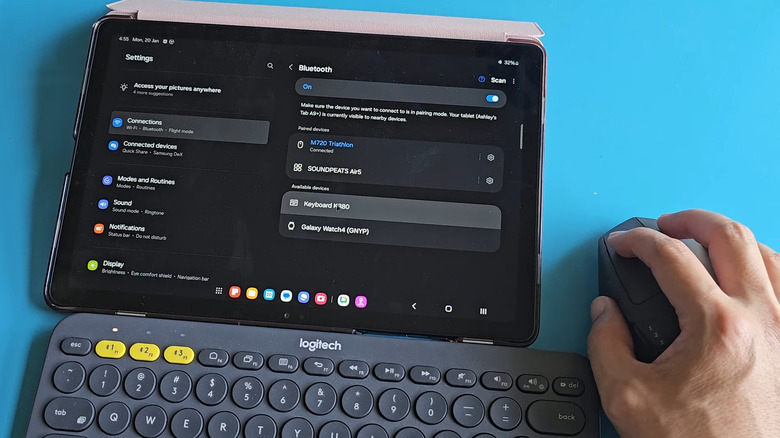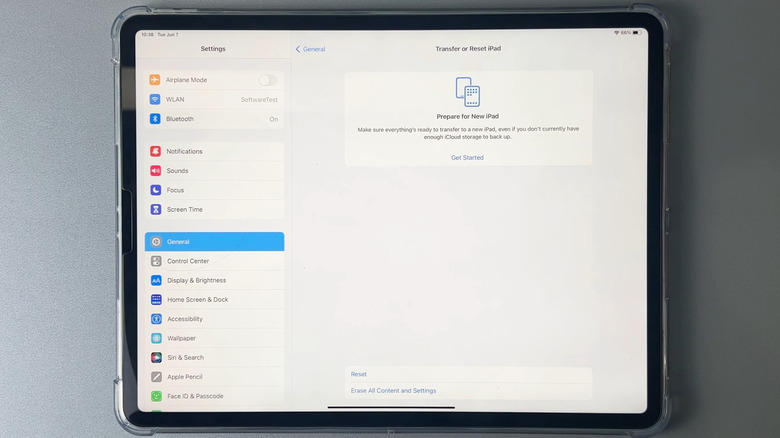Here's Why Your Bluetooth Keyboard Isn't Connecting To Your Tablet
Tablets hit a sweet spot between smartphones and laptops. They have bigger screens than phones but are still more portable than a laptop. If you've got a high-end tablet, though, you can use it for much more than just watching videos or playing games. With a couple of budget-friendly tablet accessories, like a kickstand and a keyboard, you can get a near laptop-like experience. That makes it easy to write emails, work on long documents, and even use keyboard shortcuts. All of this, of course, is not possible if your Bluetooth keyboard won't connect to your Android tablet or iPad in the first place.
If your Bluetooth keyboard isn't showing up, won't stay connected, or just refuses to work after pairing, there's no need to settle for a wired connection just yet. Below, we'll cover some common reasons your Bluetooth keyboard might be acting up and, more importantly, what you can try to get it working again.
Your keyboard isn't compatible or already connected with another device
Bluetooth keyboards might all look the same, but before you try to pair one with your tablet, make sure it's compatible. Most keyboard listings will say which operating systems they work with, so just look up your keyboard model online or flip through the manual to double-check. Some keyboards also need your tablet to be running the latest version of the OS. For example, the Magic Keyboard for iPad Air needs iPadOS 18.3 or later. If that's the case with your keyboard, too, make sure your tablet is updated.
Most Bluetooth keyboards can be paired with a bunch of devices, but they can only connect and work with one at a time. So, if you've previously used your keyboard with your laptop or phone, it might have auto-connected to that instead. In that case, just press the appropriate key on your keyboard to switch devices, or disconnect it from the other one first.
If it's paired to a Windows laptop, just go to Settings > Bluetooth & devices > Devices, click the three dots next to your keyboard and choose Remove device. On an Android or iPhone, go into Bluetooth settings, tap the device, and choose Disconnect. You can also just switch off Bluetooth to disconnect the keyboard. Once that's done, your Bluetooth keyboard should be good to go with the tablet.
The keyboard doesn't have sufficient charge or is out of range
Sometimes it's the simple things we miss. If your Bluetooth keyboard isn't connecting to your tablet, it could be just low on battery. Many Bluetooth keyboards have a little LED light that blinks when the battery's running low, so if yours has one too, give it a quick look. If your keyboard uses AA or AAA batteries, swap them with fresh ones. If it has a built-in rechargeable battery, plug it in for a bit and let it charge. Once it's ready to go, it should work as expected.
Just note that your keyboard, like most Bluetooth gadgets, works best if it's within about 30 feet. That's usually plenty, but interference from walls, furniture, and random objects can mess with the signal and cut the range down. To keep it from disconnecting all the time, it's a good idea to keep your Bluetooth keyboard as close to the tablet as you can.
Your keyboard didn't pair correctly
Some Bluetooth keyboards won't show up right away when you turn them on and switch to Bluetooth mode. You also need to put them in pairing mode, kind of like how you do with Bluetooth headphones. How you do that depends on the keyboard, but it's usually in the user manual. On Logitech keyboards, for instance, you need to press and hold the Easy-Switch key for about 3 seconds. Once it starts blinking, you're good to go. For Keychron keyboards, hold down Fn + 1 until the Bluetooth indicator starts flashing.
If your Bluetooth keyboard is already paired but still not working, try disconnecting and reconnecting it. Here's how to do that on an iPad.
- Open the Settings app on your iPad and select Bluetooth.
- Tap the info icon next to your keyboard.
- Tap Forget This Device, then choose Forget Device to confirm.
If you're using an Android tablet, here's how you can unpair the Bluetooth keyboard.
- Open the Settings app on your tablet.
- Go to Connected devices > Connection preferences > Bluetooth or Connected devices > Bluetooth.
- Tap the gear-shaped icon next to the keyboard.
- Tap Forget or Unpair and hit OK to confirm.
Now, simply put your Bluetooth keyboard in pairing mode and try connecting it to your tablet. If that doesn't work, test it with another device, like your phone, another tablet or even a smart TV. That'll help you figure out if the keyboard's the problem.
Your tablet's Bluetooth needs fixing
If your Bluetooth keyboard works fine with other devices, your tablet might be the problem. If it's just a one-off glitch, turning the Bluetooth off and back on should fix it. But if that doesn't work, try restarting your tablet. On Android, you can do that by holding the volume down and side buttons together, then choosing the Restart option. If it's an iPad, press and hold either volume button and top button (or just the top button if your iPad has a Home button). When the slider shows up, wait for about 30 seconds, then hold the top button again to turn it on.
Another thing you can try is resetting Bluetooth settings on your tablet. This will remove all the paired devices and put the Bluetooth settings back to defaults. If you're using an Android tablet, go to Settings > General Management > Reset and choose Reset Bluetooth settings. On some devices, you might only see the Reset network settings option. That one works too, but it'll also wipe out saved Wi-Fi networks and reset other network settings.
iPadOS doesn't let you reset just the Bluetooth settings, so you'll have to do a full reset. To do that, go to Settings > General > Transfer or Reset iPad > Reset. From there, choose Reset All Settings and follow the prompts. After the reset, you should be able to connect a Bluetooth keyboard and other wireless gadgets just fine.