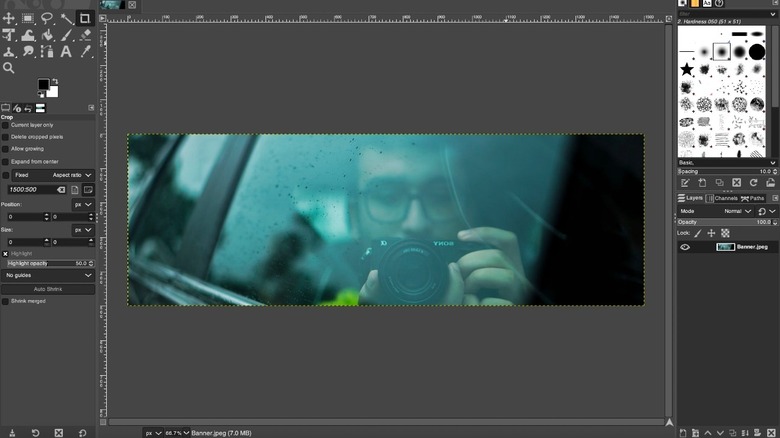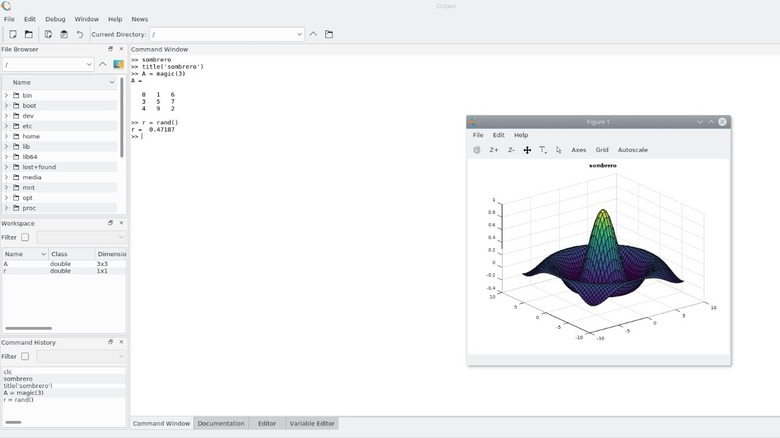Free Software That US Students Can Use In 2025
If you're a student, you may have to use several different software programs for various purposes. Apps for taking notes during class, programs to edit photos for an assignment or word processors to write the thesis for your research. There are a ton of options out there for every type of app, but most of them are premium versions that require either a one-time payment or an annual subscription. As a student, paying for multiple software programs can get taxing, especially since they're all quite pricey. Shelling out money on a piece of software that you may not even use regularly isn't feasible, so we decided to come up with a list of the best free software for students. These apps and programs are totally free, primarily because they're open-source and community-driven.
From an excellent Microsoft Office alternative for your presentations to a replacement for Adobe Photoshop with as many features, we've accumulated some of the best free software that'll make you wonder why you didn't hear about them before. The best part is that none of them require a student ID or a university email for verification, so they can be downloaded by anyone, regardless of where you are in the world. There may be several free software of the same kind, and it wouldn't be possible to make a list with all of them included.
We've picked out the best in each category based on our usage. Most importantly, none of these apps make major compromises for being free.
LibreOffice
Microsoft's Office suite — primarily consisting of Microsoft Word, Excel, and PowerPoint — is extremely popular across the world, not just among students but also among working professionals. This is because it offers the best experience when working with documents, spreadsheets, and presentations. Everything from the UI to the feature set on Microsoft's apps is close to perfect, making it the default option on most people's computers. However, Microsoft Office isn't available for free, and needs to be purchased. You can make a one-time purchase and get access to just the Office suite, or subscribe to Microsoft 365 monthly or annual plan to obtain access.
It's advisable to use a free alternative for students. There are a plethora of free or affordable Office apps out there, including Google's free apps like Docs, Sheets, and Slides. However, none of them come close to what LibreOffice has to offer. In terms of both UI and features, LibreOffice comes closest to Microsoft Office and is also compatible with a wide range of file formats. There are lots of templates, macros, and scripts to choose from to enhance your workflow, and the best part is that it's in active development, so it keeps receiving regular updates and bug fixes.
You can also become a part of the active community, which can be beneficial if you run into an issue when using LibreOffice. It's completely free, doesn't have any ads, and is the ideal MS Office replacement for students.
Notion
Notion became extremely popular a few years back thanks to its do-it-all app. Despite a lot of competition from similar apps, Notion has managed to stay relevant even today, which speaks volumes about its capabilities. For starters, Notion is an excellent note-taking tool with built-in AI, the ability to create nested folders, and lots of themes and templates. You can also use it as a workout planner, a calorie tracker, a to-do list app, or just a blank canvas to pen down your thoughts. Apart from that, you can also make impactful landing pages and dashboards on Notion that you can share with your colleagues or clients. I've also used it to create a personal knowledge base with multiple sections since it's much easier to do so using Notion than other software.
The basic version of Notion is completely free to download for personal use, which is excellent considering its versatility. Notably, Notion's UI and the presence of too many elements when you first open the app can get rather intimidating. However, following a beginner's guide to using Notion should acquaint you with all the features and capabilities, after which you should be able to use the software for whatever purpose you may want to. You can even collaborate with your friends and colleagues on the platform, making it a well-rounded tool filled to the brim with features.
GIMP
Whether you're passionate about photography and photo editing or you're pursuing a course that involves editing pictures regularly, you should totally check out GIMP. It's almost like a one-to-one replica of Photoshop with a bunch of extremely handy features. You can pretty much do anything that you can with Photoshop without, of course, emptying your wallet. Granted, the UI looks dated, and I wish the different functions and tools were highlighted in a better manner. Once you get past the initial learning curve, though, you can professionally edit your photos just the way you want.
For instance, GIMP supports layers, masks, color correction, and non-destructive editing — mimicking the features of Photoshop and other sophisticated image editing software. Another aspect that sets GIMP apart is the support for scripts and plug-ins that can automate your tasks or perform the same set of edits on multiple photos. You can import images of pretty much any format or even use Photoshop's PSD files, although with limited support. GIMP is one of the most feature-rich and useful open-source software I have encountered. The set of features it offers is tremendous for an app that's community-driven and available across all major platforms. If you can dig deeper into the customization features, you can get it to resemble the editing layout on Photoshop, making it easier to transition between the two services.
DaVinci Resolve
While GIMP is excellent for photo editors, video editors may feel left out since popular video editing software like Adobe Premiere Pro and Final Cut Pro are premium apps that you need to pay for. Enter — DaVinci Resolve. This Hollywood-grade video editing tool is primarily popular for its excellent color-correction features. While there is a pro version of the app for professionals and commercial use, the basic version is more than sufficient for students and those who record and edit videos as a hobby. The UI is polished, and all the important tools and features, like effects, transitions, text, etc., are present. Several Hollywood movies are color-graded in DaVinci Resolve, so you can take advantage of that and give your videos a cinematic look.
Despite being free software, DaVinci Resolve has some extra features that are lacking in paid versions of several video editing programs. For instance, Resolve has an integrated audio editing suite called Fairlight that lets you work on audio files separately with granular editing and effect controls. If you're an aspiring YouTube creator or you film your day-to-day activities for your personal records, Blackmagic's DaVinci Resolve is the perfect editing tool. You'll have to spend a good chunk of time learning the usage of all the internal tools, though, since there are several options and features. Thankfully, Blackmagic's YouTube channel has several guides to make the learning process easier.
Okular
Most people, including students, use Adobe's Acrobat Reader to view PDF files. While the app allows users to view PDF files for free, you will have to pay to get the premium version that allows editing PDFs, among other features. Needless to say, that's not ideal at all, especially for a student. Thankfully, there are a bunch of alternatives to Acrobat Reader out there that are not only better but offer a host of PDF editing tools and features — all for free. One of them is Okular. Like several apps on this list, Okular is a free and open-source app, so you don't have to worry about any privacy issues. The UI is simple — you first have to select the PDF file of your choice and open it inside Okular.
Once you open the file, you will find several options like annotating the PDF, selecting text and other elements inside it, editing the document, etc. These are all features that are only available on the paid version of Acrobat Reader, so getting them for free is an absolute blessing. Moreover, Okular also supports opening images and other formats like CBR and CBZ that are generally found on digital comic books. If these features weren't sufficient, Okular's onboard OCR capabilities would be impressive, allowing you to extract text from a scanned document with ease. Okular is highly recommended if you regularly deal with many PDF files. It's also much smoother thanks to its lightweight UI.
Docker
Think of Docker as a replacement for virtual machines — but one that's much more lightweight and less resource-intensive. The primary use case for Docker is developing, shipping, and running applications inside what the program likes to call containers. Containers package an app with its dependencies, ensuring consistent performance across different environments. This is a boon for developers since you don't have to deal with issues running the same piece of code on different platforms. You can run multiple apps in isolated containers on the same computer without any conflicts. Moreover, several popular apps and programs have Docker images, allowing you to self-host your own apps on Docker.
Developers, DevOps engineers, and IT professionals building or deploying modern applications absolutely must use Docker. It's a must-have since it reduces your workload substantially. However, it's worth noting that there is a steep learning curve to using Docker and understanding the concept of containers. However, there's plenty of documentation, and because the online community of Docker users is excellent, which means you can get quick support for any issues you encounter.
Zotero
Being a student means whipping up articles, researching documents, and writing essays about multiple topics. These write-ups are generally based on references from other authors, and it's vital to mention your source or cite the original author when using their work. This is where Zotero steps in. It automates your sourcing and citations so you can save a considerable amount of time. Zotero is an open-source reference management tool that helps you collect, organize, cite, and share research materials. It's essentially a browser extension that remains active all the time. Zotero fetches the citation details from those web pages, PDFs, or library catalogs as soon as you choose a research paper or a relevant source to use its findings.
The app also has plug-ins for Microsoft Office and the aforementioned LibreOffice to manage citations and bibliography. Once you sign in with your account, you can even sync libraries across devices and collaborate with others. The extension also provides you with the option to tag sources or references to make it easier to find them when you search for them using certain keywords. Zotero is a must-have if you're a student and you type a lot. It saves you considerable time that would otherwise be spent finding the right sources and links to cite.
Trello
Managing multiple tasks and projects as a student can be daunting. You may forget some deliverables or miss out on key pointers of an assignment just because you relied solely on your memory instead of making a note of them. The best way to ensure you deliver all your projects on time and manage your workload accordingly is by using a project management service. There are several options out there, but I prefer Trello. As a matter of fact, I used Trello to make a repository of my personal projects and submissions back when I was in university. Now, we use Trello at SlashGear to manage all our article schedules and pitches. This shows how the platform has diverse use cases and is an excellent tool to manage your assignments.
Trello uses Kanban-style boards to organize your tasks, giving you a bird's eye view of your pending tasks, when they're due, what is expected from each of them, etc. If you're working on a group project, you can even collaborate with your friends and assign separate cards to each member based on their responsibilities. You can set due dates, add or remove contributors, add a description, and move cards across various steps of progress, like discussion, ideation, working model, final prototype, ready for submission, etc. The UI is intuitive and almost resembles a bunch of sticky notes that people generally stick inside their office cubicles to remind them of important tasks.
Octave
If you're an engineering student, you know how useful MATLAB is in solving complex mathematical equations and plotting their responses. The biggest drawback of the software, though, is that it comes with a hefty price tag that students may not be able to afford. Octave solves that with a free and open-source alternative to MATLAB that comes extremely close to the real deal in terms of functionality. The syntax remains more or less similar to MATLAB, so you'll feel right at home when writing the relevant code for the required tasks. There's support for linear algebra, differential equations, and data visualization — just like MATLAB. It's as comprehensive as it can get, but the UI is far from what MATLAB offers.
It also lacks some advanced toolbox features present on MATLAB, but given that it's free, there's pretty much nothing to complain about. Octave is available on Windows, macOS, and Linux, making it a true cross-platform tool that any student can use regardless of their computer. You may have to get used to the UI a little bit, especially if you're going to back and forth between Octave at home and MATLAB at school, but that shouldn't be too much of an issue since the syntax of the code remains the same, and that's what matters the most.
Language Tool
Think of Language Tool as an alternative to Grammarly, but better. The free version of Grammarly is good for the most part, but it's annoying when it shows you there's an error but pushes you to purchase the Pro version to display the issues with your sentence and correct them. Language Tool has no such quirks since it's completely free and open-source. This is important for an app like this since it can pretty much read everything you type, so there's always a chance of sensitive data getting leaked. But the open-source nature ensures that's not a possibility with Language Tool. Just like Grammarly, Language Tool can be used like a browser extension, desktop app, or a plug-in that integrates with MS Office or LibreOffice.
Apart from checking the grammar and vocabulary, Language Tool also checks the tone of a sentence and suggests corrections. Then, there's a check for spelling and nuanced errors like misused idioms or punctuation mistakes to ensure the sentence is polished. I've observed that Language Tool is less aggressive with its suggestions, unlike Grammarly. Some people will appreciate this since it maintains a human touch in the language — something that Grammarly often misses out on in the garb of optimizing sentences as per its set of parameters.
Our methodology
I was a student not too long ago, and I've used most, if not all, of the apps mentioned here when I was in college. Compared to popular versions of this software from large corporations, you don't miss out on much when using free software. Apps like Notion and Trello are free by default for the basic tier if you're downloading them for personal use, so you're not making any sacrifices at all. We've picked the apps in such a way that they add value to a student's life. Apps like Language Tool and Zotero can be useful on a regular basis since they help with typing and research. Similarly, the LibreOffice suite can be used to track expenses while aiding financial studies.
Apart from ensuring that an app is free, it's also vital to check if the app is safe to use. Freeware can often be accompanied by malware or annoying ads that can cause harm to your computer or ruin your experience of using the software. They could also be collecting your data in the background without your knowledge. To prevent that, most apps we've mentioned here are open-source, so you can rest assured that your data is safe and the software is free of any malware. Finally, we've also made sure to include apps with cross-platform compatibility so that anyone can use them regardless of whether they have a PC, Mac, or Linux distro running on their computer.