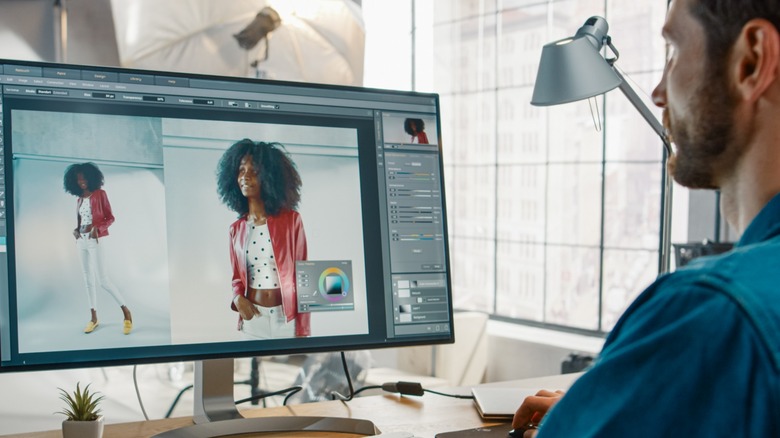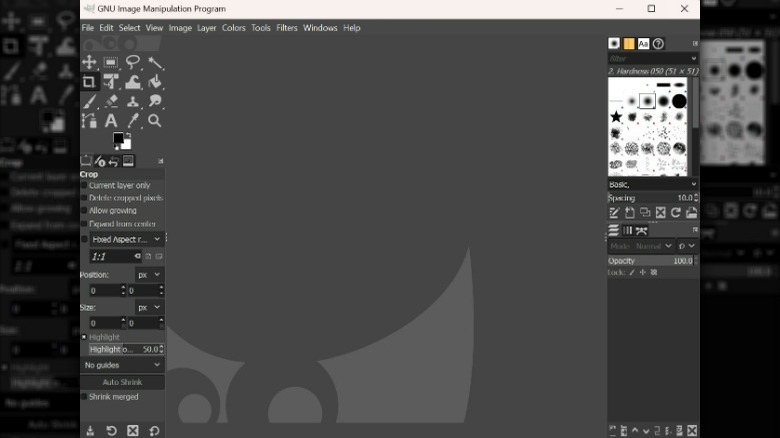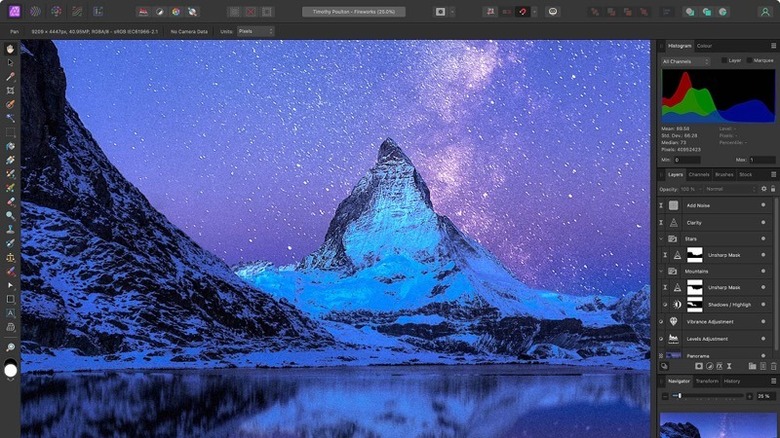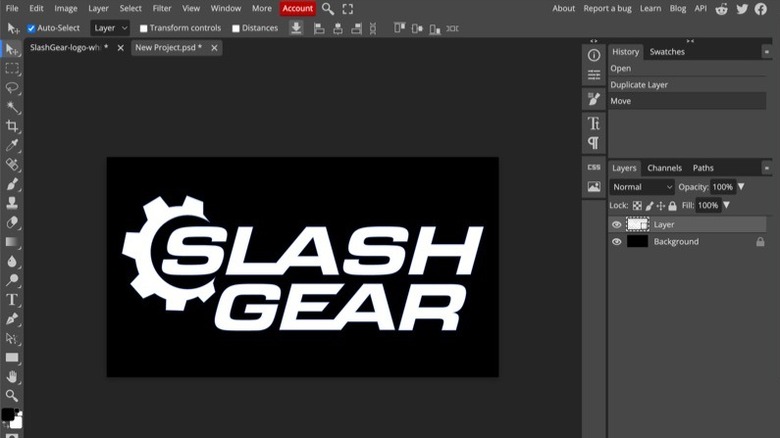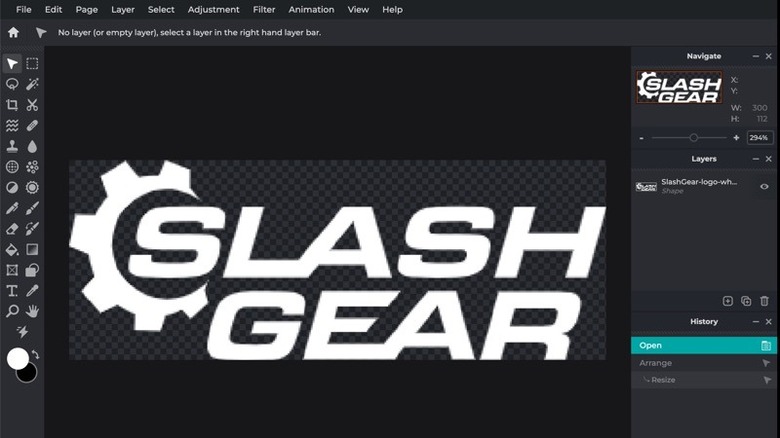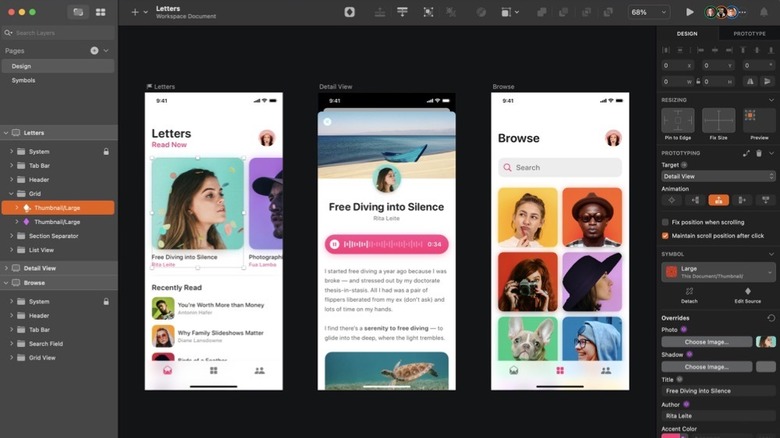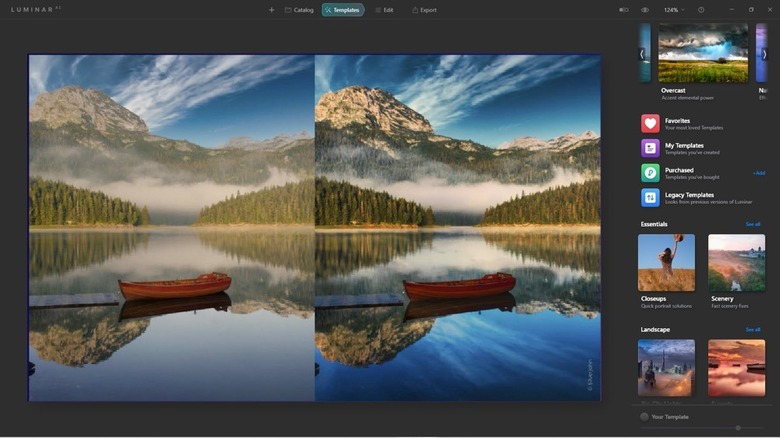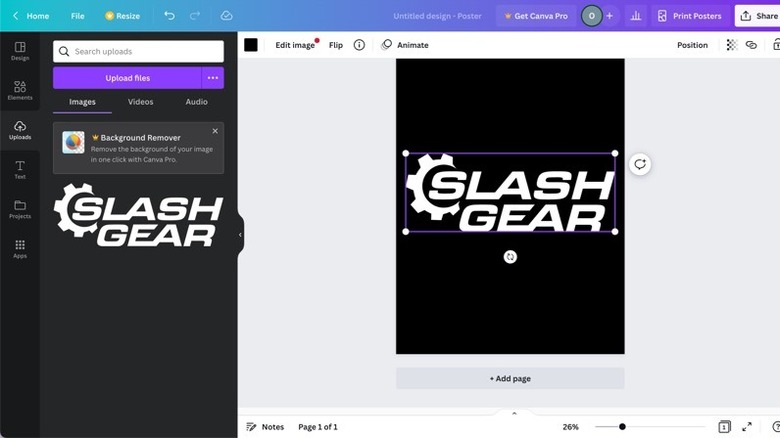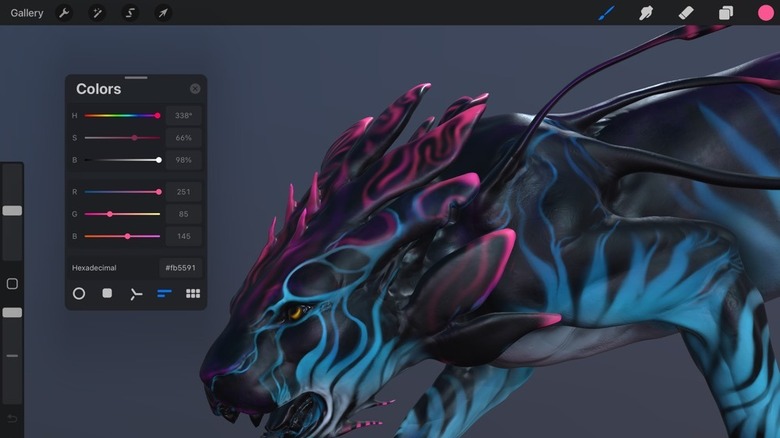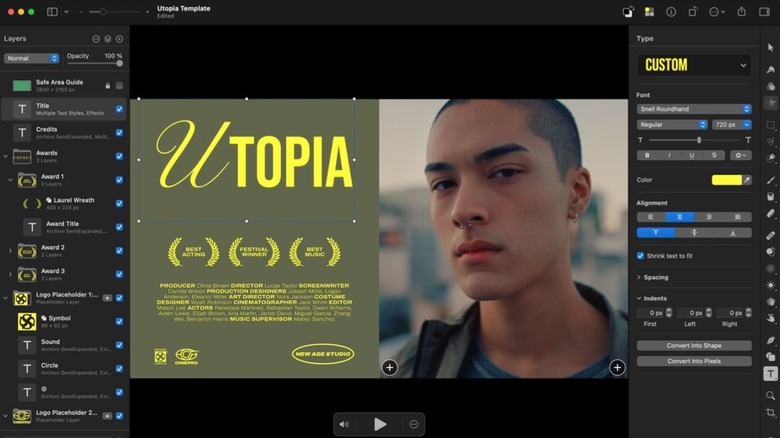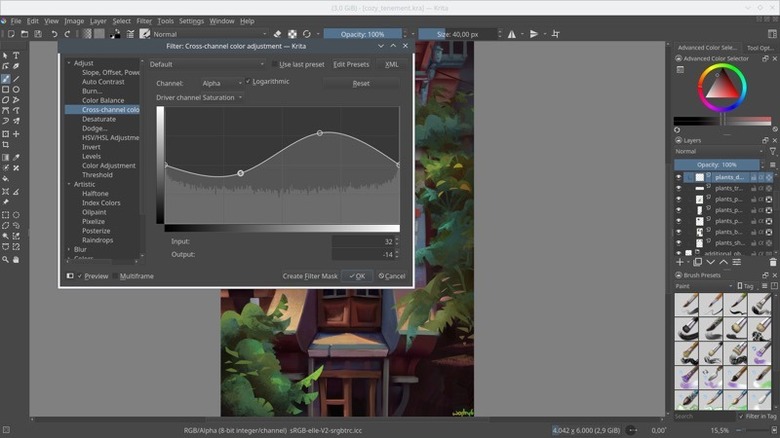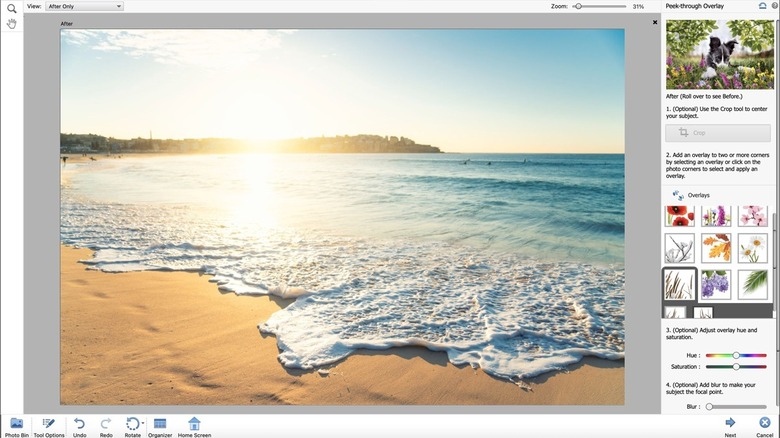11 Best Alternatives For Photoshop
Adobe Photoshop is the industry-leading photo editing application with a ton of powerful features. However, it can be expensive and overwhelming if you only need basic photo editing capabilities. So if you're looking for alternatives that are more affordable, user-friendly, and offer unique features of their own, you're in luck. In this article, we present a list of the 11 best alternatives to Photoshop that provide a solution for various needs. From powerful editing tools to free and mobile options, these alternatives will not only potentially save you money but also help you create professional-looking images without necessarily having to master photo editing.
That is, assuming you're not all about using the "free" version of Photoshop instead — complete with all the drawbacks of the freemium model, of course. We begin our journey today with GIMP, the best alternative to Photoshop on the software market today, not least of all because it doesn't cost anything to download or use.
GIMP: Best Overall Alternative To Photoshop
GIMP, also known as GNU Image Manipulation Program, is a powerful open-source photo editor that has been around for over 24 years. It is often considered one of the best free alternatives to Adobe Photoshop as it offers a wide array of professional features that can easily rival those of Photoshop.
For starters, GIMP's interface is very user-friendly and easy to navigate, even for beginners. So it won't take too long for you to get accustomed to it. And just like photoshop, GIMP allows you to create masks and layers, make color adjustments, and even create your own editing presets. Additionally, it doesn't require as much RAM or other resources as Photoshop does.
GIMP also boasts an extensive plugin library, including the highly sought-after Resynthesizer, which is equivalent to Photoshop's Content-Aware Fill tool. It also has a built-in file manager, similar to Adobe Bridge, that makes it easy to manage and edit your files.
Additionally, GIMP is free and open-source software and it receives frequent updates that improve its functionality. In December 2021, it also received a major update that allows GIMP to support PSD files natively. That means you can switch from Photoshop to GIMP right away without having to interchange file formats of the projects you're currently working on.
It has a similar learning curve to Photoshop, and it may take some time to adjust to it. However, since GIMP is completely free of cost and still offers a wide range of professional features along with a highly customizable interface, it makes for an excellent alternative to Photoshop.
Affinity Photo: Best For Intermediate Users
Affinity Photo is another powerful and affordable alternative to Photoshop that offers many of the same features and tools that professionals use in their workflows. With the ability to import RAW images, work with unlimited layers, and supports various blend modes and smart object support, Affinity Photo also offers a similar user experience to Photoshop.
In fact, both apps are pretty similar in terms of their layout as well. Just like Photoshop, Affinity photo also has a tool palette on the left, properties on the top, and finally, layers, histograms, and adjustments on the right. However, it has a more colorful design that makes it feel more user-friendly, while Photoshop's design is a little complicated.
When it comes to the tools themselves, both Affinity Photo and Photoshop have a comprehensive set of editing tools, including brushing and cloning tools. However, Photoshop has a wider range of effects and filters, such as the Adobe filter gallery and Neural Filters, which are not available in Affinity Photo.
What's unique about Affinity Photo is that it has a feature called "Persona" that allows you to switch between different editing modes, such as Photo, Liquify, Develop, Tone Mapping, and Export, depending on your needs. This can come in handy when you're multitasking with multiple projects at a time or setting custom workflow presets.
Affinity Photo is available as a one-time purchase for $69.99 and is compatible with both Mac and Windows. It also has a touchscreen-friendly version for iPad. It also works well in conjunction with Affinity Designer and Affinity Publisher, which are Affinity's counterparts for Adobe's Illustrator and InDesign. Furthermore, it offers additional purchases such as overlays, templates, and textures, providing an affordable and well-rounded workflow with access to powerful tools that seamlessly integrate across devices.
Photopea: Best Free Browser Based Photo Editor
Photopea is a free web-based photo editing program that offers over 40 editing tools, including lasso, crop, and clone. It may not have all the bells and whistles of Photoshop, but it comes with all the basic photo editing features and tools you need for most projects. This includes layers management, layer blending, layer opacity, move tool, artboard tool, rectangle select, lasso tool, clone tool, and more.
On the flip side, it lacks some important features that a professional editor may need, such as a single-row select tool, frame tool, 3D material eyedropper tool, note tool, mixer brush tool, history brush tool, and even the path selection tool.
When it comes to ease of use, Photopea has a more user-friendly interface, but it sometimes lags while editing, and some features are not as smooth as Photoshop. However, the fact that it's a web-based tool that does not consume your computer's resources as much as Photoshop does makes it up for it.
Both Photopea and Photoshop support various image types such as Raster (PNG, JPG, TIFF, PSD, PCX, OpenEXR) and Vector files (SVG, AI). But, when it comes to RAW images, Photoshop has the edge over Photopea with its RAW editor feature. In terms of exporting, Photoshop supports more formats, but Photopea supports a few unique exporting options that you won't find in Photoshop, like SVG, ICO, WebP (plugin in Photoshop), EMF, and DXF files.
Overall, Photopea is a great alternative to Photoshop for people looking for a powerful and free photo editing app. While it may not have as many advanced features as Photoshop, it still packs a punch with its user-friendliness and comprehensive set of editing tools that are suitable for most users.
Pixlr: Best Fremium Browser Based Photo Editor
Pixlr is another browser-based photo editing application that offers a wide range of tools and presets, including filters that mimic hand-drawn pencil artworks, watercolors, blur, and more. It's also lightweight and easy on your computer's resources, making it perfect for you if you have an entry-level computer. Additionally, Pixlr also offers a free mobile app that makes it easy for you to edit your photos on the go.
One of Pixlr's strengths is its well-organized user interface, which includes a History Tool that makes it easy to scroll through actions and undo or redo changes. You can carry out all the basic photo editing functions using the free version, like cropping, resizing, rotating, and adjusting brightness and contrast. You can also add effects to your images, like a vignette, converting an image to black and white, and applying a specific color filter. However, to access the best tools and features, you'll need to upgrade to Pixlr Editor Pro.
This paid version offers some advanced features such as layers, a healing tool, advanced filters and effects, customizable brushes, text editing, RAW file support, and export options. It gives more control over image adjustments and also more advanced text editing options. It also has a convenient Photoshop-like hotkeys setup that allows you to set up your own shortcuts and tackle repetitive tasks easily.
Pixlr's basic version is free to use, but it only supports JPEG files. This may not be ideal for you if you're an advanced user who frequently works with multiple file types. However, the paid version supports many RAW file formats, which have higher quality and more editing options than JPEG or PNG. Additionally, the Pro version allows for exporting images in various file formats, including PSD, JPG, and PNG.
Sketch: Best For UI UX Designers
Sketch is a vector graphics editor and digital design tool that is primarily used for web and interface design. It is designed specifically for web and mobile design and has a more streamlined interface that is easier to navigate. Photoshop, on the other hand, is more complex and can be overwhelming for designers who are new to it.
Sketch offers basic image editing capabilities such as inverting images, cropping, and color filling. It also includes powerful vector editing and pixel-perfect precision, hundreds of plugins with non-destructive editing, lightning-fast prototyping, and collaboration tools, and the ability to speed up your workflow by creating custom presets.
Additionally, Sketch also has a few features for UI UX designers that Photoshop doesn't offer. For example, the built-in prototyping feature allows designers to create interactive wireframes and mockups without the need for additional software. It also has better support for vector graphics, which is essential for creating scalable graphics for web and mobile design.
Another unique feature of Sketch is that it has its own file type with a ".sketch" extension. These files are typically much smaller than Photoshop files while containing the same amount of data, which makes it easier to share and collaborate with other designers. Sketch also has a built-in version control feature, which makes it easy to track changes and revert to previous versions if needed.
The best part about Sketch is its more affordable pricing model compared to Photoshop. It is available as a one-time purchase of $99 per year, whereas Photoshop requires a monthly subscription of $20.99. However, while Sketch is a better alternative to Photoshop in some areas, it's not for everyone as it's specially designed to cater to web and mobile design applications.
Luminar AI: Best AI-Powered Photo Editor
As the name suggests, Luminar AI uses artificial intelligence to help you enhance your images and automate time-consuming tasks and turn your photos into stunning works of art.
It offers various AI-powered tools like the sky replacement tool that automatically replaces the sky in a photo with a more dramatic or pleasing one, complete with realistic lighting and shadows. Or you can use the Portrait Enhancer tool to automatically smooth out skin, brighten eyes, and whiten teeth, resulting in more flattering portraits.
In addition to these features, Luminar AI also offers a range of other tools that can help you take your photos to the next level. The Accent AI 2.0 tool, for example, can automatically analyze an image and adjust the colors, contrast, and other settings to improve the overall look and feel of the photo. The AI Structure tool can enhance details and textures in an image, bringing out hidden details and making the photo look more vivid and lifelike.
Apart from these AI-powered tools, Lumninar AI also offers a wide array of manual editing tools like layers, masks, brushes, and a vast library of customizable presets and filters that is a big time-saver. However, it still lacks some advanced features and tools like the Healing Brush, Clone Stamp, and Content-Aware Fill that Photoshop offers.
When compared to Photoshop, you will find that Luminar AI offers similar features to those of Photoshop– but with the added benefit of AI-powered tools, which makes work more efficient in certain situations. However, it can't handle heavy tasks like large image manipulation, image compositing, and advanced retouching as well as Photoshop does. Luminar AI is available for free to download in trial mode, then has a $49 licensing fee for one computer.
Canva: Best For Social Media Graphics
Canva is a web-based graphic design tool that is primarily designed to help amateur photo editors to create beautiful graphics or edit images like a pro. One of the biggest advantages of Canva is its ease of use. Unlike Photoshop, which can be intimidating for beginners, or Photoshop web, which has strict limitations, Canva offers a simple drag-and-drop interface that makes it easy for anyone to create professional-looking designs.
Canva boasts an extensive library of over 25000 templates and presets, allowing you to create unique designs without having to start from scratch and create professional-looking graphics without having a lot of design experience.
Another feature that sets Canva apart from Photoshop is its collaboration capabilities. Canva allows you to share and collaborate with others to work together on a single project in real time. Additionally, Canva also offers a range of image editing and manipulation tools, similar to Photoshop. You can crop, resize, and adjust the brightness, contrast, and saturation of images to enhance the overall look and feel of their designs. However, it's still not as powerful as Photoshop when it comes to RAW image editing.
Canva has both free and paid versions, with the free version providing access to basic templates, design elements, and editing tools. The paid version costs $12.99 per month and is called Canva Pro. It offers access to additional templates, design elements, and features, such as the ability to upload custom fonts, resize designs, and access a library of millions of photos, illustrations, and videos. The paid version also includes advanced editing tools for users who need more precise control over their designs.
Procreate: Best For Touch Screen Digital Painting
Procreate is a powerful iPad app that is designed for digital artists. With its sleek interface and a robust collection of tools, Procreate allows you to sketch, paint, easily touch up an image, stylize a piece of artwork, and edit with precision and ease.
One of the standout features of Procreate is its extensive brush library, which includes more than 130 brushes that can mimic almost any art technique. The dual-texture system allows you to mix and match brush types, and every brush is fully customizable. Additionally, it also has a Photoshop-like layering system that gives you complete control over individual elements and the ability to organize and combine layers in groups.
Procreate also offers a wide range of image-tweaking tools, including blurs, sharpening, curve manipulation, and color balance. You can even create your own custom filters and share them with others. And with the Apple Pencil, the drawing experience is as close to real as you can get in the digital space.
Additionally, Procreate offers high performance, with 120fps canvas and 64-bit architecture making it fast and responsive. So, you can create a high-resolution canvas up to 16k by 4k and export your artwork in various file formats – such as PSD, JPG, PNG, and more. And with an Envato Elements membership, you can access thousands of Procreate add-ons, brushes, scripts, and more with unlimited downloads.
At a one-time purchase of $9.99, Procreate is a budget-friendly alternative to Photoshop's monthly subscription fee, making it more accessible for artists on a budget or those who are more comfortable with a touch-based application.
Pixelmator: Best For Mac Users
Pixelmator Pro is another powerful and user-friendly image editing software that is exclusively designed for Mac users. With its affordable price tag and intuitive interface, it offers an array of features that make it a fantastic alternative to Photoshop for basic photo editing needs. Among its features, it boasts non-destructive image editing, tabs, fullscreen, and split view capabilities, making it easy to work on multiple projects at once.
It also offers some unique tools such as the Magic Background Eraser, which allows you to effortlessly remove the background from any image with just a click. It also has a Select and Mask Tool that simplifies advanced selections of challenging image areas such as hair or fur.
Pixelmator Pro also offers layer-based editing, basic and AI-powered adjustments, multi-channel curves, and support for RAW photos. One of the best features of the Pixelmator Pro includes a Repair Tool that you can easily remove unwanted objects in a single click, while the Magnetic Selection Tool allows for accurate object selection. It also has a customizable workspace with built-in presets— just like Lightroom.
Additionally, Pixelmator Pro also includes vector tools, support for SVG vector file format, various typography features, a "Pixel Tool" for creating pixel art, a large collection of brushes, paint blending, and support for graphics tablets.
While it may not have as many professional tools as Photoshop, Pixelmator Pro offers excellent value for its price. It's available for $39.99 on the Mac App Store, with a free trial available for download. If you're a Mac user looking for cost-effective and easy-to-use image editing software to carry out basic editing tasks, Pixelmator Pro is definitely worth considering.
Krita: Best For Brush-Based Digital Paintings
Krita is a powerful, free, and open-source app that offers an excellent alternative to Adobe Photoshop for digital artists. With a focus on brush tools, Krita offers over 100 types of brushes, nine brush engines, and a dedicated brush stabilizer to help you create smooth and precise strokes.
It also has a smudge tool, which allows for realistic blending of colors, and another unique feature called the "wrap-around mode," which makes it easier to create seamless textures and patterns.
Apart from the brushes, what gives it an edge over Photoshop when it comes to digital painting is the bunch of exclusive tools it offers. For example, the drawing assistant allows you to easily create straight lines and geometric shapes by using tools such as a ruler and a protractor.
Or the Symmetry tool that allows you to create symmetrical drawings and patterns by mirroring your drawing pad. Additionally, it also has an ellipse guide and a perspective grid, multiple mirroring modes, layer management, element selections, full-color management, and even PSD support.
However, Krita does lack some of the advanced photo editing features that Photoshop offers, such as advanced color correction, noise reduction, lens correction, etc. But it is still a great option for artists and graphic designers looking for free, open-source, and feature-rich digital painting software.
Adobe Photoshop Elements: Best For Beginners
Photoshop Elements is basically a toned-down version of Photoshop that is redesigned to be more beginner friendly. Naturally, it has a more user-friendly interface and a rather limited set of tools, making it easier for beginners to navigate and learn.
The best part is that Photoshop Elements comes with a variety of pre-made templates and effects that allow you to easily make professional-looking edits without having to understand the ins and outs of advanced editing techniques.
It also offers a variety of creative filters and effects, such as the "Portrait" filter, which automatically smoothens skin and brightens eyes, and the 'Artistic' filter, which applies different artistic styles to a photo as well as basic video editing capabilities, making it a versatile option for those who want to edit both photos and videos.
Additionally, Photoshop Elements offers a variety of features and tools for organizing and cataloging photos, such as the "Organizer" feature, which allows you to easily sort and find photos. Or the 'Auto-Curated' albums feature, which uses AI technology to automatically sort and organize photos based on people, places, and events, making it easy to find and share specific memories.
Another unique feature is "Guided Edits," which are step-by-step tutorials that walks you through various editing techniques, such as creating a panorama, removing unwanted objects, and creating a photo collage. The most attractive part of this deal is that Photoshop Elements offer all these features at a fraction of the cost of Photoshop, as you only need to pay a one-time fee of $99.99 for a lifetime license.