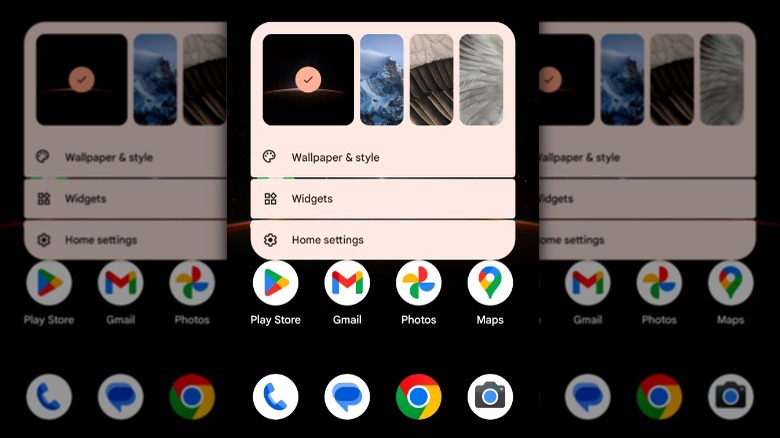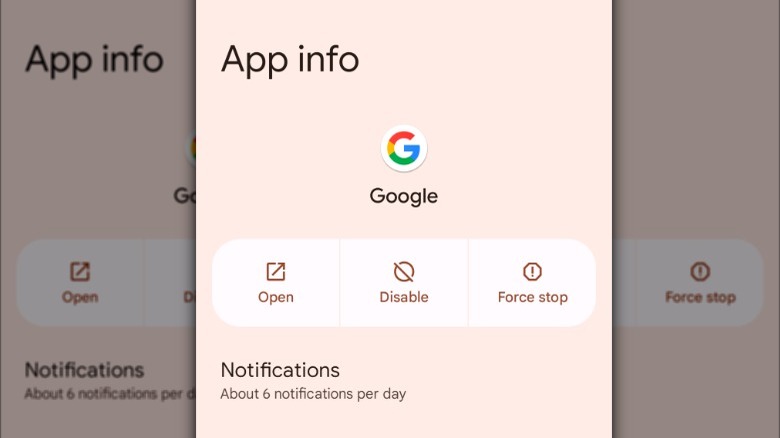How To Add (Or Remove) The Google Search Bar From Your Android Home Screen
When it comes to our Android home screens, we all have our own personal preferences. The nice thing about Android is it offers a lot of customization options, so each of us can make it our own. For example, one person might like to sprinkle their home screen with widgets they've created, while another might prefer a more minimalist look. If you fall into the second category, you might find having the Google search bar on your home screen a bit of an annoyance. While the search bar makes it easier to conduct web searches, it might take up more screen real estate than you'd like.
However, if you count yourself among the Android users who like having quick access to web searches via the Google search bar, you may have dealt with another dilemma — the Google search bar going missing from your home screen. For those who appreciate its convenience, trying to get it back is a priority, but it can also be a head-scratching task if you don't know how to restore it. Luckily, once you know how to do it, adding and removing the Google search bar from your Android device's home screen is simple
How to add the Google search bar to your home screen
Whether you've deleted the Google search bar and want it back, or it went missing for some unknown reason, adding it back to your home screen is a pretty straightforward process. With the Google search app on your home screen, you can immediately search for something on the web without having to open another app, which can save you some valuable time when you're in a rush. The Google Search Bar is one of many widgets you can add to your Android home screen. Therefore, you'll use the same method to add the Google search bar to your home screen that you would with any other widget.
Follow these steps to add the Google search bar to your home screen:
- Tap and hold any empty space on the home screen.
- Select Widgets from the pop-up menu.
- Scroll down until you find the Google app.
- Tap the app to see the available widgets, then select the Search widget.
- Tap and hold the widget to drag it to your desired location on the home screen.
After you've completed these steps, the Google search bar will appear on your home screen, and you'll be able to quickly search the web whenever you need to.
How to remove the Google search bar from your home screen
If Google isn't your primary search engine or your home screen is crowded with apps and widgets, you might decide to declutter by removing the Google search bar from your home screen. After all, this bar takes up a whole row of the home screen, and removing it can free up some valuable space.
Follow these steps to remove the Google search bar from your home screen:
- Touch and hold the Google search bar.
- Drag the Google search bar toward the x Remove icon at the top of the screen.
- Lift your finger while the Google search bar is on top of the x Remove icon to delete it.
Following these steps will remove the Google search bar from your home screen, but it won't uninstall the app from your device. So, if you later decide that you want to restore the search bar to your home screen, you can do so quickly by following the steps listed in the first section of this article. Another option for removing the Google search bar from your device's home screen is disabling the Google app. You can do this by going to Settings > Apps > Google > Disable. Keep in mind that if you disable Google, you won't be able to use things like voice search, and some widgets might not work as expected.
It's also important to note that some versions of Android, such as the one that comes on the Pixel 9, you cannot (easily) remove the Google Search Bar, but it also doesn't take up user-accessible space on your home screen. Rather than being a widget above the dock, the Search Bar is below the dock, where you wouldn't be able to put icons anyway.