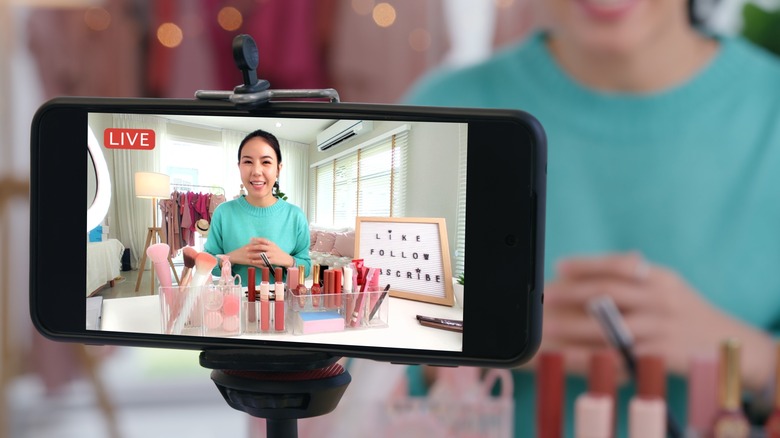How To Turn Your Phone Into A Webcam With Android 14
While previous Android phone models and older versions of the Android operating system did allow you to use your phone as a webcam, the functionality was often limited to using third-party apps as a workaround. However, Android 14 looks to be working on a more official solution — possibly influenced by Apple's Continuity Camera that was introduced in iOS 16.
Android 14 (which is currently still in beta) will be offering a more approachable plug-and-play option. All you have to do is connect your phone to a computer and follow a few prompts, then you can start using your phone for video calls and the like. The catch is that it's only available for Google Pixel phones at the moment.
That said, if you have a Pixel phone and access to Android 14, you should be good to go — and once you're set up, you'll be free to use the feature as you see fit. If you plan to use this feature, you might also want a small tripod for your phone, otherwise, it might be tricky to find a good (and stable) position for it when you want to use it.
How to use your Android phone as a webcam
Connecting your phone to use as a webcam is fairly simple, but keep in mind that the precise steps and terminology used may differ based on your particular device — and, of course, you'll need to have the Android 14 beta installed before you attempt a connection.
- Connect your phone to your computer using a compatible USB-C cable.
- Wait for a notification to pop up on your phone's screen to announce it is connected.
- Tap that notification.
- Select the webcam option from the list that appears.
- Choose your preferred webcam settings from the additional prompts that appear. These include magnification and whether to use the front or rear-facing cameras.
- Open up whichever app you want to use it with.
- Set Android Camera as the camera you want the app to connect to.
Remember that this particular brand of webcam functionality is currently limited to Google Pixel phones, so it's likely that you won't be able to pull it off on a different Android phone model just yet. However, it's expected that the feature will start to become available for more phones using Android 14 at some point in the future.