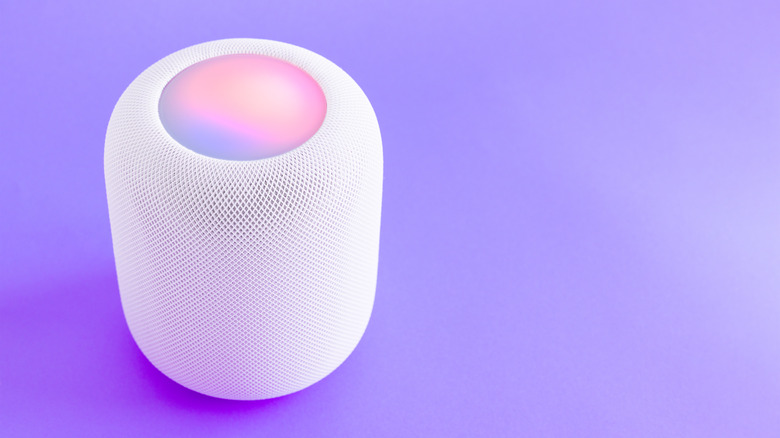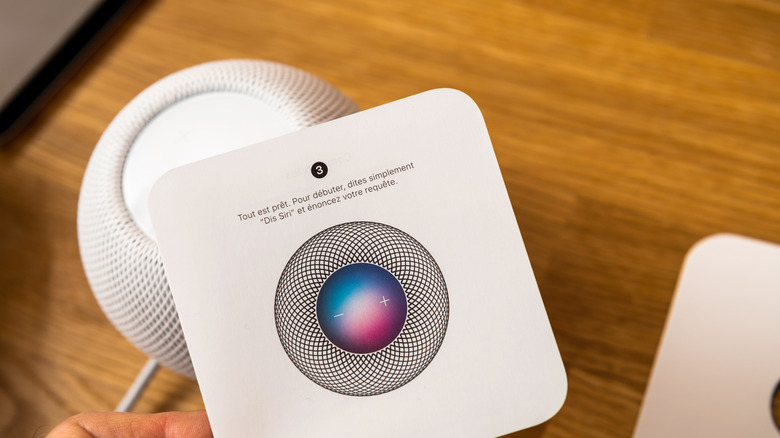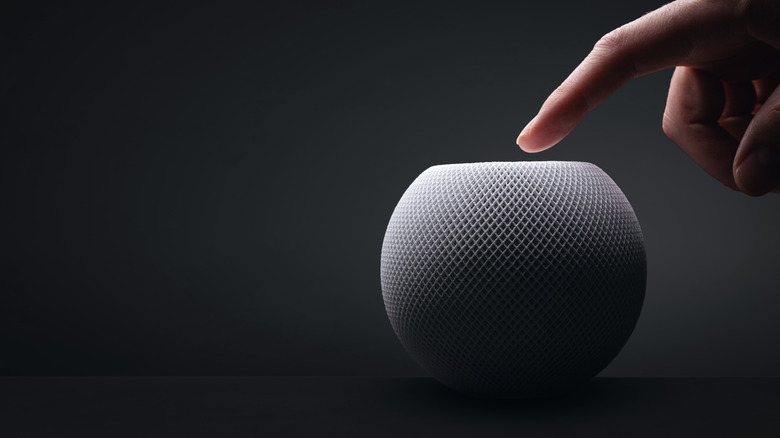How To Set Up Voice Recognition For Siri On Your Apple HomePod
When Apple launched the HomePod in 2018, it helped propel Siri from just an iOS AI assistant to a full-blown smart home manager. With the HomePod and HomePod Mini, Siri could be hooked up to a range of compatible devices that could be used to make your and your entire family's life easier. From managing thermostats, speakers, doorbells, plugs, and lights, there are plenty of things your HomePod can do to help you manage your home and it's made even easier using Siri.
However, there is one issue that may arise when using the HomePod or HomePod mini, especially in a home with several Apple users: multiple voices. Because there's no Type to Siri feature for HomePod (unless you're giving orders through your iPhone), Siri may get confused with unique voices speaking to it. After all, Siri depends on algorithms that are based on individual user profiles. Without a way to differentiate users from one another, Siri can cause everything from minor inconveniences to issues with privacy.
Thankfully, Apple has figured this issue out and released a critical feature to help improve the overall HomePod and Apple smart home experience. Whether it's your family, roommates, or close friends, here's how to set up voice recognition on your HomePod or HomePod mini.
How to set up voice recognition on HomePod
To be able to set up voice recognition on your HomePod, you must first make sure that software for your HomePod, HomePod Mini, iPhone, or iPad is up-to-date. Then, connect your iPad or iPhone to the same Wi-Fi as your Apple HomePod and HomePod-enabled devices. Next, there are three things you have to do: enable Listen to "Hey Siri", turn on iCloud for Siri, and share your location to your HomePod device. Here's how:
- On your iPhone or iPad, open the Settings app.
- Tap Siri & Search.
- Next to Listen for "Hey Siri," toggle on the button.
- In the Settings app, click your Apple ID name.
- Tap iCloud > Show All.
- Next to Siri, toggle on the button.
- Return to your Apple ID page.
- Tap Find My.
- Next to Share My Location, toggle on the button.
Once you did all of the above, you can now link your HomePod-enabled device using the Home app.
- On your iPhone or iPad, open the Home app.
- Tap the three dots or more button.
- Select Home Settings.
- Under People, tap your user profile.
- Next to Recognize My Voice, toggle on the button.
Afterward, you can use Siri to issue commands, such as "Hey Siri, turn on the front porch light" or "Hey Siri, play party music from Apple Music." Thankfully, there are endless ways to customize your HomePod experience already, and we're likely to see better results and more functionalities added with time.
Why you should set up voice recognition
The HomePod and HomePod mini's voice recognition feature lets up to six users register their voices and Apple accounts on HomePod devices. Once activated, you can set up personal requests, which let you interact with apps through the HomePod. For example, you can send and read messages, make changes to your calendar, and so on, through your apps linked to your Apple account or personal mobile number.
In addition, although many people may not see the point of doing this if they live alone, the reality is that enabling voice recognition helps maintain the quality of suggestions by Siri. When an unidentified voice makes requests or asks for information, Siri will treat them as a guest whose interactions will not impact future suggestions. With this, your preferred smart home device settings, content algorithms, and so on, will remain intact.
Lastly, by letting Siri learn your voice, it can bar unauthorized users from pretending to be you. Not only can this prevent pranks or misunderstandings, but also more dangerous possibilities, such as intruders who seek to use your authorization to unlock doors, turn off security cameras, or even stalk you via the FindMy app. With privacy being one of the major reasons Apple users ditch Siri, voice recognition may give you one more reason to stay after all.