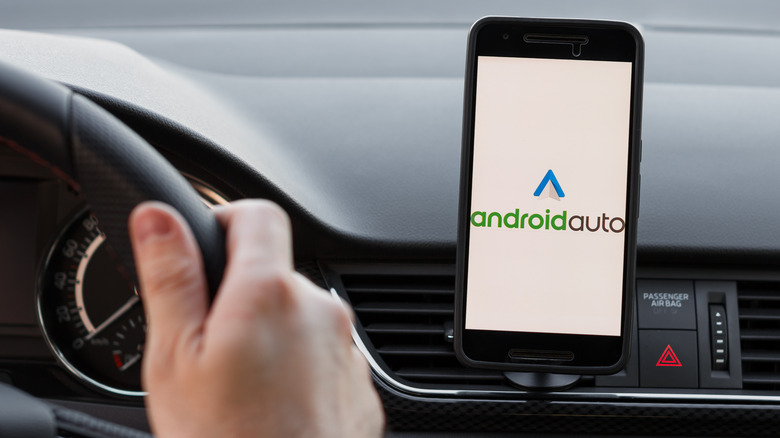What You Need To Use Android Auto, And How To Get Started
Over 500 new and older vehicle models are compatible with Android Auto, an in-vehicle interface that mirrors the functionality of any compatible Android or Google device. The great thing about Android Auto is its ease of use and the simple connection process, but sometimes the process doesn't go as smoothly as intended. In most cases, compatibility issues, faulty cables, and outdated software are to blame for most Android Auto connectivity problems.
There are two ways to connect Android Auto to your car's infotainment system: Using a USB cable or wirelessly via Bluetooth. Wireless Android Auto works on any smartphone running Android 11.0 or higher, Google or Samsung phones with Android 10.0, or a Samsung Galaxy S8/S8+/Note 8 with Android 9.0. Moreover, your phone should support 5GHz Wi-Fi to run wireless Android Auto.
It's also a good idea to double-check your vehicle or stereo's compatibility with Android Auto at the official Android website or by reading the owner's manual. After ensuring that your smartphone and car support Android Auto, here are the steps to connect and get started on your Google-fueled road trips.
How to use Android Auto (with or without wires)
We'll start by discussing using Android Auto with a USB cable. With the vehicle parked, start the engine and plug one end of the USB cable into your vehicle's USB port and the other into your Android smartphone. Depending on your device, the system might prompt you to download Android Auto, update to the latest app version, or agree to some on-screen permissions to access your phone's contacts, messages, location, etc.
After downloading the latest updates or agreeing to all the prompts, turn your eyes to the vehicle's infotainment system and select Android Auto. Tap the Android Auto tile to launch the app, make calls, send messages, use Google Maps, play music, or download new apps.
Next, let's discuss wireless Android Auto connectivity. For this, you won't need a USB cable. Your phone will connect wirelessly to the infotainment screen via Bluetooth. Turn on your phone's Wi-Fi, Bluetooth, and location services before proceeding. First-time users must pair the phone to the infotainment system via Bluetooth. After pairing, tap the Android Auto icon on the infotainment screen, and you're ready to use your favorite Google apps on your car's touchscreen.