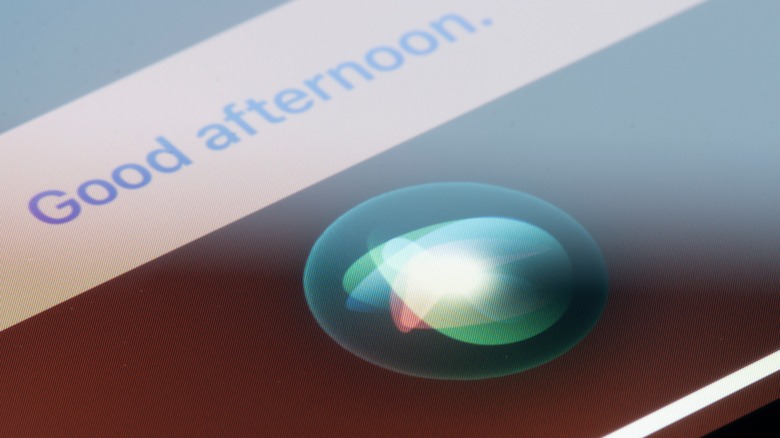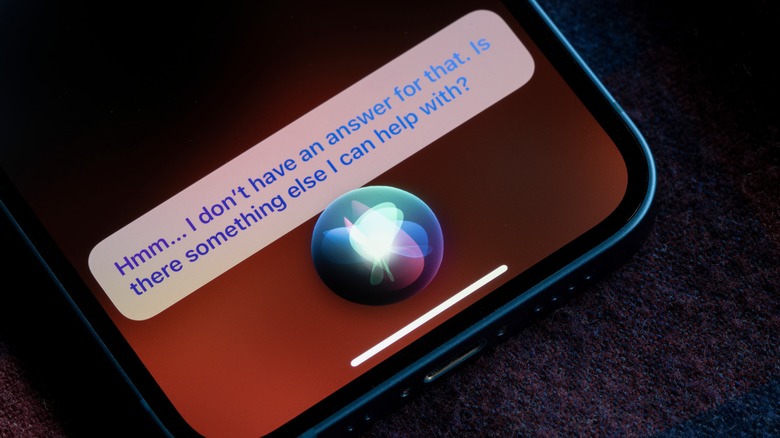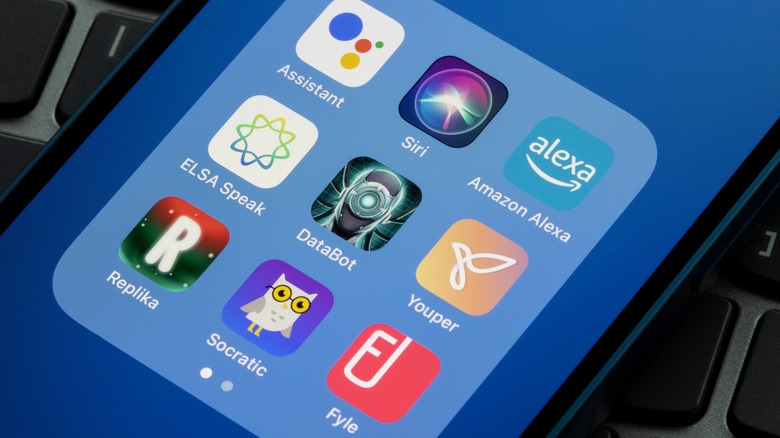How To Activate Siri On iPhone: An Easy Guide
In a world that values convenience, people are always looking for better ways to interact with their devices. Launched in 2011, Siri is a voice-controlled assistant that was released as part of the iPhone 4s that adds some voice-activated productivity to your smartphone.
In the years that followed, Siri has evolved in incredible ways, especially with the continuous improvement of advanced processing technology and AI-powered machine learning systems. While still not perfect, Siri is becoming better at performing a variety of tasks for its users year after year; from basic tasks like sending messages or settings alarms, to even searching the internet.
Aside from the iPhone, Apple has released a host of other Siri-compatible devices that make activating it worth it, such as Apple Watches, Mac devices, and HomePods. In fact, Siri can even be integrated into smart home devices, streaming apps, and even a critical component of Apple's child safety features. Since its initial launch, Siri has added a host of features that make its utilization worth it.
How to turn on Siri
If you're set on adding Siri to your daily iPhone usage, it's easy to activate it. It's worth mentioning that if you did allow Siri to listen for commands when you first set up your iPhone, it should already be available and ready for voice commands. Just say "Hey Siri," then ask your request when in proximity of your iPhone, and it should recognize the prompt and be ready for your questions. If not, here's how to activate it:
-
On your iPhone, open the Settings app.
-
Scroll down and select Siri & Search.
-
Next to Listen for "Hey Siri", toggle on the button.
-
Follow the prompts on the screen to customize Siri settings.
To enable Siri to work by pressing the side button on iPhone, you have to enable this feature first. In addition, the button you should click to activate Siri will vary depending on your iPhone model:
-
On your iPhone, open the Settings app.
-
Select Siri & Search.
-
Next to "Press Side Button for Siri," toggle on the button.
-
For newer iPhones with Face ID, click the side or power button on the right side of your iPhone. For iPhones without Face ID, press and hold the Home button.
-
Wait for Siri to appear in the bottom part of your iPhone screen.
Advertisement -
Tell Siri your question or request.
Why you may want to turn on Siri
Without needing to touch your iPhone, Siri can help you perform tasks hands-free when life demands your full attention. Whether it's driving, cooking, bringing your kids to school, or changing your baby's diaper, Siri can help you stay productive without sacrificing what matters.
When using Siri hands-free, there is also an option to connect it with your AirPods, which requires that your AirPods be connected to your iPhone via Bluetooth. By doing this, you can effectively increase the range of Siri without needing your iPhone as close by.
Although many of us think of Siri as just a tool to improve our lives, some people rely on it to remain connected to society as well. Considering disabilities can happen at any point in your life — whether you are born with it, you got into an accident or developed a disease due to old age — voice assistants like Siri can be a real game changer to improving your quality of life. Using Siri, individuals that struggle with hearing, motor control for their hands, or vision issues can retain more independence.
As well, for many of us, we hardly have the time to fit all the things we have to do in a single day. Using Siri, you can set reminders for deadlines, schedule alarms to wake you up from naps, and Google a quick answer when your friends are divided on a topic.
Get the most out of Siri
To get the most out of Siri, it's recommended to keep your iPhone connected to the internet. With this, you won't just be able to use Siri to do tasks within your device, but have the benefits of the internet without even touching your phone. Once connected online, Siri can perform a wider range of functions that let you interact with apps on your device, and with other people.
In addition, Siri can even be more helpful if you've integrated it across your other Apple devices. Once Siri is connected to your AirPods, Mac, or Apple Watch, you'll be able to use Siri across devices seamlessly. If you have the time, correcting Siri for mistakes in processing commands can also help its AI-powered features to learn faster and avoid more issues in the future.
While Siri can have some privacy implications, its benefits can potentially outweigh the risk for the average user. Although ordinary people benefit primarily through convenience, Siri can really make a difference in the lives of people who may rely on it for their daily use.