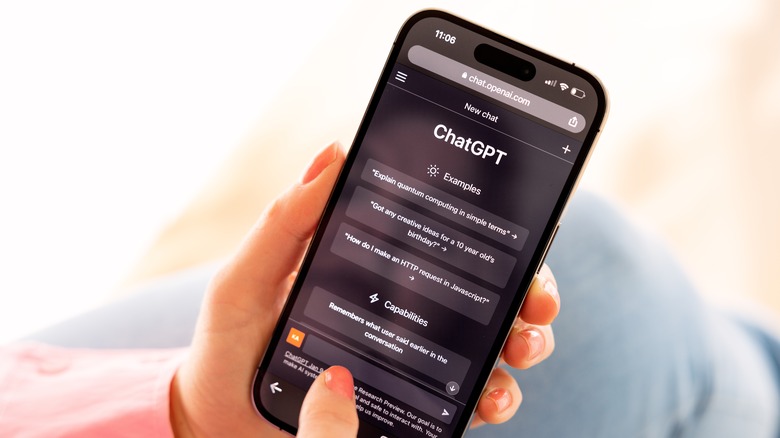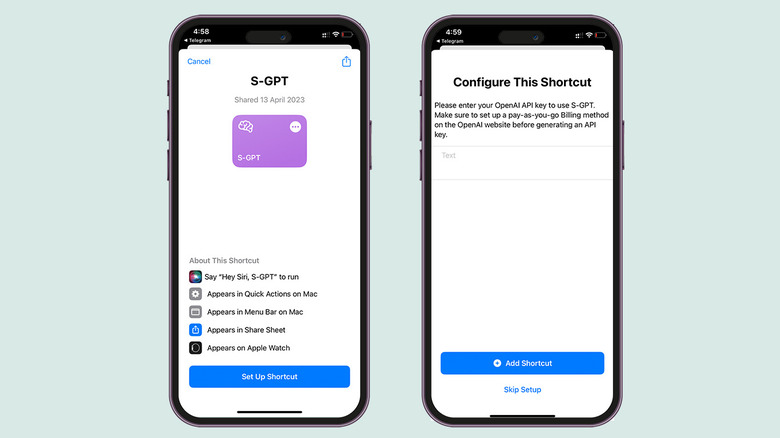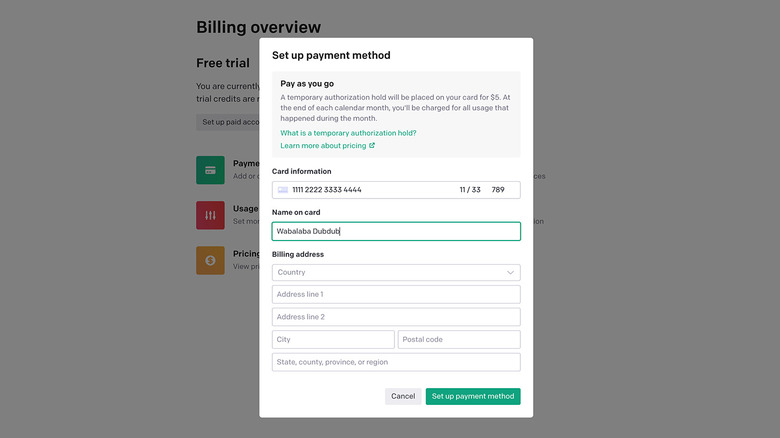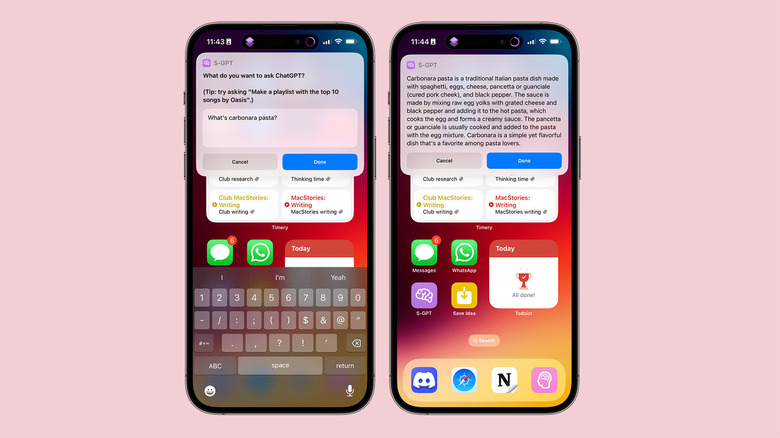How To Replace Siri With ChatGPT On iPhone, Apple Watch, And Mac
You've probably heard of ChatGPT — a large language AI model with a human-like conversation style that can perform various complex tasks with simple text-based instructions. With its advanced ability to comprehend and respond to human terms with varying complexity, ChatGPT is a natural threat to smart assistants like Siri, Alexa, and Google Assistant — which, despite having several years of a head start, may sometimes offer very jarring responses in comparison. Luckily, if you own an iPhone or another Apple device, you can use ChatGPT as a voice-based assistant to replace Siri.
Generative AI models have been all the rage for their ability to speed up tasks like writing articles and code, creating images and videos from text prompts, solving math problems, or even acing high school or even college-level exams. Despite some of AI's conniving attributes, ChatGPT has especially gained traction since public release in 2022 because of its ability to speed up workflows without much explanation or context.
This is precisely why ChatGPT is the talk of the town; not just among the tech community, influencers, and content creators, but anyone remotely aware of what's happening in the tech world. While AIs like ChatGPT have also raised concerns and apprehensions about replacing humans in their jobs, early victims include ChatGPT's own kind — virtual assistants.
How to get ChatGPT on your iPhone
Replacing Siri with ChatGPT is somewhat complex, but not impossible for anyone, irrespective of their level of expertise. It uses the Shortcuts app in iOS, watchOS, and macOS using a shortcut named S-GPT (acronym for "Shortcut-GPT"), created by Federico Viticci of MacStories.
Start by visiting the dedicated S-GPT Shortcut page and click/tap the "Get Shortcut" button at the bottom. A redirect prompt appears on the screen that will open the Shortcuts app on your iPhone, iPad, or Mac. Once inside the S-GPT shortcut page (as seen on the image above), tap the "Set Up Shortcut" button.
The Shortcuts app will prompt you to enter your OpenAI API key, which is a unique combination of 50 or more characters. APIs, or Application Programming Interfaces, are pre-programmed protocols or specifications, and developers use them to save time coding the same typing repeatedly. Similarly, OpenAI's APIs allow you to build or link any application that can use OpenAI's GPT language models. On the current page, "Skip Setup" and generate your API key first.
Before you generate a key, however, note that you must be on OpenAI's pay-per-use tier (which is different from ChatGPT Plus) to use APIs.
How to set up a paid OpenAI account
After you set up an account for the first time, OpenAI gives you credits worth $18 that can be utilized over the first three months. You can sign in with your OpenAI account that you use with ChatGPT and view your usage here. If you don't have an account already, sign up using your email ID, or set it up using your Google or Microsoft account.
After the free credits exhaust, you need to pay for queries that use GPT-3.5-turbo or GPT-4 language models. Meanwhile, ChatGPT remains to be free to use as it uses the older GPT-3 model. To ensure you use the API uninterrupted, you must set up a "pay-as-you-go" account and add your billing information. This includes your credit card information and billing address. To create a paid account, go to OpenAI's Billing page and click "Set up paid account." Enter your details, and you are all set.
The due payment is determined on a token-based system, depending on the number of words input to — and output by — the algorithm. A thousand tokens are approximately consumed for every 750 words, and OpenAI charges $0.002 per 1,000 tokens for GPT-3.5-turbo, or between $0.03 and $0.06 per 1,000 tokens for queries using the newer and more advanced GPT-4 model.
How to generate an OpenAI API key
Once you have set up your billing information, you must generate an OpenAI API key. To start the process, head over to the API key page in a web browser.
Next, tap "Create new secret key" to generate your private OpenAI API key. Note that this key can only be copied once and cannot be re-accessed. Make sure you copy it right after creating it. In case you forget to copy it or make changes to the Shortcut, you will need to generate a new one.
After generating this unique key, go back to the Shortcuts app and long-press S-GPT on your iPhone (right-click if setting up on your Mac). Tap "Edit Shortcut," and paste the API into the top-most field labeled "Text." The Shortcut is designed to use the GPT-3.5-turbo model, but you can upgrade to GPT-4. Just replace gpt-3.5-turbo with gpt-4 in the second text field labeled "Text."
In addition, you also need to download and install a second shortcut called S-GPT Enconder to run GPT on your iPhone or Mac successfully.
Run Chat GPT on your iPhone, Mac, or Apple Watch
Once set, you can run the shortcut by tapping or clicking the play button on the Shortcuts app's homescreen. Alternatively, you can place it on your iPhone's homescreen and ask Siri to run it by saying, "Hey Siri, run S-GPT."
You can enter your query using the keyboard, or use iPhone's dictation by tapping the microphone button at the bottom of the keyboard. If you choose to interact using voice, you will be prompted to agree to an alert that reads, "Allow S-GPT to access Speech Recognition?" for the first time you use it. Next, you will need to grant permission to another prompt that says, "Allow S-GPT to connect to api.openai.com" before you can make your first query.
Getting S-GPT on your Apple Watch is much simpler and does not require performing these actions. Open the Shortcuts app on your iPhone, long-press S-GPT, and tap "Edit Shortcut."
Next, tap the three-dot button at the top right corner, and then on the "i" symbol. Toggle on "Show on Apple Watch," and the shortcut will automatically sync and become accessible on the Apple Watch. Be sure to run it on the iPhone once before you use it on the Apple Watch, or it might fail.
To access S-GPT, simply long-press the crown button on your Apple Watch to invoke Siri. Next, say "Run S-GPT," and it will allow you to run the shortcut on your Apple Watch.