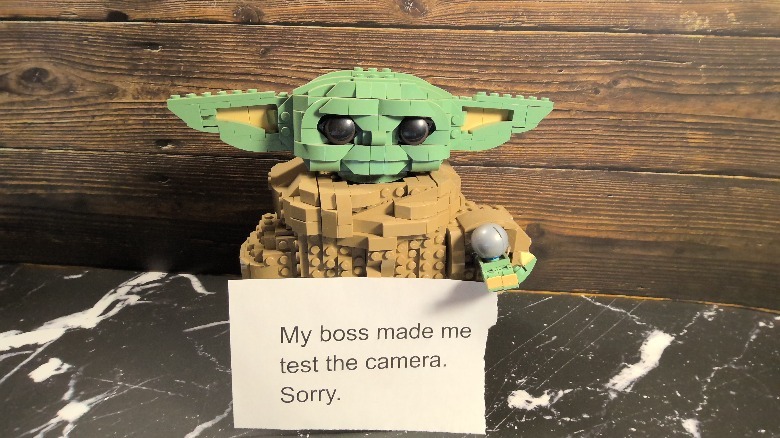Surface Pro 9 Review: Arrested Development
- Large display
- Comfortable keyboard
- Ultimately portable
- Flexible use cases
- Display is dim compared to others
- Battery life is not great
The Surface Pro 9 comes with a whole host of questions a reviewer has to ask. Am I reviewing a laptop? Am I reviewing a tablet? What happens if it's good at one thing, but not the other? None of these are original thoughts, mind you. They've been asked since the original Surface came out nine generations ago. So where are we today?
The Surface Pro 9 pushes some boundaries forward, stands pat on some others, and regresses a tad on still others, so it's hard to paint a complete picture of what you're getting in a Surface and why you should or should not buy one. It's a very complicated question with few simple answers, so that's what I'm going to try to do. I've been working with a Surface Pro 9 — provided by Microsoft for the purpose of this review — for a little over two weeks, and this is my full review.
Not just a laptop
Before we get started, I should give you a little context as to where I'm coming from reviewing this device. My primary computer in my home office is a Lenovo ThinkPad P11 laptop with two additional monitors, so I have a three-monitor setup with an exceptionally powerful laptop at the center of things. I haven't used a desktop computer in over a decade (with the exception of the Geekom Mini PC I reviewed a few weeks ago). When it comes to computing, I'm all about versatility and portability.
But I also typically use three screens to get work done, so shrinking down to a single screen, even one as expansive as the Surface Pro 9, takes some adjusting. I could have used a portable monitor to add a second screen to my kitchen-table setup, but I didn't. I wanted to get the ultra-portable perspective. So, I sat at my kitchen table for two weeks using just the Surface Pro 9 to do my job. It went very well.
Massive display
The main reason why that experiment went so well is because of the gigantic 13-inch, 3:2 display. It has a 2880 X 1920 resolution, good for 267 PPI. The screen has a refresh rate of up to 120 Hz, but I personally have never cared about 120 Hz refresh rate (even on phones), so I left it at 60 Hz to save battery.
The 3:2 aspect ratio is still one of my favorite aspect ratios just because of the extra space you get at the top of the screen. You're able to scroll just a little bit less and side-by-side windows are wide enough and tall enough to actually get work done.
The screen gets decently bright, but at an enormous cost of battery life — are you seeing the theme yet? It peaks at a brightness of 450 nits, which is not the brightest you'll find, but I found it adequate for sitting near windows if not fully outside (it is winter after all). Most of the time I ran the screen at around 30% brightness because of that battery hit. Once I got used to it, it was just ok. But a screen like this really wants to shine so it's a shame I had to hold it back.
A beautiful slab
The design of the Surface Pro 9 is flat-out gorgeous. The tablet is a mere 9.5 mm thick and the type cover (which Microsoft dubs the "Surface Pro Signature Keyboard") adds another 5mm. The glass bends perfectly into the aluminum bezel of the frame except near the top where two slots are left open for dual front-facing speakers.
The famous Surface Pro hinge (the kickstand at the back) opens to 165 degrees and, like in past iterations, you can set it anywhere between 1 and the aforementioned 165 degrees. It is frankly one of the best hinges (read: kickstands) you'll get in mobile technology today. Under the hinge is a magnetically attached plate that covers the SSD, so you can easily remove it, which should make the tinkerers at least somewhat happy.
The Surface Pro 9 just exudes a premium feel, inside and out. Design is high on Microsoft's priority list, and it shows with this hardware. It's just as good as it can be.
Completing the picture
The Surface Pro Signature Keyboard (which I'm going to call the "type cover" from now on because that's just too many words) on the Surface Pro 9 is very much like ...every high-quality type cover that has come before it. Ever since the Surface Pro 3, the type cover has evolved, but only in very small ways. The good news is that the cover is great to type on with good travel and pitch between the keys. The bad news is, it feels a lot like every other tablet-attached keyboard from the past six years. I just wish there was room for more advancement in this area.
One could argue, if it ain't broke, don't fix it, and that's fine. I have no problems typing on this keyboard. It's fine. But it feels like there's been no advancement. It still feels like I tapping on a piece of hardboard I picked up from the Home Depot. Granted the type cover is also covered in Alcantara, which is just as hard to keep clean as it always has been, but it's also luxurious to the touch. I think we're getting to a point where Alcantara isn't enough.
The Surface Pen
One way that the type cover has advanced is in the slot where you can keep the Surface Pen. The pen fits into a slot at the top of the type cover and disappears when you tilt the keyboard up. It's convenient for carrying, but not so convenient for accessibility. I think that's mostly OK since I didn't need to use the pen much in my workflow, but for those who will be traveling with it constantly, that's a great place to keep it.
The Pen is a great accessory to use when you have some writing or sketching to do. I like Microsoft's implementation of the writing keyboard, and I used it a lot while editing longer articles here on SlashGear. The Surface Pen also works interchangeably between the Surface Pro 9 and the Surface Duo 2 I busted out to use alongside the tablet. That's also a nice touch ...if you happen to have both at your disposal.
Microsoft still hasn't quite figured out how to use a pen as a mouse replacement, and that's something the company has struggled with for as long as it has made tablets. The button on the side of the pen isn't very pressable with one hand unless you're deliberately forcing yourself to push the button. For my workflow, the trackpad on the type cover was more than sufficient.
Cameras
The cameras on board the Surface Pro 9 are good. There are two of them, but you should only ever use one of them. The front-facing camera is rock solid for video calls and Teams meetings, which it should be. While evaluating the Surface I had a few video calls and they all went quite well. Video callers commented that my audio was loud and clear and the picture quality was just right. Of course, this wouldn't be much of a Microsoft device if the front-facing camera didn't work with Windows Hello, and it does, perfectly.
There's also a 10 MP camera on the back of the surface, but honestly, you should never really use it. It's not that the picture quality is bad; it's perfectly fine but runs a little warm in color. But you simply should never use the camera on the back of any tablet ...ever. You have a much better camera in your pocket and a cloud service — take advantage of them.
The tablet flies
As reviewed, the Surface Pro 9 came with a 12th Generation Core-i7 processor and 16 GB of RAM, and Intel Iris Xe graphics. I can tell you the tablet is no slouch, which isn't terribly surprising. I ran Geekbench twice — once unplugged and once plugged in. Not surprisingly, the tablet did much better when plugged in, returning a 1,175/6,401 single/multi-core score with a 17,824 Open CL Score. On the face of it, those scores don't seem all that high, which is a fair point. But I didn't find a single task at could bog this tablet down.
I used DaVinci Resolve in order to stitch together a two-minute video made from several different 4K clips. I didn't add transitions or effects, but I was able to export the video in under two minutes, which is very not bad. I honestly expected it to take longer. So overall I can't complain about the performance. It did everything I needed it to.
Disappointing battery life
The battery was one of the biggest disappointments in the tablet. Microsoft advertises 15 hours of battery life with this tablet and that, dear reader, is nowhere near what my experience dictated. I typically work an eight-hour day at my computer editing articles, working in Slack, and communicating through three different email accounts. I never lasted a full workday. I cranked the brightness down to 25% and turned off the automatic brightness adjustment and I still barely cracked 3:30 p.m. on my best day.
I'm not really sure how Microsoft can claim fifteen hours. I would say, if you want to use the tablet and not get a headache from eye strain, you can plan for five to six hours tops. That's really disappointing, and not just because of Microsoft's promise. We are at a point where a laptop should be able to last a full workday. It's something Microsoft really needs to fix if it wants to fulfill Surface's potential as a mobile workstation.
Other test notes
As reviewed, this tablet would have cost me $1,679.98 plus local taxes (so figure another $150 or so). That gets you the Intel Core-i7, 16GB of RAM, and the type cover/pen combo. That's not bad, except when you consider that the keyboard is almost $300 of that $1,679 by itself. Let me be clear – the Surface Pro 9 is not a laptop replacement without the keyboard. End of conversation.
The Trackpad on the type cover is pretty small by modern definitions. When I first unboxed it, I made a mental note calling it "laughably small" but honestly, I never noticed. As it turns out, the trackpad is sufficiently large to do everything I needed it to do.
The speakers on the Surface Pro 9 are not loud enough for multi-person media consumption. More than once, while watching a TV show on the tablet, my wife would comment how it was not loud enough. That was good confirmation since my ears have been toast since my college rock band days.
The Surface Pro 9 comes with two USB Type-C connectors, both of which support USB 4.0 and Thunderbolt 4. The surface also has the same proprietary charging slot on the opposite side, but you can charge with USB-C as well if you don't feel like carrying the original charger.
There are still concerns about the "lapability" of the Surface, and rightly so. If you plan on working on this for a long time, plan to work at a desk. If you plan to sit in a chair and work, take a laptop.
It's a solid, but not great offering
So where does that leave us? Frankly, $1,700 is not a bad deal for what this tablet brings you. It has the power to spare, and an expansive screen that is good for media consumption and work-related activities. It's very portable, and the type cover makes this machine a functional laptop. My main concerns are the battery life, the speakers, and the fact that Microsoft still, after all these years, does not include at least the keyboard in the box. That's the most unforgivable point from a philosophical standpoint. The battery is the biggest pain point from a practical standpoint.
However, the ability to charge over USB-C means you don't necessarily have to carry around the Surface Pro 9's brick-on-a-string proprietary adapter. A good GAN charger and USB-C cable of sufficient length should do the job. Considering the power the tablet brings, and its ability to fit into my shoulder bag, this is the machine I'll be carrying to CES in January. I just hope I won't have to sit in a chair and work with this on my lap while I'm there.
You can pick up the Surface Pro 9 from the Microsoft Store or Amazon now. You can also take a peek at our other Microsoft Surface reviews including the Microsoft Surface Laptop 4, the Microsoft Surface Laptop Go, and the Microsoft Surface Laptop Studio.