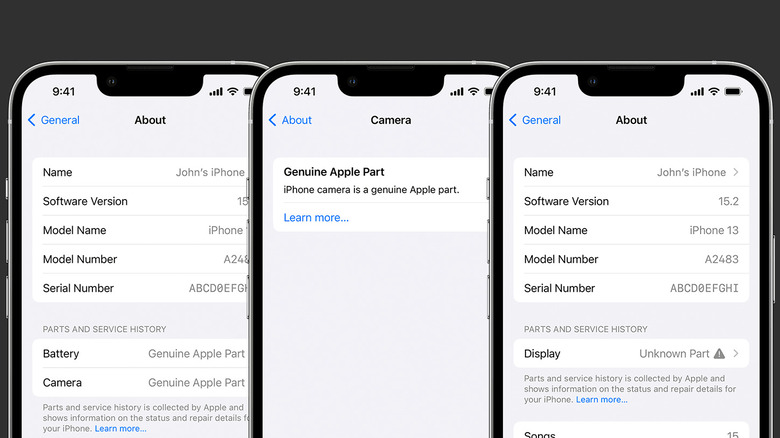3 Signs Your iPhone Might Have Fake Parts
In November 2021, Apple launched its Self Service Repair program, giving Apple customers access to over 200 manuals, parts, and tools they need to service and repair their own iPhone 12 and iPhone 13 series phones. Customers with technical know-how can directly source the parts and tools from Apple or authorized independent vendors (via Apple). Since it's easier now than ever to replace iPhone components — mostly the display, battery, and camera — you might be (rightfully) concerned if the parts you bought are fake Apple parts. Or, if you buy a pre-owned iPhone, you would also want to ensure it hasn't been serviced; if it has, it should feature genuine Apple parts.
Apple recommends only using genuine parts to maintain the safety and functionality of your iPhone. Genuine Apple parts are perfectly designed and tested for their host devices, and they don't damage the battery, which can cause it to overheat or even hurt you (via Apple). Since the release of iOS 15.2, Apple has also made it much easier to check and track an iPhone's repair and parts history. The history is tied to the serial number of your iPhone and kept in the device information section. There are multiple ways to check the hardware for authenticity.
Check your iPhone's parts and repair history
Prior to iOS 15.2, iPhones would only show pop-up warnings if they featured fake Apple parts. On iOS 13.1 and 14.1, you only see messages like "Unable to verify this iPhone has a genuine Apple display" or a "genuine Apple camera." But with the newer updates, iPhones keep a detailed log of parts and service history. The repair history is only shown if the iPhone has been repaired or serviced. To check this, you'll need to:
- Open Settings.
- Navigate to General.
- Tap on About.
- Locate the Parts and Service History section.
When an iPhone has genuine replaced parts, each component will be listed as Apple genuine, alongside details like the date it was installed. In case of repairs made with fake Apple parts, poor service, or hardware behaving unexpectedly, the component will be tagged as "Unknown Part" with a warning symbol. This is a sign that the part is fake (via Apple).
Oddly enough, iOS will detect parts as "Unknown" even if they've been swapped with genuine components from another iPhone. Face ID, cellular, and Apple Pay issues will also show up in the Parts and Service History section. For the iPhone X series and the iPhone SE, iOS will only detect if the battery is genuine. The battery and the display can be checked on the iPhone 11. All iPhone models since the iPhone 12 record and verify the rear cameras, TrueDepth camera, battery, and screen.
Examine the Liquid Contact Indicator
Apple ships every iPhone made since 2006 with Liquid Contact Indicators (LCIs). The indicators sit behind the SIM tray in the most recent iPhones (but were once located in the headphone jack of older iPhones). The Liquid Contact Indicator is usually silver or white in appearance; as soon as it's exposed to liquids or water, it turns bright red, indicating water damage to the device.
Modern iPhones have an IP rating against dust and water ingress. The iPhone 14 can survive around 20 feet underwater for up to 30 minutes (via Apple). So if the water damage was extensive enough to trigger the Liquid Contact Indicator, the iPhone most likely needed repairs before it was functional again. Apple doesn't cover such liquid-damaged iPhones under its limited warranty or the Apple Care extended warranty.
Since Apple doesn't officially fix liquid-damaged iPhones, it was likely repaired by a third party and therefore likely has non-genuine parts. Checking the Liquid Contact Indicator gives you peace of mind that you may be buying a reliable preowned iPhone that won't corrode. You'll need to angle the device just right or use a torch to see it clearly, but if the Liquid Contact Indicator is red, it's a sign your iPhone has fake parts. Here's a helpful page showing how to find the Liquid Contact Indicators.
Get Apple to test it for you
There's one way you can be sure your iPhone has no fake parts, and that's taking it to an Apple Store. Apple support or a certified Apple associate will evaluate your iPhone, top to bottom. Their evaluation should reveal if your preowned iPhone has been serviced or repaired with genuine Apple parts. To get your iPhone tested for fake parts, put in a request for the evaluation on the Apple Store website. Go to the Get Support page, select iPhone from the list of devices, and click the "Find a location" card. The card will locate an authorized repair shop near you.
Or you can call Apple directly, set up an appointment, and bring it in for the evaluation. The customer service representative might ask for the IMEI number of your iPhone. Go to Settings, General, and then About to find the IMEI. If your used iPhone does turn out to have fake parts, you might want to spring for a certified refurbished iPhone from Apple — they're cheaper than brand-new iPhones but come with genuine parts and official warranties.