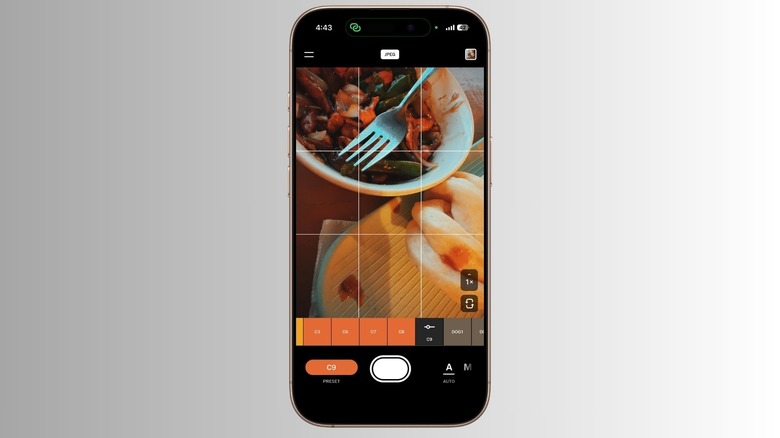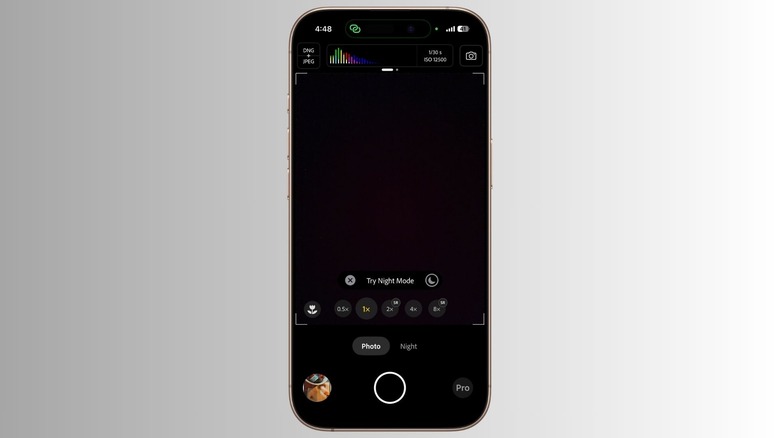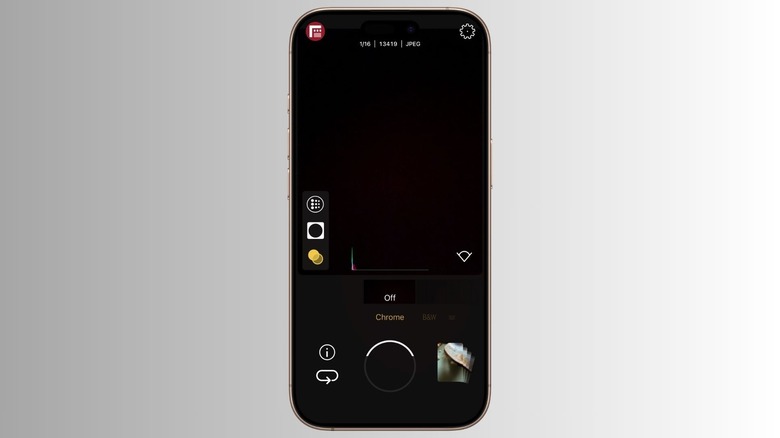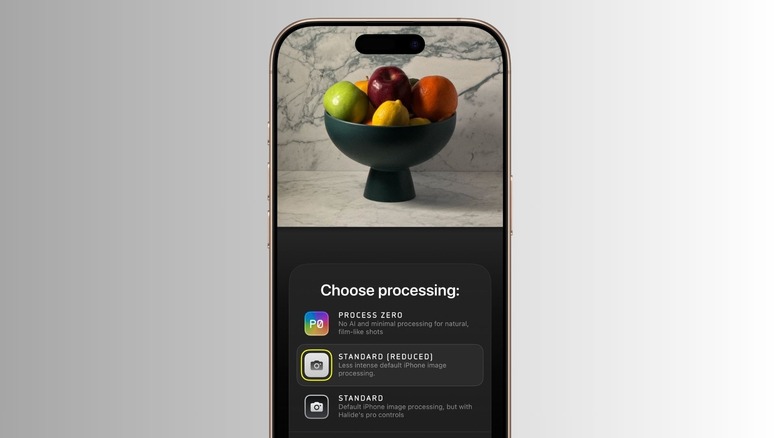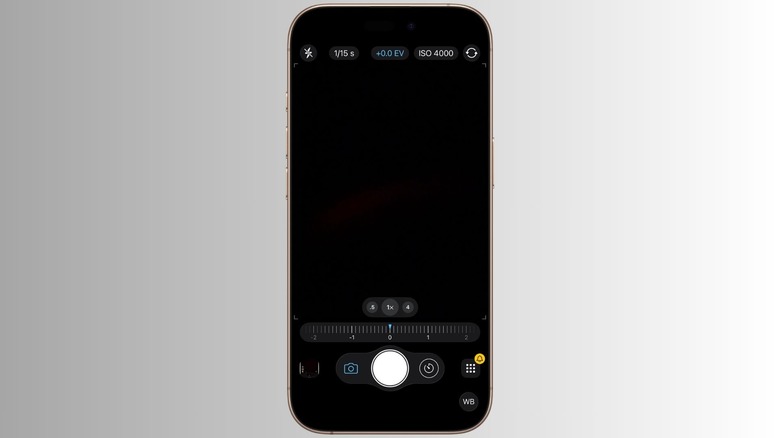5 Of The Best Apps To Take Your iPhone Camera To The Next Level
The iPhone's cameras are often slotted in the "effortlessly excellent" category, and for good reason. But it's far from perfect. A quick look at the camera debates in the iPhone community will expose a whole bunch of shortcomings, ranging from the lack of a proper manual mode to the loss of computational processing that sometimes ruins the pristine nature of the frame. Thankfully, there are plenty of third-party camera apps out there that fix the papercuts you may run into while pushing the built-in camera app on iPhones.
Over the past couple of years, I have tested over a dozen camera apps and have kept shuffling between them. For this list, I gave them all a comparative run on the iPhone 17 Pro, testing both free and paid options. The winning entries were picked based on the level of control they offer, and how they build atop the vanilla experience of a camera app. Some of the options listed below, for example, offer a built-in filter carousel, while others dig deeper into the artistic side with grain control.
Additionally, the selected apps were preferred because they also play well to the native strengths of the iPhone, such as ProRAW and ProRes video capture, while still offering something truly unique and rewarding. Moreover, I analyzed whether these apps offer a user interface that even an average iPhone user can quickly master. What follows is a breakdown of my favorite iPhone camera apps that I have pushed in a variety of lighting conditions, with different subjects, and across all the camera lenses on my flagship Apple smartphone.
VSCO Capture
For a healthy few months, the Pop Editor (Film Editor) app was my go-to destination for applying film-inspired artistic effects to camera clicks. It's a free app and does its job pretty well, but some of the best filters are now locked behind a subscription paywall. That's when I came across VSCO Capture, a filter-first camera app that offers a wide range of presets developed with a global community of photography enthusiasts. But make no mistake. As much as you will love the selection of film-inspired filters in this app, you are also going to draw solid utility from the deep-level capture controls.
You get a wide selection of filters, which work across all three rear lenses, along with automatic and manual capture modes. What I love the most about VSCO Capture is the dedicated Bloom and Halation level controls. If you like to play with artistic light bleed effects, these controls can turn even the most mundane frame into something truly social media-worthy. But even if you don't want to get lost in the hit-or-miss patience game of manual controls, each filter comes with its own slider that adjusts the intensity of the color grading.
For added flexibility, you can click photos in RAW format, aside from the usual choice between JPEG and space-saving HEIC formats. Additionally, the app can produce binned 12-megapixel and full-res 48-megapixel shots that make the best of the iPhone 17 Pro's all-big sensor array. Of course, the iPhone does a better job illuminating objects with its computational photography chops, especially when it comes to subjects in shadow. But what you see in the pictures isn't exactly what the eyes see. The VSCO Capture app keeps that pristine character and delivers rich color-casting options that can turn any shot worth a second look.
Adobe Project Indigo
Adobe's editing suite is finally on mobile, but it also makes a fantastic camera app, too. Named Project Indigo, it's totally free, unlike a bunch of creative or pro-grade camera apps out there. Adobe's app lets you capture shots in DNG-only mode or go with the DNG + JPEG approach. Another cool aspect of the app is the native multi-frame super-resolution, which fuses frames to compensate for the quality loss that happens with digital zooming. On the iPhone 17 Pro, the super-resolution system kicks into action at 2x and 8x levels. It even bundles a dedicated macro and night mode, in case you're wondering.
The core idea is to achieve an SLR-like look. The app performs its own flavor of frame fusion, light tone-mapping, and sharpening, but unlike the default algorithmic capture experience, no smoothing or aggressive denoising is involved. I also love the overexposure warning system in the app, which highlights the image areas that could use some manual adjustment prior to the capture. In my time spent capturing pictures with Project Indigo, I noticed that it clicks slightly softer images, but surface textures don't look unrealistic.
The best from this app comes out in low-light scenarios, where it does a much better job at retaining true colors, especially surfaces that are illuminated by artificial light, while the iPhone prefers aggressive color highlight management and color profile adjustment. In challenging low-light situations, where the iPhone's algorithmic pipeline struggles with night capture, the multi-frame super-resolution system delivers much better photos. At macro capture, the color cast issue with the iPhone's default camera remains a nuisance to this day, while Adobe Indigo produces more true-to-life shots and also does a better job at surface texture depiction. And yeah, there's a full-fledged Pro mode, too.
Filmic Firstlight
This photo-centric app comes from the same team that developed the DoubleTake and FilmicPro apps. Filmic Firstlight takes a slightly different route, thanks to an easy-to-grasp tap and gesture-based system for adjusting focus, exposure, and more. The standout aspect is the grain controls. On the left flank, you get a dedicated toggle for adjusting the grain level, alongside filters and vignette controls. The best results are obtained from the ISO Adaptive Mode, which changes the grain size density depending on the external light situation. I particularly love the coarse-grain mode, especially when it's combined with the built-in Layton filter, giving the image a distinct retro look with a sepia tint.
The app's interface is pretty simple, which means there's no proverbial learning curve. And it actually offers a cleaner and more convenient camera capture experience than the redesigned iPhone camera app following the iOS 26 update. But don't let that approach deceive you, as the app still offers plenty of flexibility in terms of imaging controls. Aside from the JPG and HEIC formats, it also supports ProRAW and RAW formats, and even offers a dual-snap RAW+HEIC flexibility.
And if you dig deeper, you can actually adjust analytics colors for shadows and highlights, switch from binned to full-res 48-megapixel capture, change the gesture orientation, and disable the built-in 35mm adapter as well. For the most part, you won't need to dig so deep, because the vanilla image capture interface is simple by design and puts all the core adjustments within a tap or two. As far as the image quality goes, I personally prefer the processing and color grading of images produced by this one more than any other app in this list. Notably, you can even buy this as a bundle deal with the FilmicPro app.
Process Zero - Halide Mark II
Halide's camera app has long been a favorite in the photography community, and for good reasons. The app offers an expansive set of camera controls with an intuitive gesture-based navigation system and many granular tools. But what I love the most about the app, aside from the deep controls, is the unique take on algorithmic processing. Not everyone is happy with the iPhone's heavy-handed approach to adjusting shadows, denoising, and color chemistry. Halide offers a respite by letting you choose between the native iPhone picture processing, a balanced mode that tones it down, and a dedicated zero-processing mode. Halide calls it Process Zero, introduced just over a year ago. It's the main reason I love the app.
Now, Process Zero doesn't magically produce fantastic shots that make your Instagram feed the subject of envy in your friends' circle. In fact, it produces raw images that need a visit to an editing app to really bring out the flair. In this mode, the app captures a JPG shot and a DNG shot for touch-ups. The biggest advantage of Process Zero is that it retains the noise and doesn't engage in aggressive smoothing, especially when you're pushing the telephoto zoom cameras for long-range capture. The grain and the natural texture retention give these non-processed shots a noticeably more realistic character.
Additionally, editing them in an app is far easier than tweaking a HEIF shot produced by the iPhone in default mode. That's because the more you apply edits, the more these algorithmically processed shots start looking like a painted-over or oversharpened mess. With the DNG shots generated in Process Zero mode, the images look natural, unless you get too overzealous with the color grading. It takes some work, but the results are definitely worth the sweat.
ProCamera
ProCamera is an affordable alternative to Halide Mark II, but it doesn't skip on the manual controls that have turned the latter into a hot favorite. Armed with native ProRAW capture support, this camera app offers plenty of control over aspects like ISO, exposure, shutter speed, white balance, and more, in the loaded manual mode. It's leaning into manual capture mode by default, but you can pick between three on-screen modes that offer a simpler capture UI. Aside from the usual choice between JPG, HEIF, and RAW modes, the app lets you click pictures in TIF format and even take a dual-snap approach with RAW+JPG and RAW+HEIF flexibility.
My favorite is the ability to pick between highly detailed and natural (less sharpening and processing) shots. But if you are not wary of meticulous editing, the app also lets you capture unprocessed shots in both stabilized and non-stabilized modes. For videos, the ProCamera app lets you pick the level of compression, Dolby Vision HDR, four ProRes codec variants, and LOG capture, too. For smooth zoom transitions, you can even adjust the zoom speed for video recording. And that's just the surface. If you're deep into mobile video capture, this app will offer a rewarding experience in terms of technical control for both seasoned users and beginners.
And here's the best part. The app has a fleshed-out editing suite with plenty of filters to play with. But aside from just applying filters, you can also fix the shadows, highlights, curves, and saturation levels, among other granular aspects of a picture. There's even a dedicated toggle that lets you see how a picture will look with — and without — extended dynamic range optimizations applied. I love this end-to-end approach of offering deep capture and editing controls in the same package.