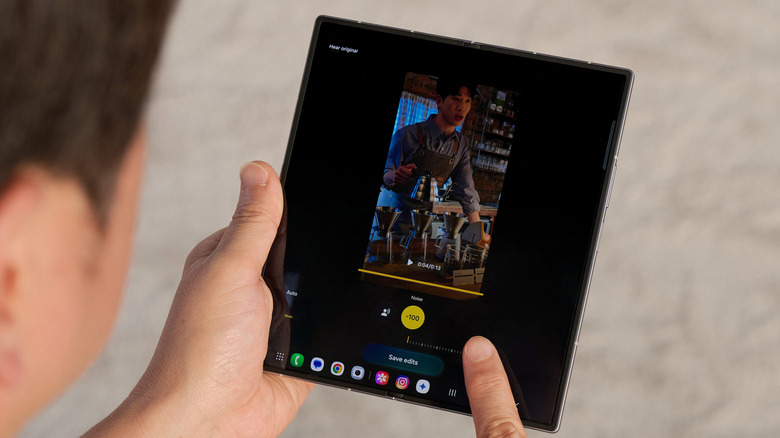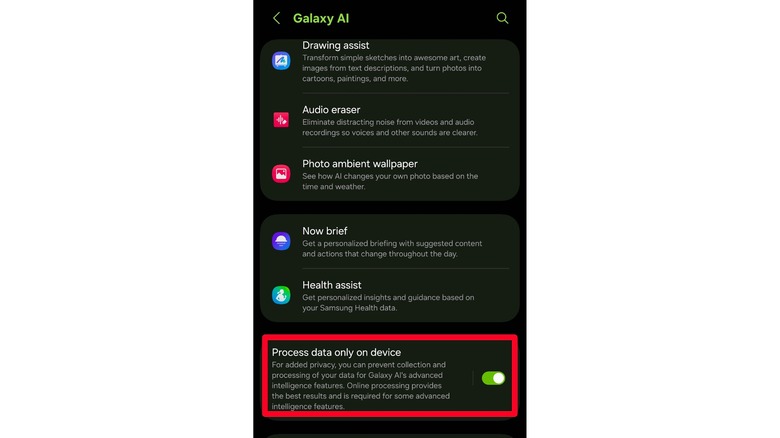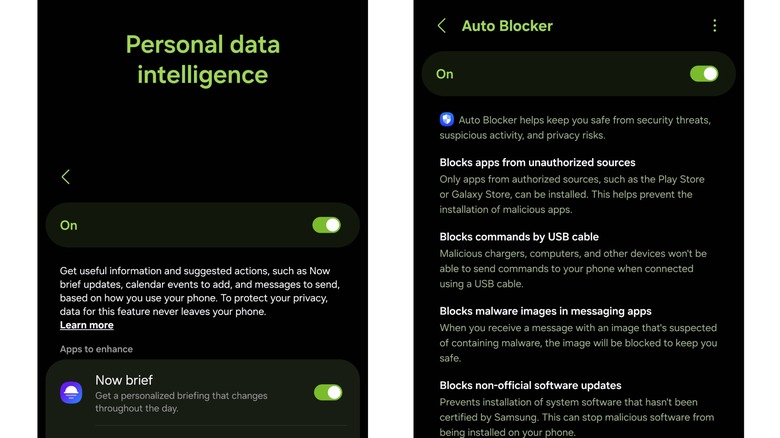Samsung Users: Tired Of Not Knowing How AI Uses Your Data? Check Out These New Features
It seems like every new smartphone these days is being loaded up with AI features like a kid left unsupervised at a dessert buffet. But one major flaw with personal AI tools is their reliance on cloud processing. When your data is sent to the cloud, it leaves your device. One way to think of it is that the cloud is just someone else's very big computer, and that computer belongs to a massive corporation with a documented history of data collection. It's hard to trust someone with your data when they have a clear motive to steal it, but Samsung has a few features that it claims can set your mind at ease. Although some Galaxy AI features are useful, it's ultimately up to you to decide whether using them is worth risking your digital privacy.
Companies have implemented AI security in different ways. On one extreme is Apple, which claims that it (for the most part) makes processing in the cloud a last resort. On the other end, Google is in the business of vacuuming up your data, and it stores pretty much everything you do with Gemini. Samsung, which competes with Apple on hardware and partners with Google on software, has landed in the middle. Some of its Galaxy AI features work locally and some use the cloud, but you can choose to block cloud processing. There are also added settings to make things even more transparent. We tested these features and settings with a Galaxy S25 Ultra and S23 Ultra, both running the latest One UI 8 update. Here's how these AI and data safety features work on newer Galaxy phones and tablets.
Samsung will let you keep AI processing on-device
On-device processing is the safest way to use AI features, since your data can't be kept in the cloud if it never goes there to begin with. The tradeoff is that you'll need to wait a few more seconds for results. Some AI data centers are more than a mile long and are stuffed with cutting-edge computers, whereas your phone makes do with a mobile processor that fits in the palm of your hand. This also means that you'll lose some AI features when you switch to on-device processing since some Galaxy AI features are too advanced for your hardware.
To exclusively use on-device AI processing, open the Settings app on your Galaxy phone or tablet by swiping up from the middle of the home screen to enter the app drawer and locating it there. Locate and tap on Galaxy AI in the Settings app, then scroll down until you see the Process Data Only On Device setting. Enable it using the toggle to the right. You should be aware that this toggle only affects Samsung's own AI features. If you use the Gemini or ChatGPT apps, your data will still be processed in the cloud.
If you tap on the setting instead of the toggle, you'll be taken to a screen that shows you which AI features will keep working offline. In our testing, the Galaxy S25 Ultra released this year was still able to use most features, including the more useful ones like Audio Eraser and voice note transcription. The Galaxy S23 Ultra, which is two years older, was far more curtailed and could not use either feature, though it retained voice note transcription, live transcription during phone calls, and more.
Auto Blocker and Personal Data Intelligence give Galaxy AI more privacy controls
Two more tools available to privacy-conscious Samsung Galaxy users are Auto Blocker and Personal Data Intelligence. The former is a more comprehensive security suite that isn't limited to AI features, while the latter is an AI profiling feature that some users may wish to disable.
Auto Blocker blocks apps from "unauthorized" sources (aka anywhere other than the Play Store or Galaxy Store), blocks USB commands from malicious chargers or cables, blocks malware sent in images you receive from messaging apps, and blocks fake software updates. Unless you're the kind of person who tinkers with your phone, you should enable it from the Security and Privacy page in Settings.
Personal Data Intelligence is an AI feature that tracks everything you do on Samsung apps and uses it to learn about you and offer suggestions. According to an information panel in the Settings app, this includes "calendar events, reminders, contacts, call logs, text message history, images and videos in Gallery, location, media play history, Samsung Health exercise and sleep data, Samsung Health energy score, daily activity recorded in Samsung Health, Samsung account profile, and app usage..." Samsung claims all that data is processed on your phone (this appears true based on the shocking amount of on-device processing power and battery life used after the feature is first enabled) and also runs it behind the Knox security layer. However, anyone who doesn't want to risk it should probably turn this off by heading to the Security and privacy section of settings, tapping on More privacy settings, then turning off the toggle next to Personal Data Intelligence.