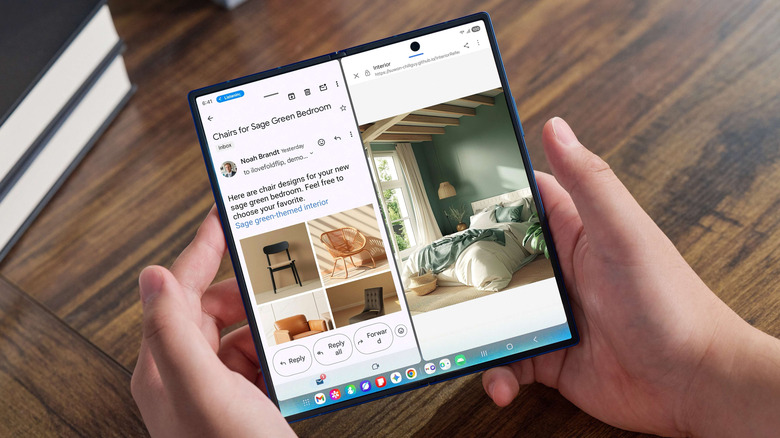Why You Should Keep Android's Private DNS Mode Turned On (And How To Change Providers)
Staying safe and secure online is just as important while using your phone as it is on your computer. Thankfully, Android offers several security and safety features to help keep your data secure and private along the way. One of those features is Android's Private DNS mode, which encrypts Domain Name System (DNS) queries you make on your device. In turn, this can help provide an extra level of privacy to your web browsing.
DNS servers work by translating domain names, like SlashGear.com, to numerical data that computers can handle. That data is known as an Internet Protocol (IP) address. Generally speaking, your Internet Service Provider (ISP) handles this, meaning they have access to what sites you're visiting. These DNS queries aren't encrypted, which means the data can be vulnerable to bad actors and different kinds of cyberattacks, like man-in-the-middle attacks.
Android's Private DNS mode connects to compatible DNS servers using a secure channel. It does this to encrypt all of your DNS queries on your phone, which means you're offered more privacy while using your browser or internet-enabled apps. It's switched on by default for all Android phones using Android 9 or higher. You can turn it off in your phone's network settings, but keeping it switched on at all times helps to make sure that your browsing data is encrypted, which can consequently protect you from certain cyberattacks.
How to change providers on Android's Private DNS mode
When Android's Private DNS mode is switched on by default, it will be set to work in Automatic mode. This means that it only uses the secure channel to encrypt data when it can, as opposed to all of the time. Changing to a private provider, such as Cloudflare's privacy DNS, means that you can keep your data encrypted constantly. Manually changing the DNS provider is fairly straightforward when you know where to look:
-
Open your phone's settings. It usually appears alongside your apps, with a cog as the icon.
-
Tap Network or Network and Internet.
-
Navigate to Private DNS and select it. It's at the end of the list, underneath options like Wi-Fi and Data Saver.
-
Select Private DNS provider hostname by tapping it, then enter the hostname of your private DNS provider.
-
Tap save.
You'll need to have a hostname ready. You'll also want to make sure that it offers Private DNS; otherwise, there isn't much point in changing it over from the Automatic setting. One option is Cloudflare, which you can access using 1dot1dot1dot1.cloudflare-dns.com.