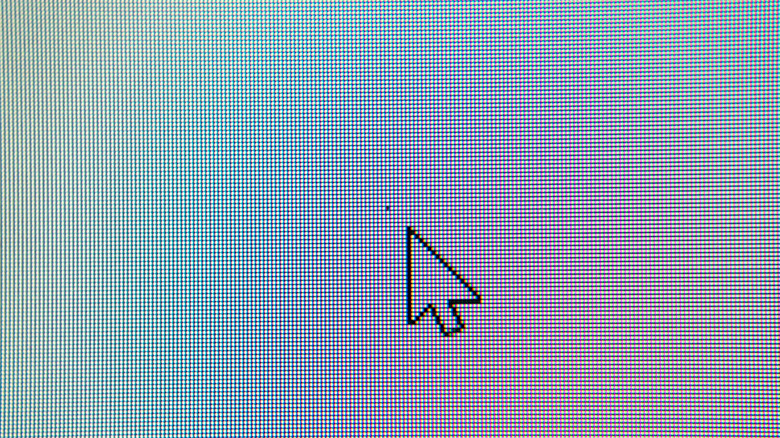4 Signs It's Time To Replace Your Computer Monitor
The PC hardware space can be quite wasteful from the environmental perspective. Most peripherals have to be replaced — not because they stop working, but because they are too dumb and slow for the latest version of your operating system or application of choice. However, computer monitors are the rare commodities in the PC industry that can last a long time. That's provided you aren't chasing the ever-ballooning resolution and refresh rates, or the often-futile pursuit of new-fangled technologies like HDR and wide gamut color spaces.
While your processor or RAM modules will become obsolete long before you have to worry about wear and degradation, you are more likely to be forced to replace your monitor because it simply stopped working. This might be great for the environment, but large, unplanned expenses like computer monitors aren't particularly great for your fiscal sanity. Wouldn't it be nice if there were a way to predict your monitor's impending demise months in advance; with just enough of an early warning to get your finances in order?
Fortunately, computer monitors don't usually drop dead with the abruptness and unpredictability of an incandescent bulb. A dying monitor will exhibit plenty of tell-tale signs of poor health long before kicking in the proverbial bucket. Watching out for these symptoms goes a long way towards helping you save up for an expensive monitor in time. Here's how to identify these warning signs telling you that it is time to replace your monitor.
Flickering display
Of all the symptoms of a defective monitor, a flickering display is the most disconcerting and hard to ignore. But before you assume the worst, it pays to reinstall the monitor and graphics card drivers to rule out any software or driver issues. Resetting GPU driver settings and the OS display settings to the defaults is also a good way to eliminate any software related triggers that may be contributing to your flickering woes. A complete GPU driver rollback is also worth considering.
Relatively new gaming monitor supports variable refresh modes, such as FreeSync and GSync, are prone to random bouts of flickering due to various software and hardware issues and incompatibilities. Switching these modes off through the GPU driver suite is a good way to verify if your monitor's flickering symptoms are triggered by this feature. If all these software remedies fail to resolve the problem, swapping out your existing display cable for a new one is a relatively cheap way to tackle monitor issues caused by a damaged and aging display cable.
You might have an expensive problem at hand if your monitor continues to flicker despite attempting these troubleshooting measures. That most likely means the flickering is caused by a hardware issue — more precisely, a fault in the display mainboard or logic board. Components such as capacitors and MOSFETs critical for power supply and regulation have a finite lifespan. Depending on the age of your monitor and price and availability of replacement parts, you might be better off replacing it outright with a new one.
Backlight bleed and uniformity issues
A typical LED backlight is expected to last up to 120,000 hours. Even older LCD monitors using CCFL backlights are rated for anywhere between 40,000 and 60,000 hours. Interestingly, these backlights aren't considered end-of-life when they outright stop working, but rather when the backlight intensity degrades down to half the original brightness. If you've purchased your monitor in the last decade, it most likely has an LED backlit LCD display that shouldn't experience catastrophic backlight issues for more than a decade. In other words, your backlight woes are more likely to be caused by anything but the actual backlight of your monitor.
For starters, the backlight bleeding defect famously bemoaned by monitor nerds has little to do with the actual quality of your backlight. The unwanted splashes of light leaking from the corners and edges of your monitor are typically attributed to its build quality. The plastics surrounding the display panel degrade over time and cause the backlight to be distractingly obvious along the monitor's periphery in dark scenes.
Meanwhile, the breakdown of diffusion layers, which are responsible for evenly distributing light from the bank of LEDs across the edges, also causes the backlight to appear uneven. Even when you lose the backlight altogether, which can be verified by shining a flashlight on the screen to light up the LCD image, there's a good chance that you're dealing with a failed LED driver circuitry — as opposed to a backlight fault. Unless this happens to a relatively new monitor, you're better off upgrading to a new one.
Dim display and diminished color accuracy
If you have hung onto your monitor for a really long time, the gradual dimming of the backlight can get worse enough to impair screen legibility. This is especially true when the monitor is placed right next to a window, or otherwise placed in a brightly-lit office environment. You're better off saving for a new monitor if you find yourself on the verge of maxing out the brightness dial in your quest for a comfortable viewing experience.
However, those who are sensitive to color accuracy might be forced to upgrade long before the backlight shows signs of dimming. Your average backlight doesn't age in a linear fashion, which manifests as unpredictable shifts in the backlight spectrum. This often throws off the monitor's white that practically makes it impossible to achieve any semblance of color accuracy. The age-related degradation of the color filter layers and the changes in liquid-crystal performance directly caused by the ageing of the TFT semiconductor substrate significantly affects the monitor's color accuracy.
Photographers, video editors, and other creative professionals whose workflows rely on accurate color grading will find this age-induced color accuracy issues a dealbreaker. While it is possible to use hardware calibration devices, such as colorimeters and spectrophotometers, to improve color accuracy, ageing monitors require progressively frequent color calibration that will eventually become impractical beyond a certain point. At any rate, a new monitor will certainly be cheaper compared to investing in the cheapest hardware colorimeter.
Dead or lit pixels
Dead pixel is the catch-all term used to denote all pixel and sub-pixel defects affecting modern transistor-driven flatscreen displays. In reality, a dead pixel is the specific defect where a pixel remains dead or unlit due to a defect in either the liquid crystal or the Thin Film Transistor (TFT) layer of the display substrate. A stuck or lit pixel is when the same defect in the liquid crystal or TFT layer causes the pixel to be permanently lit either white or one of the red, green, and blue subpixels.
The liquid crystal layer in the display substrate is responsible for either blocking the backlight outright or modulating the amount of light passing onto the color filter layer to modulate everything from brightness to individual color intensity at the sub-pixel level. Any damage or degradation of this liquid crystal layer produces either dead pixels or stuck/lit pixels depending on whether the liquid crystal fails open or closed. Lit pixels can also fail permanently white, or in the individual RGB sub-pixels depending on what exactly has failed.
The same dead and lit pixel failure modes can also be caused by defects in the TFT array, which controls the orientation of the liquid crystals. When your aging monitor develops a gradually spreading cluster of dead or lit pixels, the defect is likely caused by wear related damage to the TFT and/or LCD layers. This is unlikely to be fixed by the usual recourses of pixel refresh utilities or pressure application methods typically suggested to massage out stuck liquid crystals within the errant pixels.