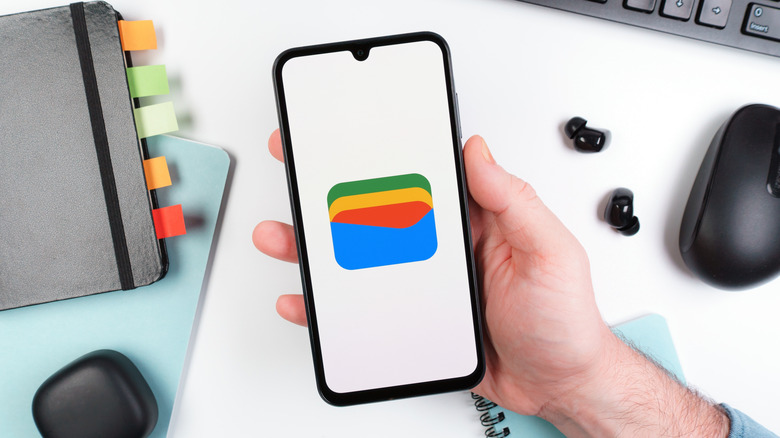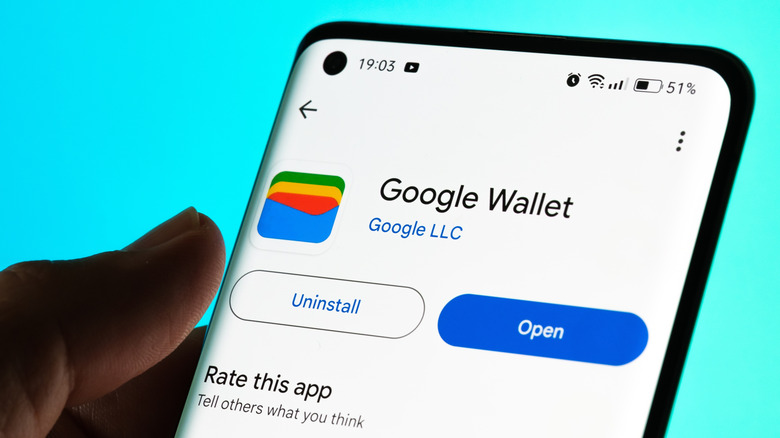What Is Google Wallet's 'Everything Else' Feature & How Do You Use It?
There was a time when the preferred way to pay for goods and services was with loose change or good, old-fashioned folding money. Then, credit cards and debit cards became the norm. But in the post-pandemic, touchless payment world, more and more people are choosing not to use any of those methods. Instead, they are utilizing secure, mobile device-friendly tap-to-pay options like Apple Pay or Google Pay and Google Wallet to pony up for the things they need.
As you might expect, those options are relegated to devices that support operating systems designed to work with the app, with iPhone users using the former and Android folks using the latter. If you're currently an Android user, you no doubt know that Google Wallet offers features that extend beyond just its tap-to-pay functionality. You may not, however, know exactly what all of those features are. That's particularly true of more recently developed options like the Everything Else tab, which is a folder designed to hold documents deemed less important than payment methods, such as IDs, digital keys, or boarding passes.
That list includes things like event tickets whose barcodes don't allow for screenshots, gym membership cards, and other accoutrements that you may not feel the need to physically carry around with you at all times. Google Wallet's Everything Else folder allows you to store them on your device by converting the physical items into an easy-to-access digital version.
Adding items to 'Everything Else' in Google Wallet
If you're looking to keep closer tabs on tickets to a concert or the big game, Google Wallet's Everything Else feature might feel like a legit game-changer in keeping organized. Google Wallet only works with Android devices and should come pre-installed on newer Android devices. If not, the app — which even functions on a Samsung Galaxy Watch – can be downloaded for free from the Google Play Store.
If your device meets those requisites, follow these steps to use the Everything Else feature.
- Unlock your Android device.
- Open Google Wallet.
- Tap the Add to Wallet option.
- Then select Everything Else as the destination for your add-on item.
- Read and accept the terms of use.
- Using your phone's camera, take a clear picture of the item you want to add.
- Preview the info to ensure accuracy and edit any errors manually as needed.
- When you're done, tap Add to save the pass.
The item should be visible when you open Everything Else in Google Wallet. You should still be able to use Everything Else if you do not accept the terms of use. However, the functionality will be limited, as you can only add items that are already equipped with a barcode. Likewise, you should be able to use the barcode in lieu of a photo, even if you have full functionality of the Everything Else feature.