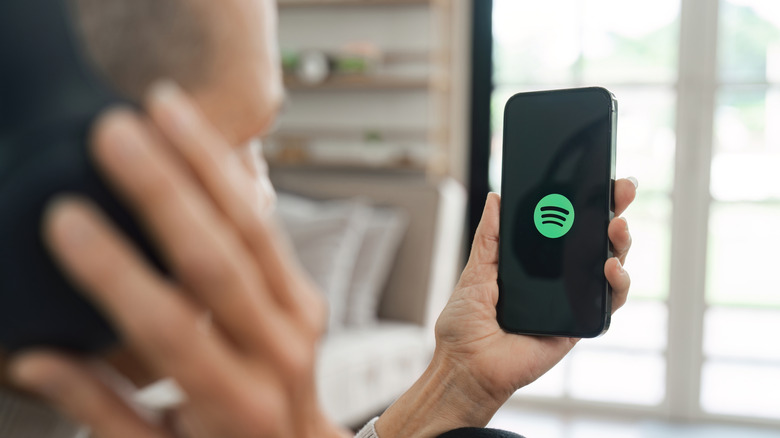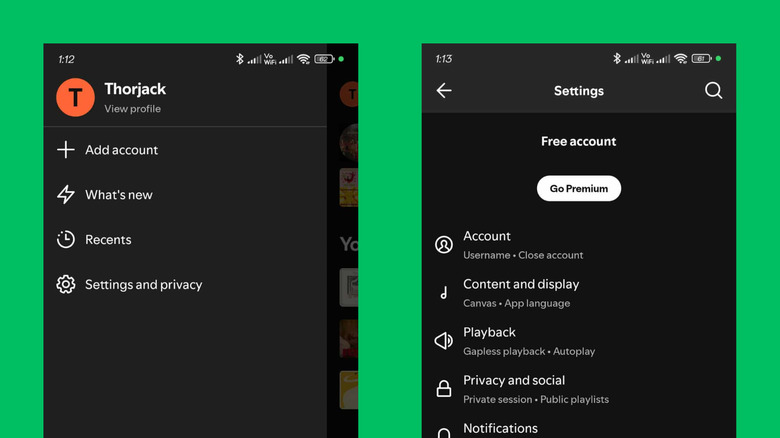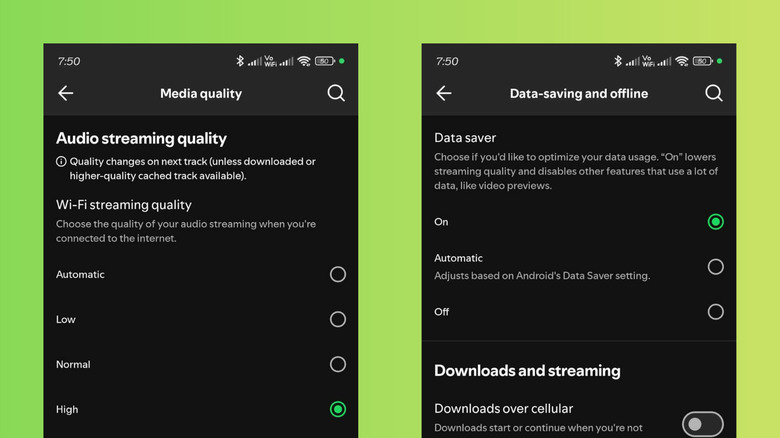How To Open And Adjust Your Spotify Settings On Android
For the occasional listener, Spotify's default app settings might work just fine. However, if you're streaming music every hour of every day, you probably want more control over how the app behaves. Maybe you only like to play tracks in the highest quality. Or perhaps you'd rather avoid downloading offline content when you're on a mobile data plan. Thankfully, similar to other major music streaming services, Spotify also offers users a full set of menus to personalize their listening experience.
Yes, you can easily adjust your Spotify settings right from the mobile app — you just need to know where to access them. On Android, all these options are available under the Settings and Privacy menu. We'll guide you through the straightforward process of accessing your Spotify settings on Android and explain the types of settings you can modify. Trust us, it's easier than it sounds, and you could be setting up Spotify to your liking with just a few taps.
How do I open Spotify settings?
Opening your Spotify settings on Android is pretty straightforward. Here's how to do so:
- Launch the Spotify app on your Android.
- On the home page (or in the Your Library tab), tap your profile picture in the upper left corner.
- Go to Settings and Privacy.
- Select which setting you want to change:
- Account: For updating your personal information, like your email address and birthday.
- Content and display: For enabling/disabling preferences like filtering explicit content and unplayable songs.
- Playback: For customizing how the tracks play.
- Privacy and social: For hiding listening activity and playlist visibility from others.
- Notifications: For selecting what type of notifications to receive via push and email.
- Apps and devices: For connecting Spotify to apps like Google Maps and Waze, and devices on your local Wi-Fi.
- Data-saving and offline: For managing Spotify's data consumption and offline downloads.
- Media quality: For selecting your preferred audio quality.
- Advertisements: For controlling the targeted ads.
- About and support: For reviewing app details like current version, privacy policy, and terms of use.
Besides editing your preferences, you can also get Spotify Premium from the Spotify Settings. Just tap the Go Premium button at the very top of the Settings page.
What Spotify settings should you change on Android?
You can find a ton of useful settings in Spotify, but it's easy to feel lost in the maze of menus. If you're unsure which settings actually make a difference, a good place to start is the Media Quality menu. This is where you go if you want to improve the sound quality of songs and podcasts on Spotify. Follow these steps to edit it:
- In the Spotify Settings menu, select Media quality.
- Change the Audio streaming quality from Automatic to Normal, High, or Very High (for Premium subscribers). Normal quality plays content at a bitrate of 96kbps, High at 160kbps, and Very High at 320kbps. The faster this bitrate, the better the audio quality. Take note, though, that this also means the more data your Spotify app will consume.
- Set the Video streaming quality and Download quality to your preferred level.
Another essential Spotify menu you can check out is Data-saving and Offline, particularly if you're on a mobile data plan or typically listen without internet access. Here are some of the settings to change under it:
- To reduce the amount of data Spotify consumes while you're online, enable Data Saver. This will turn off non-essential features and lower the streaming quality.
- To play just the audio from video podcasts whenever you're on cellular data, switch on Audio-only streaming for video podcasts.
- To delete cached data saved on your device, press Clear next to Clear cache. This frees up storage space and can potentially resolve temporary issues with the Spotify app.
The Playback menu in your Spotify settings also includes some handy options. You can use Crossfade to set how long consecutive songs fade and overlap into each other, and Equalizer to customize the bass and treble levels you hear.