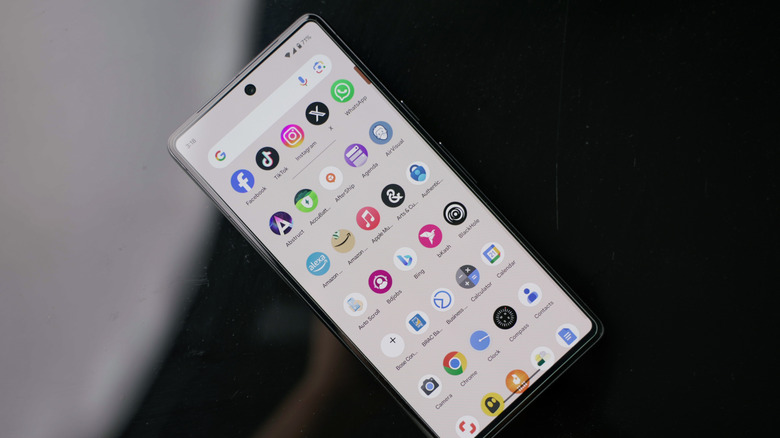What Is The App Drawer In Android And How Do You Find It?
If you've ever looked up a guide to troubleshoot the most common Android problems, whether here on SlashGear or elsewhere on the web, you've likely been told to go to your device's app drawer. And if you're reading this article, you probably aren't sure what tha means. So, what is an app drawer on Android?
An app drawer is the menu on your Android phone where you can see all of your installed apps and open them. It's one of the fundamental things you should know about Android if you want to understand your smartphone. Unlike the iPhone, Android home screens are meant for shortcuts to the apps you use most frequently. Most people have more apps on their phones than are visible on the home screen, but still want quick access. The solution is the app drawer, which is usually tucked just a swipe or tap away from the main home screen.
In the app drawer, you'll not only find all of your apps, but many common versions of Android also include management tools. You can often delete apps, add them to your home screen, or organize them in folders within the app drawer. A search bar is often present, too, which lets you find apps more quickly and even search for other things on your phone or inside of apps.
The app drawer is incredibly useful, but you'll need to find it on your device. The app drawer is almost always very easy to access, but its location may not be intuitive. If the above description doesn't ring a bell, here's where you should look first.
The Android app drawer is where you can find all your installed apps
The location of the app drawer will vary depending on the launcher you're using. A launcher is the Android term for a home screen app (you can think of your home screen as an app that helps you open other apps). On some of the most common versions of Android, you can access your app drawer by going to your home screen and then swiping up from anywhere on the screen. As of this writing, a swipe up from the home screen accesses the app drawer on Samsung Galaxy phones running One UI, Google Pixel phones running Pixel UI, and Xiaomi phones running MIUI. In other cases, the app drawer is accessed from a button on your home screen. This button commonly looks like a small grid of squares, or like rows of dots inside of a circle. These are just common examples, but it may look like something else entirely. In general, though, the icon is prominently displayed on the home screen.
Depth of customization is one of the top reasons people prefer Android phones to iPhones, so this advice may vary depending on how you've tweaked your device. If you've installed a third-party launcher from the Google Play Store or another source, you may need to run a web search or find documentation from the developer. Many third-party launchers have unique interfaces which organize apps unconventionally. We can't cover all of those edge cases here, but the most popular launchers such as Nova should surface the app drawer via a swipe or tap as described above unless you've configured things to work differently.