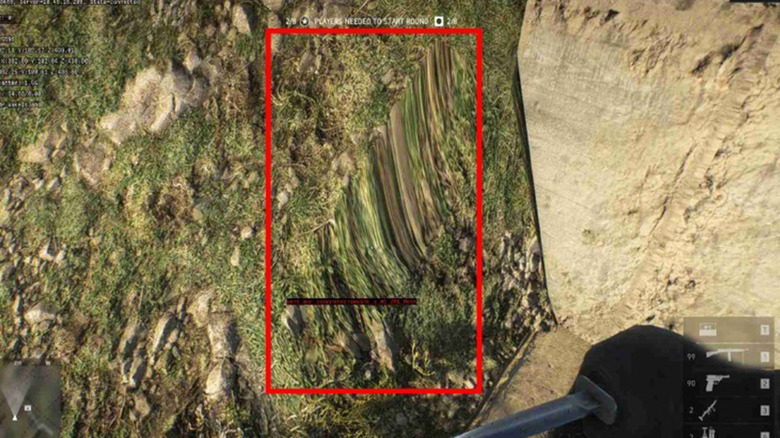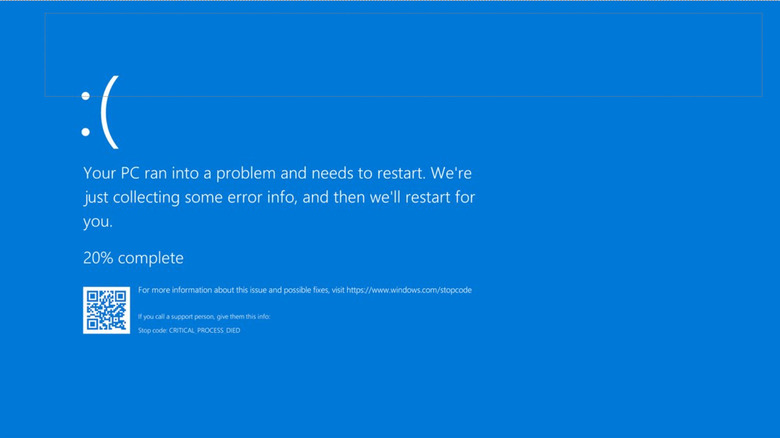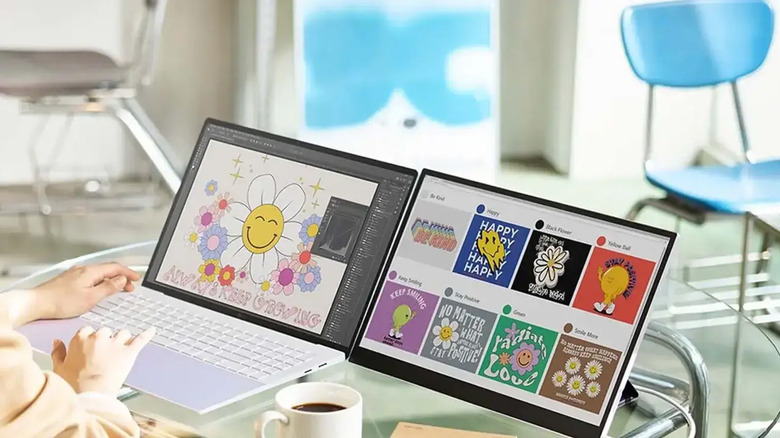5 Warning Signs That Your GPU Is Dying
We may receive a commission on purchases made from links.
There are few things more demoralizing than your PC going down in flames, figuratively or literally. It can be disruptive to your personal and professional life, especially if you work and game on the same PC. In any case, there are many reasons a PC can go down. A computer contains several critical components like the motherboard, CPU, GPU, power supply, and RAM that will break the whole machine if damaged. The one you really want to protect is the GPU, as it is generally the most expensive piece in a PC build, along with the processor, and even the best GPU brands can sell a dud from time to time.
GPUs aren't just one of the most expensive component in a build; they're also one of the most important. There are tons of apps out there that use GPU acceleration, and video games also use it pretty heavily. It's also the core component in multi-display setups, especially if you use three or more monitors. PCs are usable without a GPU, but with everything from web browsers to the Windows desktop using GPU acceleration, going without one makes life less pleasant.
So, you'll want to know what a dying GPU looks like so you can identify when it's time for a repair or replacement before the GPU fully breaks down and stops your ability to work or game. Here are the most common GPU issues that may indicate that your GPU is dying.
Graphical glitches
Since GPUs are mostly used for rendering graphics, your first clue that a graphics card may be on its way out is when it stops rendering graphics correctly. What this means varies wildly depending on what software you're using or what games you're playing. In some cases, your PC may have consistent graphical glitches all over your monitor regardless of what you're doing. In other cases, games you play may have weirdly rendered or missing textures. Sometimes it can be subtle enough that you may not even notice at first.
Gaming isn't the only time issues like this manifest. Your PC uses its GPU for watching and rendering video content, so you may notice artifacts and graphical glitches while watching Netflix or YouTube. It can be something simple, like color distortion, or as noticeable as severe screen tearing.
Keep in mind that a dying GPU isn't the only thing that causes these issues. Software bugs, driver issues, and even a bad cable going from your GPU to your monitor can cause similar issues. Before you go out to spend hundreds on a replacement, we recommend reinstalling the game or app having issues, reinstalling your graphics drivers, and perhaps trying a different cable.
Strange noises
Like most things with moving parts, sound can be a good indicator that something is going horribly wrong. Defective graphics cards can produce noise when one of two parts stops working correctly. Fans, the first of those parts, degrade over time. In fact, fans are among the most common PC components to go down in flames, especially without proper maintenance. Most modern graphics cards have two or three of them, which increases the odds that one might cease working properly. Cooling fans that are going down may have a low-pitched whirring noise or a repetitive knocking sound. The next stage of failure is usually the fans randomly cutting off. In some cases, a dead fan may not even turn on, and the sound you'll be listening for is silence.
Another noisy point of failure you should listen for is the sound of the actual components frying. For instance, if your thermal paste is very old and not up to snuff, your GPU heats up even when the fans ramp up to 100%. Components may whistle, pop, crackle, or buzz as well, which can be followed by a puff of smoke and instant death. This, of course, is extremely rare, as most PC components are designed to shut off when the temperature is too high. While we're here, it's worth noting that the coil whine is a common sound in GPU. While annoying, coil whine is completely safe for electronics and is not a symptom of a dying graphics card.
Reduced performance
This one is fairly obvious, but it's worth mentioning. A graphics card at death's door will simply perform worse than a healthy one. This can manifest in many ways and for a lot of reasons. For instance, things that used to run just fine may start to stutter, video games will play at suspiciously low FPS, and GPU-centric tasks like rendering video will take much longer than normal. It may be subtle at first and progressively get worse as the graphics card continues to deteriorate. The causes are numerous and difficult to pin down in typical troubleshooting. For example, if your VRAM is starting to go, then all of the above will happen, but perhaps intermittently or only when the graphics card is pushed too hard.
There are several ways to troubleshoot this, starting with the utility GPU-Z. This program shows you your GPU's stats, meaning that if your VRAM is gone, it will say "VRAM: 0 MB". If it's a heat issue, the card is likely throttling itself like CPUs do to avoid damaging itself. You can usually tell when that's the problem because your GPU fans will spin fast even when you're not doing much of anything. General performance hiccups can also be caused by other things, like driver issues or software issues. Before throwing in the towel, it's worth reinstalling your apps and drivers first to make sure that isn't the root of the issue.
Random shut downs, freezes, or crashes
If the stuttering and performance issues go unnoticed for long enough, degradation will eventually progress to a point where it'll definitely get your attention. Crashes, random reboots, and freezes are a hallmark sign of a GPU dying, and should this happen to you, your only option is to investigate the problem, since it will get in your way of doing virtually anything. These can be caused by incompatible drivers, software issues, and even Windows updates. However, they are sometimes an indication that the GPU, or another PC component, is dying.
PC crashes can happen in various ways. The most obvious and intrusive is Windows' BSOD, or Blue Screen Of Death. Your PC may just shut down without notice, no matter what app or game you're on. The crash is often preceded by a freeze, but often ends by showing the dreaded BSOD. This one doesn't have a lot of subtlety. You'll know when it happens.
What makes it hard to tell if your GPU is dying after a BSOD is that this warning sign is used to identify a lot of different issues, including other components' failure. RAM, CPU, motherboard, power supply, and storage drive can generate freezes and crashes when they start to go. It can also be caused by driver or software issues. One of the best ways to check if those crashes are caused by the GPU is to try out Furmark and see if it crashes your PC. If it doesn't, you should try running tests on other components and reinstalling drivers to rule out everything else.
The display doesn't turn on
If you plug in your monitor to your computer via your graphics card and the screen doesn't turn on when your PC does, one of the causes could be a faulty GPU. The reason is simple: The graphics card is responsible for sending the video signal to the monitor. If no signal gets sent, the monitor will act as if it had been turned off. This issue, however, is often caused by human error and not faulty components.
Most of the time, this issue is caused by the same three problems. The graphics card could be incorrectly connected to the motherboard, the power connectors could be partially disconnected, or the GPU might be dead. In my anecdotal experience, people generally notice that their graphics card is acting up before it dies entirely, so it's more common to see these types of issues shortly after building a brand-new PC or installing a new GPU into an existing one.
Unresponsive displays can also be caused by other hardware issues, like a broken HDMI or DisplayPort cable, a faulty monitor, or an issue with the KVM switch. Before buying a new PC, it's worth trying a different cable or monitor to rule those out first. If your motherboard has integrated graphics, you can try to connect it directly to the monitor as part of your troubleshooting.