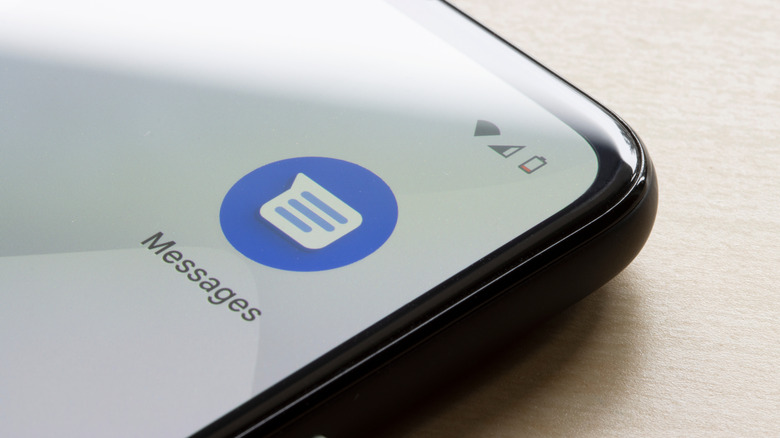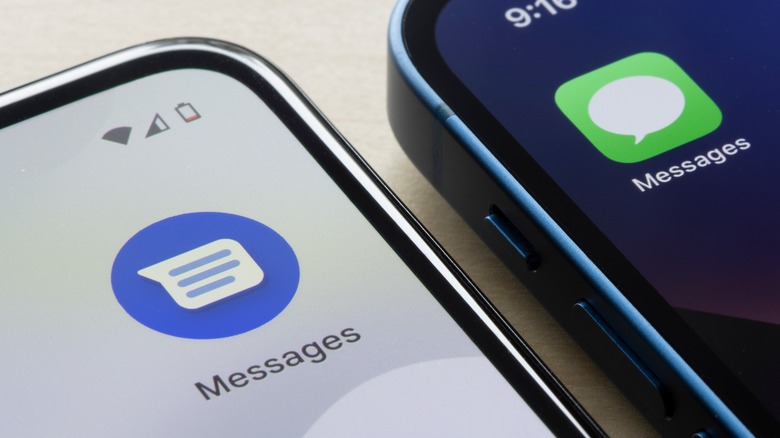What Do The Blue Text Bubbles Mean On Android Messages?
Blue text bubbles have almost always been associated with Apple. The easiest way to know if someone's an Android or iPhone user without even meeting them is by sending them a text message and checking which bubble color shows up. The green bubble is typically an indicator that the person is using Android, while a blue bubble signals an Apple device. Well, that might have changed — sort of.
If you've seen a message appearing in blue on a friend's Android screen, it's not your eyes deceiving you, nor is your friend using a third-party app to fit into the Apple crowd. In fact, it's a feature Google introduced called Custom Bubbles, which lets Android users change the color of their chat bubbles in the Messages app. And, yes, that includes blue.
Custom Bubbles is a Google Messages feature that Google first previewed on November 30, 2023, to celebrate over a billion monthly active users with RCS enabled in Google Messages. If you're not familiar, RCS stands for Rich Communication Services, and it's essentially a modern replacement for SMS and MMS. With RCS, users get a range of features that make messaging more interactive and secure, including read receipts, typing indicators, and end-to-end encryption.
So, what's the Custom Bubbles feature?
The Custom Bubbles feature is one of the more fun perks you get with RCS in Google Messages. Unlike some apps where changing the bubble color affects all your chats, Google Messages lets you customize individual chat colors. This means you can assign a unique look to each conversation and easily tell at a glance who you're messaging.
Custom Bubbles only work for RCS conversations right now, meaning you won't see colored bubbles when messaging someone over regular SMS or MMS. Those chats will stick to their default bubbles, so customization really only kicks in when both sides are using RCS. Thankfully, switching from SMS to RCS is quite straightforward. Unfortunately, even though RCS messaging is now available on Apple devices too, messages sent from an Android via RCS will still appear as standard green bubbles on iPhones.
To change the color of a specific conversation, all you need to do is head to Google Messages and select the conversation thread. Then, tap the horizontal three dots at the top-right corner of the screen, and select Change colors from the options that appear. All you need to do now is choose the color you'd like and hit the Confirm button. However, keep in mind that the colors will revert to their defaults if you either delete a chat with a custom theme or start a separate conversation with the contact.