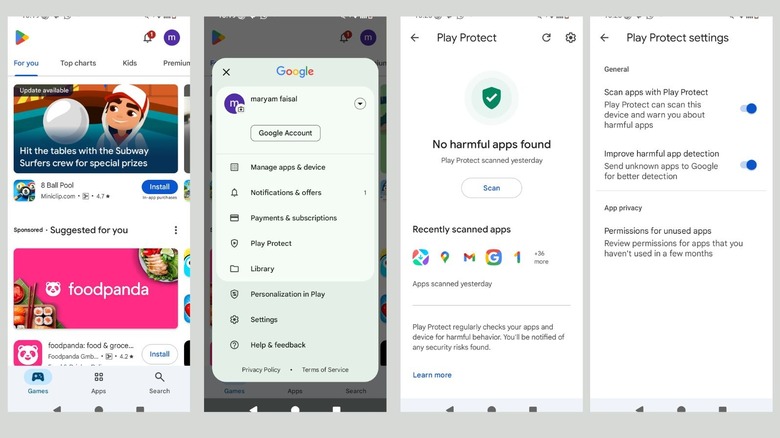Make Sure Your Android Phone Has This Google Play Setting Enabled — Here's Why
Many of us tend to download every app that catches our eye without giving it a second thought. If you're using an Android device, you're often downloading these apps from the Google Play Store itself, which is generally safe since Google thoroughly inspects every app and ensures it meets Google's security standards before it's listed. However, you might sideload an app instead.
Sideloading is when you install an app on your Android device from a source outside of the official Google Play Store, which is something you might do for any number of reasons, like if an app isn't available in your region. I recently wanted to install the Kindle app on my Android, but strangely, it wasn't available locally. Though I chose to use an alternative, the only way to get the Kindle app directly was through sideloading. Compared to installing an app from the Play Store, sideloading comes with higher risks because the apps aren't vetted by Google and could contain malware, viruses, or other security threats.
Thankfully, Google Play has a feature called Play Protect that has your back, helping keep your device safe even when you download apps from other sources. Play Protect should be enabled by default, but it's worth double-checking to make sure you didn't accidentally turn it off. While you can disable the feature if you want (unless you have Advanced Protection enabled), keeping Play Protect enabled is highly recommended to ensure your apps and device remain secure from potentially harmful software.
How Play Protect works (and how to turn it on)
According to a Google support article, Play Protect feature checks your apps and devices for harmful behavior. When you install an app from the Google Play Store, Play Protect runs a safety check on the app you're downloading and scans your device for potentially harmful apps from other sources, such as sideloaded apps. These harmful apps are sometimes referred to as malware, and Play Protect will warn you if it detects anything suspicious.
The feature doesn't just inform you about something suspicious, though. It can also deactivate or even remove the app from your device. You might have noticed that occasionally your device simply doesn't let you download an app. That's Play Protect working its magic, too. In addition to checking apps when you install them, it periodically scans your device. If it detects a potentially harmful app, it will prompt you to uninstall it by sending you a notification, disable the app until you take action, or remove the app itself (which is what happens in most cases).
To check if Play Protect is enabled, head to the Play Store and tap the profile icon at the top-right corner of the screen. Then, tap Play Protect, and hit the settings gear icon at the top-right corner. Make sure the switch next to "Scan apps with Play Protect" is toggled on. You'll also notice an "Improve harmful app detection" feature, which allows Play Protect to automatically send Google unknown apps you install outside of the Play Store without asking for your permission.