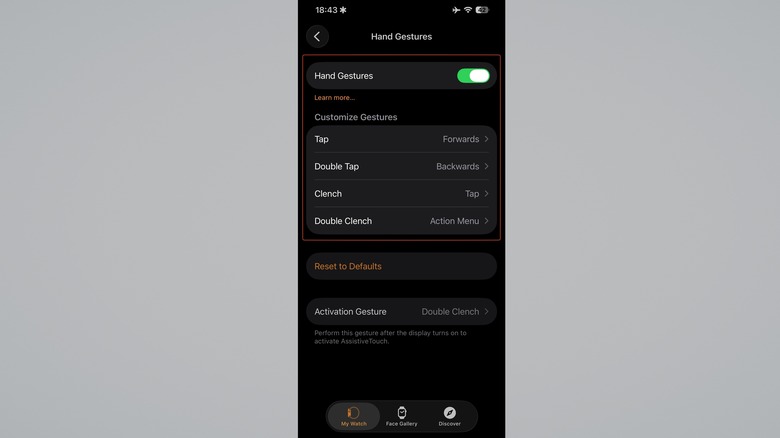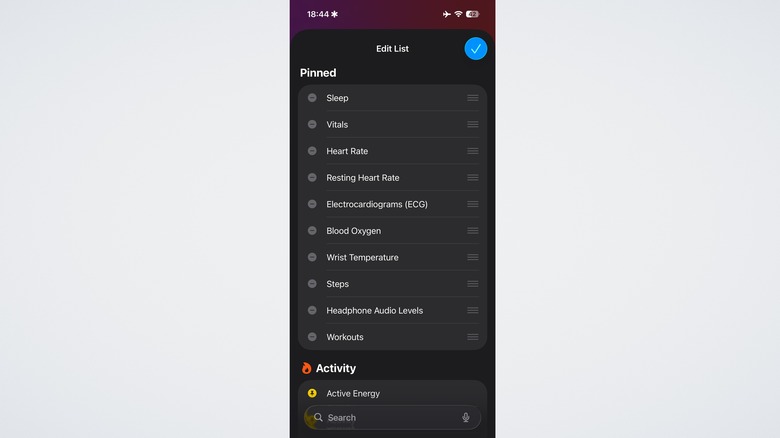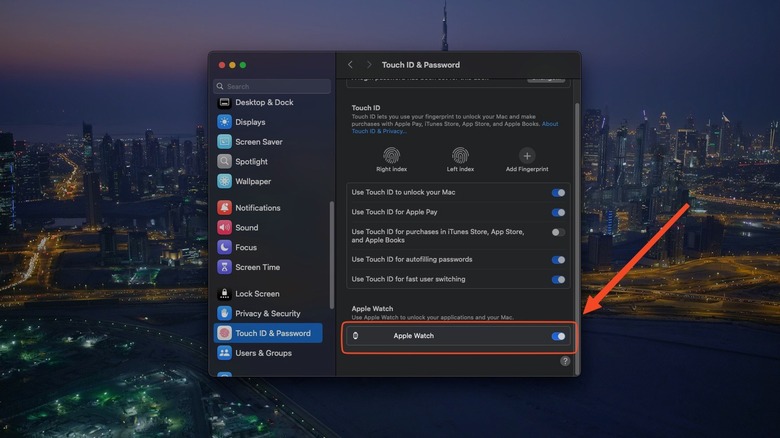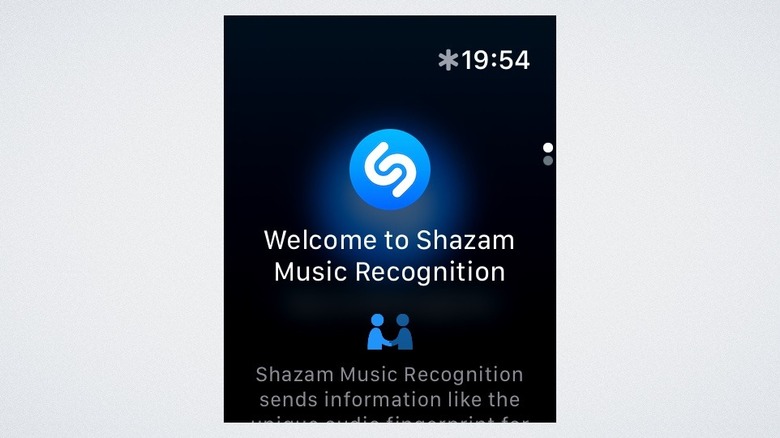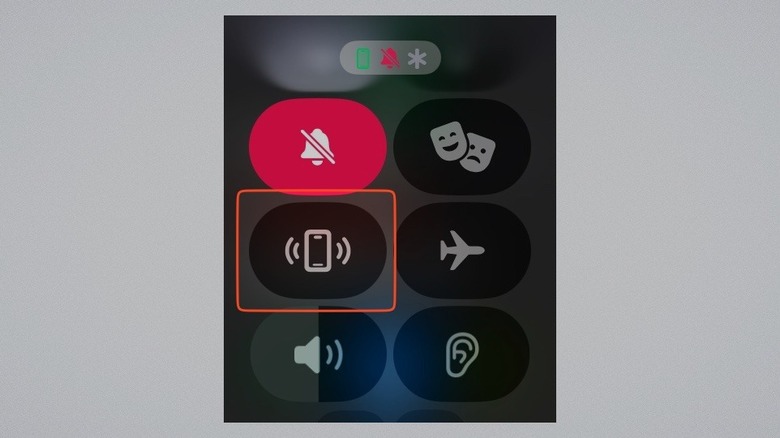5 Tips & Tricks Every Apple Watch Owner Should Know
Most people buy the Apple Watch to help them track their workouts and sleep, while also being able to see notifications and set timers away from their phone. And that's usually where it ends, they assume. End of story. But the Apple Watch is best-in-class for a reason: There's a lot it can do that Apple doesn't loudly advertise. Whether you've got the budget SE or the latest Apple Watch Series 10, these devices are chock full of useful Apple Watch features that users often don't even realize exist. It's one of the few Apple products where it seems like Apple really thought of everything you might possibly need. Incredibly minor, random features like a handwashing timer and noise notifications for loud environments to protect your hearing are a few good examples. We want to look at more of the big ones that average Apple Watch owners ought to know about.
We could make a long list of those essential tips and tricks, but then we'd be here all day. So instead, here's a quick look at some lesser-known Apple Watch features that deserve wider recognition. The following five features could be a game-changer for your everyday use.
Pinch and clench your fist to control your watch one-handed
One big advantage of an Apple Watch is having a hands-free smart device when your hands aren't free. But some actions still require two hands. For example, suppose you're cooking and you need to check your notifications without getting your oily fingers on your watch. There's a solution: You can control your watch's functions with simple pinch and fist-clench gestures. It's not a premium Series/Ultra-only feature, either; it works even on the lowly Apple Watch SE.
You'll need to head into your Apple Watch's Settings > Accessibility and enable Hand Gestures. Once enabled, you have four gestures to choose from: single and double pinch, as well as single or double fist-clench. By default, these are for navigating forwards and backwards, selecting items, or opening an action menu for a specific notification. It'll take a bit of getting used to, but these four one-handed gestures can control the most important parts of your Apple Watch. However, we recommend changing any (or all) of these gestures to do one specific action you use often, such as a double-pinch to open the Notification Center, widgets, or Apple Pay.
Of course, this wouldn't be an Apple device without a few "premium" features paywalled for customers undeterred by the Apple Tax. The Apple Watch Series 9 and Ultra models all have a double-tap gesture enabled by default. Rather than being assigned to a specific action, the double tap acts on whatever is currently visible on the screen. For example, it stops a timer or answers a ringing call. Having used both hand gestures and the "premium" double-tap, the only real difference is that the double-tap feels more natural and dynamic, adjusting to any situation.
Find a treasure trove of health data
The Apple Watch gathers a vast — and potentially concerning — amount of health information. Since you mostly pay attention to Activity Rings and sleep tracking, you may be unaware of many other niche health data categories. To see them all, open the Health app on your iPhone and either tap Show All Health Data below the Summary or tap Edit near the top. Now, feast your eyes.
The list is incredibly long, but a few that really stood out to us included time in daylight, flights of stairs climbed, stand hours/minutes, walking speed and steadiness, step length, water temperature, and on and on. Naturally, some of these metrics require external data sources or manual input. Your Apple Watch has no way to know if you've been getting enough iron, or what your BMI is. Some features also depend on the model you own. The SE doesn't support blood oxygen or temperature readings, for example. And it goes without saying that none of this carries medical-grade accuracy, so take it all with a big grain of salt.
Regardless, it really is a veritable treasure trove, and most users don't ever see it unless they venture deep into the Health app. We recommend looking through the list and then adding any particular data types you like to the top of your summary — removing the ones you find less useful. Some of these data types are real game-changers. If you find you're not spending enough time outdoors, for example, seeing that you spend a measly hour in daylight each day (via "Time in Daylight") could be a gentle wake-up call to go for a walk.
Unlock your Mac (and iPhone)
The Apple MacBook Pro M4 Max is a beast in a slim package, but after spending thousands on a laptop, you still don't get Mac Face ID. Windows laptops nearly a decade old with Windows Hello would like a word. Until macOS gets Face ID, the Apple Watch makes for a convenient stopgap to quickly unlock your Mac. Head to Settings on your Mac, then Touch ID & Password. Scroll down to the bottom and flip on the toggle for your Apple Watch. Once enabled, it works automatically. There are rare hiccups based on personal experience, but these can usually be solved with a restart or a disable/reenable of the setting.
Even better, your Apple Watch can stand in for your administrator password and approve certain elevated privilege requests. If you use Touch ID to unlock your password vault, for example, the Apple Watch can approve the request popup with a double-press of its side button. For those using a Mac in clamshell mode, this eliminates having to constantly type your password with Touch ID out of reach.
Oh, and this works for your iPhone too. Super helpful if you get a lot of misfires because your face isn't fully visible. Hop into Settings > Face ID & Passcode, enter your passcode, then enable the Unlock With Apple Watch option. Done. However, be cautious with this feature, particularly if you're traveling; Apple's theft-deterrence features pale in comparison to Android's comprehensive anti-theft feature suite. The iPhone can't self-lock when it's been swiped from your hands, so your Apple Watch might help a fleeing thief unlock it. On the flip side, your iPhone can unlock your Apple Watch, too. Go to the Watch app's Passcode section, then Unlock with iPhone.
Identify a song
Apple's acquisition of Shazam in 2017 made the app effectively Apple's default solution for identifying songs. It works quite well, even if it sits in the tall shadow of Google Pixel's automatic song recognition. Whatever the case, a one-tap solution is the next best thing, and it shines as a complication on your watch face. You need to set it up by opening the app and giving it permissions via the Continue button. Then you're ready to go. Tap the button any time you hear a banger. Once it figures out the song, it'll save it — including to a special Shazam album in Apple Music, if you like.
What's also cool is that Shazam can hold on to that song for later, even if it doesn't have internet access to search its databases. This has happened to me a couple of times when I've been in a bad signal area. Later, I found the song exactly where I expected it to be in the Shazam playlist.
So what's the benefit of using the Watch version over the iPhone app? Nothing major, other than the fact that it lets you quickly, discreetly figure out what a song is without interrupting whatever you're doing. Say for example you're out with a group of friends. You hear a song you like, tap the complication, and keep up with the conversation. That's exactly how I've used it on a dozen occasions, and it really keeps your phone from becoming a barrier between you and the people you care about.
Find your lost iPhone
Find My is one of the coolest iPhone apps not available on Android since it provides a one-stop shop for finding all your Apple devices, plus AirTagged items and Apple-using family members. A lost iPhone can be relocated using another Apple device like an iPad or Mac. But what if you've only got your Apple Watch? Find My does work on Apple Watch, but there's an even better solution for finding an iPhone that might be hidden in your immediate vicinity — say, in the blankets or couch cushions. It's available right from the Control Center. Open it with your side button and scroll down with the crown until you find the icon of an iPhone emitting sound waves.
Once pressed, your iPhone will call out with a loud tone. Touching and holding the icon causes the phone to flash its light on top of that — helpful in a dark room. Unfortunately, it appears that Apple doesn't support this feature over the internet. If you're not within Bluetooth range, you'll simply have to settle for using Find My the old-fashioned way. The watchOS pinging feature doesn't appear to work for other Apple devices like the iPad and Mac, so in those cases you can use Find My as well.
If your devices support Precision Finding, though, then your Apple Watch can give you a helpful general heading. It works a lot like the Find feature on AirPods or an AirTag through Find My. You'll get a visual indicator pointing you toward the device with incredibly high precision using ultra-wideband technology.