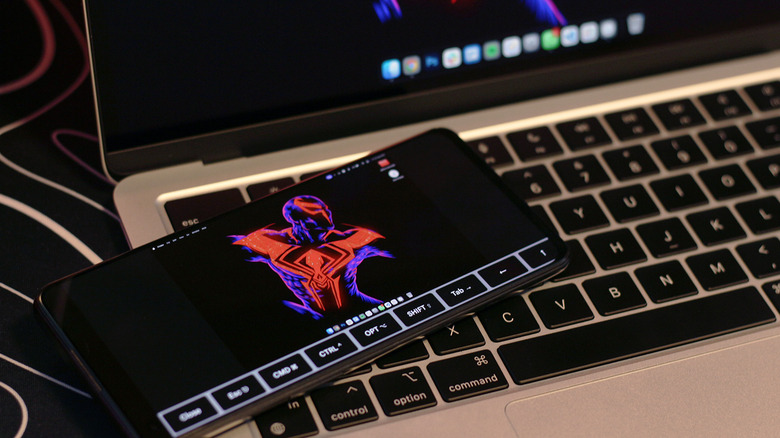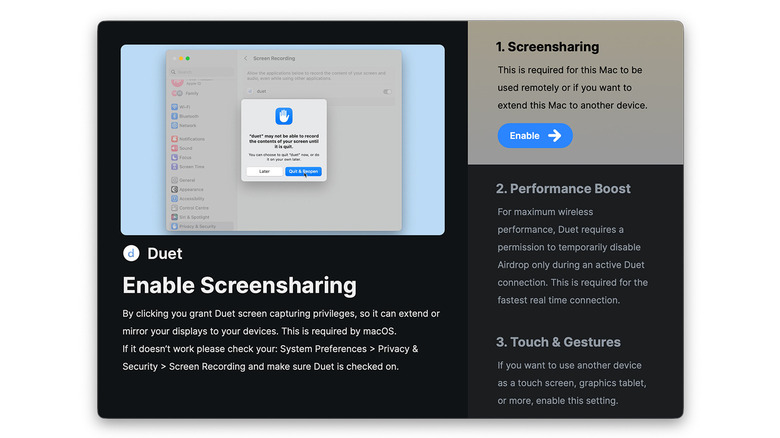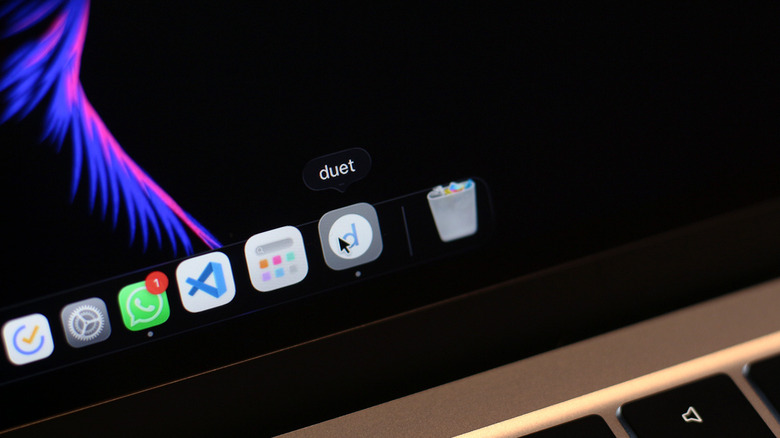How To Use Any Android Device As A Second Screen For Your Mac
As a tech enthusiast and someone who covers a variety of gadgets, I constantly find myself shuffling between a mishmash of devices — sometimes it's trying to make AirPods work with an Android phone, or struggling to transfer files between an iPhone and a Windows computer. When the stars align, products from the same company can deliver a rich ecosystem advantage — and Apple devices are inarguably the finest example of this.
We have AirDrop, AirPlay, Universal Clipboard, Handoff, and recently, iPhone Mirroring, which allows you to use your iPhone on your Mac remotely. MacBooks are known for their efficiency and endurance, but unless you're carrying around a portable display, things can get quite congested on their relatively smaller screens. Unsurprisingly, Apple has thought of this as well and lets you extend your Mac's display with ease.
Apple's Sidecar feature for iPad makes this as convenient and quick as it can get — but you need to own both a Mac and a compatible iPad. While there's no official app or feature that enables screen mirroring or extending to an Android device, there are a few workarounds that help achieve the same goal. Duet is one of the more promising solutions. It can be used to extend or mirror your Mac's display to an Android, iOS, or even a Windows device. We put the app to the test, and here's a quick and easy guide that will get you started with Duet.
Preparing your Android device and Mac
Traditionally, to connect your Mac to external displays, you would need either a USB-C to USB-C connection or an appropriate dongle that lets you use the HDMI or DisplayPort connectors. The Sidecar feature handles this wirelessly and works flawlessly since it's part of Apple's continuity features. The app we will be using — Duet – uses software to perform all this wizardry, so you won't need to lug around specialized adapters and cables for this to work.
That said, there are a few options you need to enable and permissions you need to grant on both your Mac and Android device. On your Mac:
- Head to Duet's official website and create an account.
- Select your plan and download the .dmg file.
- Open it and drag the Duet icon into the Applications folder.
- Launch the Duet app. You will now be prompted to grant it a few permissions.
- Follow the on-screen instructions and enable permissions for screen sharing and accessibility.
- Quit and reopen the app, then sign in using your credentials.
You will need to enable developer options on your Android device if you're planning to use a wired connection with Duet.
- Launch the Play Store and download the Duet Display app. Sign in with your credentials.
- Navigate to Settings > About Phone, and tap the "Build Number" option seven times. The exact menu labels may vary from device to device.
- Head back and navigate to Developer Options, then enable the "USB Debugging" option.
Using Duet to share your Mac's screen on Android
Once you have everything set up, all you need is a cable to connect your Mac and Android phone together.
- Open Duet on your Mac. Head to Settings and check the "Enable Android USB Support" option.
- Launch the Duet app on your Android phone or tablet and connect it to your Mac using a reliable data cable.
- You should see a pop-up on your Android device asking for permission to establish the connection. Tap on "OK."
- Duet should now be extending or mirroring your Mac's screen on your Android device. You can change a few parameters like the display mode, resolution, image quality, and frame rate via the Mac client.
You can also use Duet wirelessly — it's actually much easier this way. Just launch the app on your Android device, navigate to the wireless tab, and select either "Extend" or "Mirror." In our testing, both wired and wireless latency were noticeable, but the setup was definitely usable. If you own a large Android tablet that's gathering dust, then repurposing it as a secondary display for your Mac with Duet is a viable option.
Duet is a paid service, although you can take advantage of a seven-day trial to see if it fits your needs. We tested the base Duet Air plan that starts at $4 a month and lets you use an iPad, Mac, PC, or Android device as a secondary display with support for gesture control.