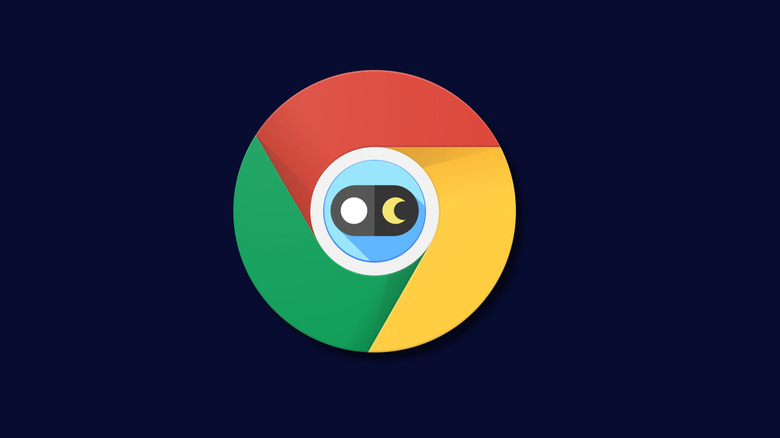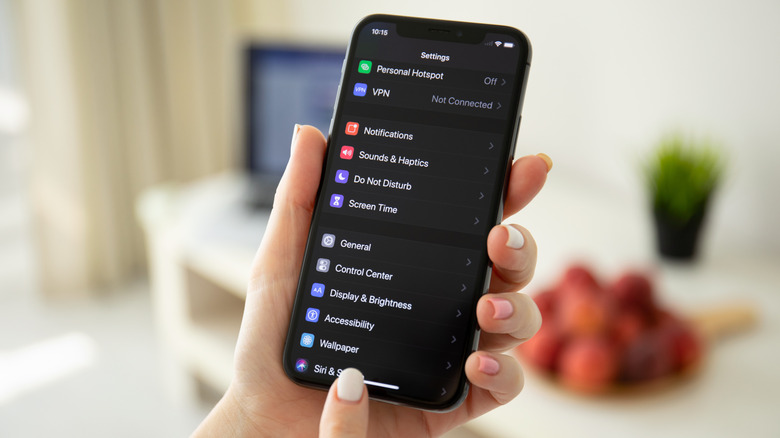How To Enable Google Chrome's Dark Mode On Your Computer & Mobile Devices
If you've ever caught yourself squinting at your screen late at night, you already know why Dark Mode feels like a lifesaver. It swaps out the blinding whites for cooler shades of gray and black, giving a sleeker look that's easier on your eyes. It can also (marginally) help stretch your battery life, especially on OLED screens, where darker pixels use less power.
Since Chrome is one of the most popular browsers out there, it makes sense that Google baked this feature right in. Dark Mode is a native Chrome feature on desktop and mobile, so you don't need to install extra tools or dig through endless settings. With just a few tweaks, you can make your browsing experience much easier on the eyes.
The exact steps aren't the same on iPhone, Android, and desktop, but none take more than a couple of taps or clicks. Here's how to turn it on across your devices.
How to Enable Chrome's Dark Mode on iPhone and Android
On iPhone, Chrome's Dark Mode is tied directly to your system settings, so once you enable Dark Mode on your iPhone, the browser will follow suit automatically. To make the switch, head to Settings > Display & Brightness and tap Dark under Appearance. Relaunch Chrome, and the entire browsing experience—tabs, menus, and pages—will adopt the darker scheme. If you prefer to toggle between Light and Dark frequently, you can customize your iPhone's Control Center to include the Appearance shortcut so you can make the switch more easily. Just go to Settings > Control Center > Customize Controls, then tap the green plus sign next to Dark Mode. On iOS 18 and later, it's even simpler—just swipe down to open Control Center, tap the + icon at the top left, and select Add a Control.
On Android, the process is slightly more hands-on. Open the Chrome app, tap the three-dot menu in the top right corner, and go to Settings. From there, navigate to Theme and simply choose Dark (or set it to System Default if you'd rather Chrome adapt to whatever theme your phone is currently using). And that's it. You'll notice the browser's interface instantly flip to the darker layout. Android also allows you to apply Dark Mode at the OS level (Settings > Display > Dark theme), which Chrome respects automatically.
Both platforms make the transition seamless, but what's especially useful is that Dark Mode applies not just to the browser interface, but also to supported websites that recognize your system preference. So whether you're checking the news before bed or scrolling while commuting, Chrome keeps your screen comfortably dimmed.
How to Enable Google Chrome's Dark Mode on Desktop
On a computer, Chrome makes it pretty easy to switch into dark mode, though the exact method depends on your operating system. On Windows 10 or 11, Chrome automatically follows your system theme; just right-click your desktop, choose Personalize, then under Colors select Dark. Chrome's menus, tabs, and windows will instantly update. The process is just as simple on macOS: open System Preferences, go to General, and switch the Appearance setting to Dark.
If you'd rather leave your operating system in light mode while keeping Chrome dark, you can set the browser's theme directly. Open a new tab in Chrome, click Customize Chrome at the bottom right, then under Appearance choose Light, Dark, or Device (to follow your system). If you're already in an active tab, you can also type chrome://settings/appearance into your address bar to jump straight there.
And if you spend a lot of time in Google Docs, you might want to extend the experience to the program as well. Here's how to enable dark mode for Google Docs on desktop and mobile using a Chrome extension for a consistent eye-friendly setup across your workflow.