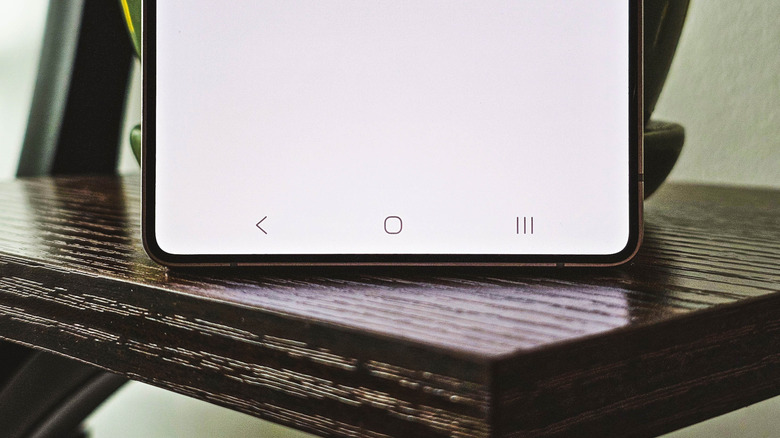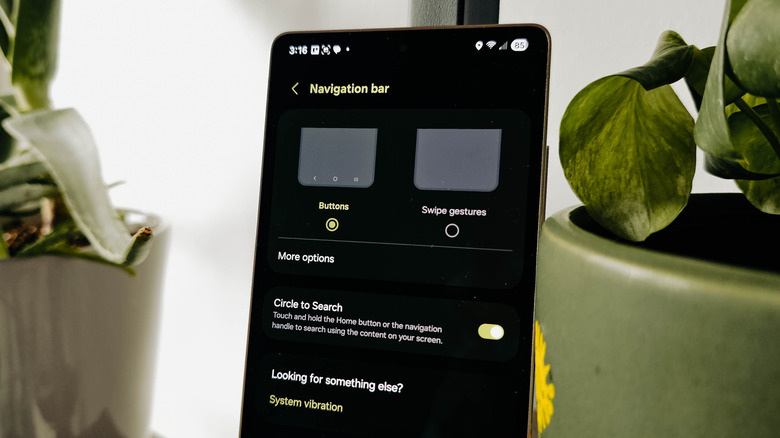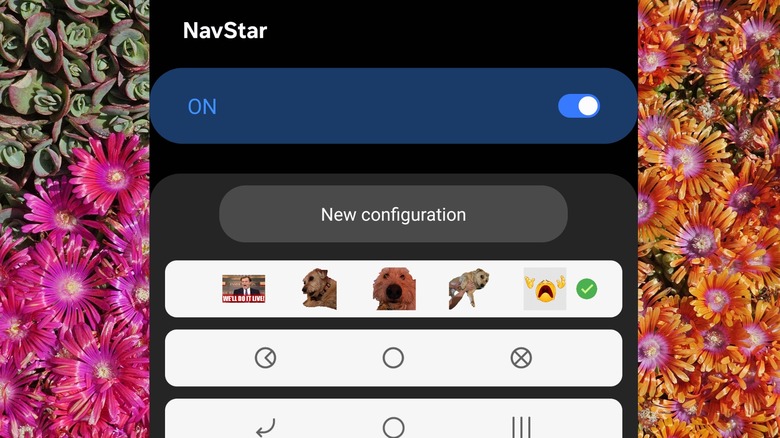How To Get The Three Navigation Buttons Back On Your Android Phone
Back in 2011, Google made a tough call, making one of the biggest changes to Android over the years. Until then, devices running the mobile operating system had come with a distinctive set of hardware buttons for Home, Back, Search, and Menu. But the launch of Android 3.0 Honeycomb represented a leap into a future without hardware controls. The tablet-focused Honeycomb consolidated system navigation into three onscreen buttons: Home, Back, and Recents. In Android 4.0 Ice Cream Sandwich, the new system was brought to phones. This change allowed displays to take up more space on a phone and made Android devices seem futuristic compared to the flagship iPhone, which retained a physical Home button for six more years.
With the iPhone X in 2017, Apple implemented a slick, gesture-based navigation system. It was now Android that looked anachronistic by comparison. In an apparent effort to catch up, Google introduced its own gesture navigation in 2019 as part of Android 10. However, Android is all about customization, and the three-button system was accordingly preserved. Samsung — coincidentally the last major manufacturer to move from hardware to onscreen buttons — still ships phones with the three-button system enabled by default. Other manufacturers like Google and OnePlus default to gestural navigation out of the box. However, if you're using Android gesture-based navigation and decide you don't like it, you can always switch back to the classic three-button system.
Three button navigation can be enabled from Android settings
The steps to switch from Android gesture-based navigation to the older, three-button system differ across devices, since each manufacturer has a slightly different take on Android. There are a number of reasons some users prefer the three-button array. For example, the back gesture requires swiping in from the side of the screen, which can be too easily triggered and clashes with the user interface in certain apps. Some custom launchers can cause bugs and performance issues when gestures are enabled. And for other users, it's a matter of muscle memory, ergonomics, or accessibility. So, here's how to swap out gestures for three-button navigation on some of the most popular smartphones.
On Google Pixel devices:
- Swipe up from the Home Screen to open the App drawer, then open the Settings app.
- Tap on System.
- Tap on Navigation Mode.
- Select 3-button Navigation.
On Samsung Galaxy devices:
- Swipe up from the Home Screen to open the App drawer, then open the Settings app.
- Tap Display.
- Tap Navigation Bar.
- Tap Buttons.
- After selecting button navigation, you can tap More options on the same screen to swap the position of the Back and Recents buttons (the Home button will always stay in the middle).
Other manufacturers may place the option to switch navigation modes elsewhere in settings. For instance, OnePlus hides it under System & Update settings. But Samsung owners have a smorgasbord of further customization options that can make three-button navigation even more personalized and convenient. Given that the company is the largest Android vendor, it's worth going over these options to help you get the most out of your smartphone.
How to customize three-button navigation on Samsung Galaxy devices
Samsung Galaxy smartphones include a variety of tweaks for three-button navigation. You can swap to a hybrid three-gesture mode and add more custom options through the Good Lock app. One of the most annoying things about three-button navigation is that it takes up more screen real estate than the gesture bar. However, Samsung offers a workaround. Head to the Navigation Bar settings using the steps above and choose Swipe Gestures, then tap on More options and select Swipe From Bottom. This will divide the bottom of your display into three gesture zones corresponding to Back, Home, and Recents. You'll need to remember which is which, since there are no icons.
For even more customization, you'll need to download Samsung's Good Lock customization app from the Samsung Galaxy Store, then use it to install the NavStar module. Open NavStar, then switch the top toggle to On. You can now set custom icons for each button. Samsung offers a few stock options, or you can tap New Configuration and customize each button. You can even use photos or stickers from your gallery. Tap on Button Layout to align the buttons left or right, making them easier to press with one hand.
You can even add extra buttons to the array, including shortcuts to the notifications, camera, or screenshot tool, volume and media controls, or even an F5 button to force-refresh pages. Under Advanced options in NavStar is a toggle to hide the navigation bar. Enabling this means you'll need to swipe from the bottom to surface each time you want to use it. There's also a slider to adjust how much vertical space the navigation bar takes up onscreen.