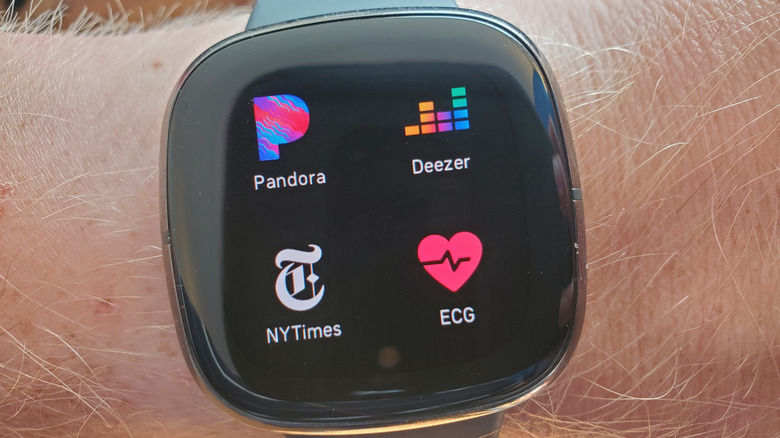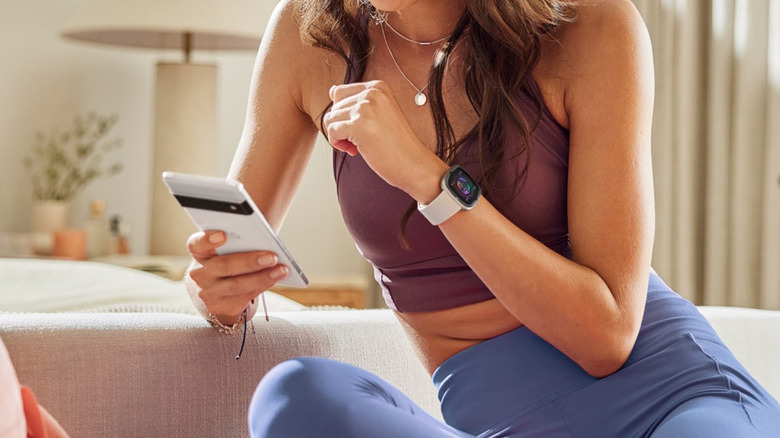5 Tips For Extending Your Fitbit's Battery Life
Once upon a time, I used to own a Fitbit. In fact, I owned several, including the original Fitbit Charge and the Fitbit Versa 2. I have since switched to a Galaxy Watch 6, but I remember the Fitbits having exceptional battery life for the time. I could easily get five to seven days on average from my Fitbit Versa and even longer from my Charge. With a little work, it's possible to get that kind of battery life even on some older Fitbit devices.
In general, the same rules apply for fitness trackers as they do for smartphones. The longer the screen is on, and the more functions you have enabled, the worse your battery life will be. This is true of all fitness trackers, especially the best fitness trackers that have more features than cheaper models. Most users will be able to find a balance between disabling what they can live without and turning on the stuff they really depend on. This is often enough to squeak some extra battery life out of their device.
The worst thing you can do is enable every feature you use just once. Avoiding this fatal mistake, together with the tips below, is usually enough to radically improve battery life and potentially even performances. If you don't like the changes, you can always re-enable the features.
Turn off functions
As we said, the biggest and most impactful change you can make is turning off core functions that you're not using. Today's fitness trackers have an array of features like GPS, heart rating monitoring, and even SpO2 monitoring. These systems run 24/7 and will drain your battery life rather quickly if they're all active at once. Of course, the benefits of those features sometimes justify the energy cost, especially those that help you keep good track of your health. Disabling these sorts of functions is a tough decision.
If that's the case, then let's start small. You should probably disable your GPS tracking if you're not actively using it. On modern smartphones, GPS isn't quite the battery hog it once was, but fitness trackers have much smaller batteries, making them more susceptible to its battery drain. Fitbit has a whole Help Center page dedicated to its GPS function; That's a good place to start if you want to disable it.
For heart rate and SpO2 monitoring, Google does mention that turning those functions off will improve battery life. That said, you might want to leave them off for medical or fitness reasons. There is a help page for those settings, too, which will explain how to disable them.
Use a simpler watch face
This will definitely help bigger, brighter watches like the Pixel Watch more than it'll help a Fitbit, but the logic is sound either way. Displaying the watch face uses power; The more interactive and animated items appear on the face, the more battery gets used. Since newer Fitbits can get pretty complicated with the various measurements often appearing directly on the screen, a watch face can eat a decent amount of battery if left unchecked. It's an issue that users have been discussing on the Fitbit forums as well.
There are actually three ways to counter this, but one is complex enough to merit deeper analysis later in the article. The two easy ways are to use a less active watch face and use the fitness tracker's other screens to track your metrics like heart rate and calories burned. If you'd rather have data directly on the watch face, you can find an option that does so while keeping things simple. The Activity Stats watch face on larger Fitbit devices shows everything, including battery life and time, without a ton of animated nonsense, giving you a good mix of battery life and information. The Slinky watch face is another simple alternative, with less information but a more stylish look.
You'll also want to avoid watch faces like the Google Arts & Culture, which loads new backgrounds every day, using plenty of data to do so. This face is pretty much the opposite of Activity Stats, since it only shows one piece of data at a time, while consuming a lot of energy. You also have to tap to cycle through multiple stats, which is annoying and wasteful.
Don't leave your screen on 24/7
Earlier we mentioned that there were three ways to save battery from an overactive watch face: Use a simple face, don't overload it with information, and lastly, don't leave it on too long. You might not know that you can choose how long your Fitbit screen stays on. Just like smartphones, the screen being on can be your single largest source of battery drain, since both the screen and the functions that require the screen to be on consume power. The watch sure looks nicer when the screen is on, but it's wicked bad for your battery life.
Fitbit offers a few different options for when your screen turns on, and we recommend trying some of them out. The option you'll definitely want to avoid is leaving the screen on all the time. A good half-measure is to have the watch turn on when you bring your wrist up to view it; That's what I did when I had my Fitbit Versa 2, and it worked out pretty well for me. Finally, you can have the screen stay off unless the screen is tapped, which is sure to save plenty of energy, at the cost of a significant hindrance. To simplify, basically any setting other than Always On will improve your battery life. Even Fitbit warns against leaving the display on all the time.
Keep your software up to date (and reboot sometimes)
Software updates exist to fix problems, and one of the problems they could potentially fix is battery drain. In fact, Fitbit has released software updates in the past specifically to address bad battery life. The company keeps a pretty good log of what it changes with each update, and there seem to be a lot that have to do with GPS accuracy, bug fixes, and improved performance that, while not specifically marketed as "battery improvements," could impact battery life.
One of the other benefits to updating your software is that it reboots your device, which is something you should do regularly anyway. Rebooting devices, be they smartphones, laptops, or fitness trackers, can have an immediate impact on performance and battery life. Doing so clears out the device's memory, can correct a software bug, and clears out temporary files that may be causing small glitches.
Admittedly, rebooting a wristwatch isn't exactly as convenient as turning a PC off and on again. I went ahead and rebooted my Galaxy Watch while writing this because I couldn't remember the last time I did it. In any case, the occasional reboot and keeping the software up to date will give you the best chance at good battery life, and it's something you should be doing anyway for optimal device health.
Other feature management
Finally, we come to feature management. We talked about the big stuff like heart rate and GPS earlier, but this is an entirely different category. As Fitbit devices got smarter, they became able to do things like control your music, answer phone calls, receive notifications, and set alarms. As you might have guessed, those action consume energy and reduce battery life. Usually, it's not a big impact, but we can't just ignore them.
For the most part, you don't actually have to turn these features off if you can manage them instead. For instance, you could leave notifications enabled on your Fitbit, but only let a handful of apps send them. You could let your phone be your alarm clock and put just one on your Fitbit, in case you don't hear the others. Managing these features can help reduce battery drain a little bit, and you probably don't need every single notification sent to your tracker anyway.
While it's not really connected to feature management, do keep an eye on your app use, too. Using any app on the fitness tracker will drain the battery, which is kind of obvious but shouldn't be left merely as implied.