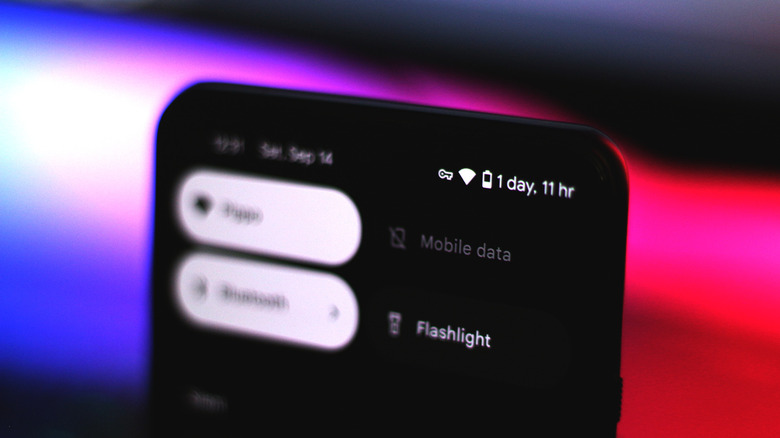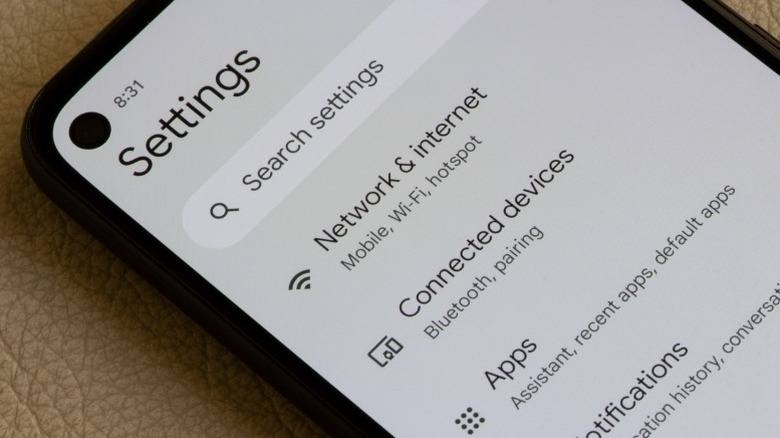How To Get Faster Internet Speeds On Your Android Phone
There's a lot that modern smartphones can do. Sure, the selection of pre-installed apps lets you make phone calls, send text messages, and capture high-resolution images, but it is the ever-expanding app store that makes smartphones truly smart. With social media apps like Instagram and AI apps like ChatGPT, information is only a touch away. Of course, your smartphone experience is heavily reliant on how fast your internet connection is. If you have been noticing longer loading times for web pages or constant buffering for videos, then an unstable or slow internet connection should be the primary suspect.
First things first, your internet speed depends on the maximum upload and download speeds that your plan offers — you cannot exceed this upper limit by attempting to make changes on your device. If you primarily use your home Wi-Fi network for internet access on your Android phone, it's best to run an internet speed test on a device that's connected to the same network via Ethernet — like a desktop or a laptop. Next, try running the same test on your Android phone to compare the results.
If there's a huge discrepancy between the results and you notice your Android phone is getting noticeably slower internet speeds than what your service provider offers, then there are a few things to check for and tweaks to make that can maximize your device's internet speed.
Common troubleshooting steps to fix slow internet on Android
An unstable network connection can greatly affect your internet performance. The quickest way to reset service on your Android phone is to toggle airplane mode on and off. You can do this by swiping down to access the quick settings or by navigating to the Settings app and searching for the option here. Doing this will force your phone to drop its current connection and search for the strongest signal around. This works especially well if you're traveling and are relying on your mobile network to access the internet. Restarting your phone can also be an effective way to tackle erratic behavior.
The next thing to look out for is whether your Android device is connected to a VPN. This can be easily determined if you spot a key icon in the status bar on your Android device. While a VPN is an incredibly useful service when trying to access geo-blocked content on the internet, leaving it turned on 24/7 can greatly affect your internet speed.
Navigate to Settings > Network & Internet > VPN, and make sure you disable any active connections. Note that the exact labels to get to these settings will vary depending on your Android phone's manufacturer and model. Additionally, under the network settings, check to see if the Data Saver mode is turned on — if so, toggle it off.
Optimization steps on Android for faster internet speeds
If you're depending on your cell service to browse the web or download files, then it's worth checking if everything is configured correctly. Navigate to Settings > Network & Internet > SIMs, and select the one you're actively using for internet browsing. Scroll down to find the "Preferred network type" setting, and make sure it's set to the fastest option. This may be 5G in newer phones, which unlocks much faster network speeds compared to LTE or 3G connections.
If you have a lot of apps installed on your phone and suspect that some might be consuming a lot of background resources, you can actually check data usage on Android. This way, if you spot any abnormalities, you can either uninstall the app or restrict the access it has to background data. You might also want to make sure that you're connected to the fastest frequency band that your Wi-Fi router has to offer — typically 5GHz as opposed to the outgoing and slower 2.4GHz band.
If all else fails, you can reset the network settings in a jiffy. This won't affect any apps or files on your phone, but you will be required to re-enter the credentials to your Wi-Fi network again. To reset network settings on Android, navigate to Settings > System > Reset Options > Reset Mobile Network Settings, and follow the on-screen instructions.