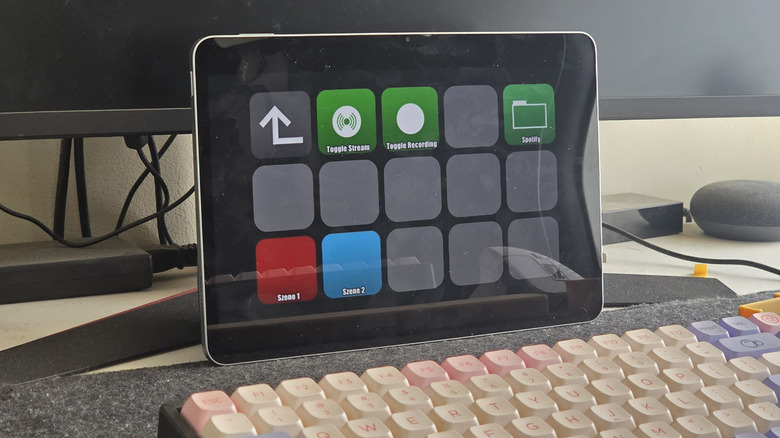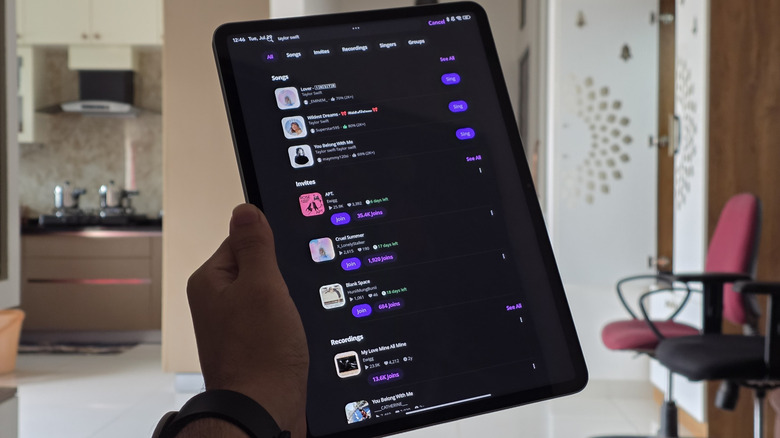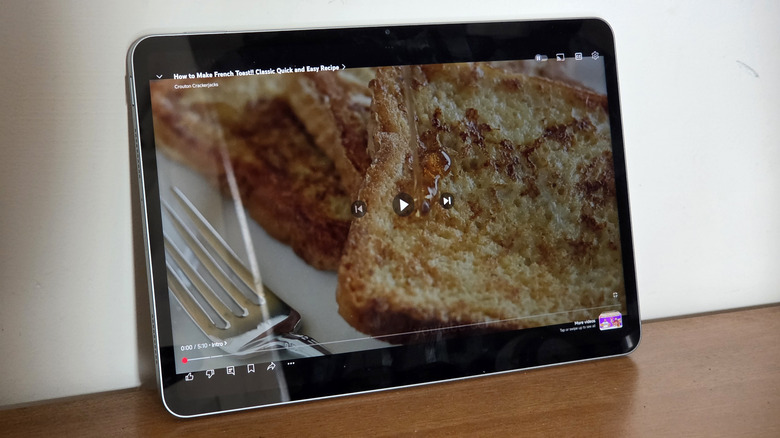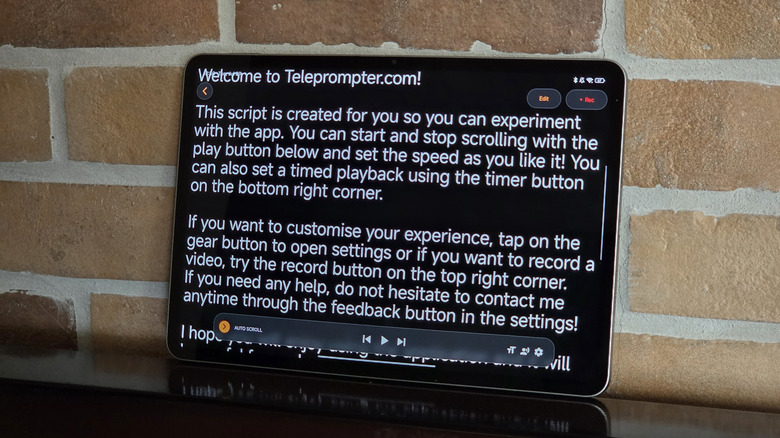5 Unexpected Ways To Use Your Old Android Tablet
A tablet is an excellent device for consuming media or working on the go. Compared to a smartphone, the larger display is ideal for productivity apps and provides a larger canvas for playing games or watching movies and shows. At the same time, a tablet is not as large or bulky as a laptop, which makes it a much lighter addition to your backpack. Owing to these advantages, many have brought a tablet before finding a use for it, and now this gadget sits, forgotten, in the back of a drawer. Many popular apps can slow down a tablet through years of use, too, especially since most budget tablets have subpar hardware. This leads to users upgrading to a new device, while relegating the old one to paperweight duties.
Well, not anymore. There are some ingenious ways in which you can repurpose your old Android tablet. Common strategies include using your Android device as a secondary monitor, a security camera, or a smart home hub. Since you might already know about these, we put together a list of unique ways to repurpose your old Android tablet. None of these use cases require a powerful device, and should work fine with outdated software, too. Moreover, all of these tricks are software-based, so you can switch between them depending on the situation using a single tablet.
A retro gaming emulator
Android has a ton of native games that can keep you entertained for long. Some titles offer detailed graphics that are almost on par with console games, but of course, these are incredibly resource-heavy, and require a fancy new tablet to run properly. If you only have an older tablet, they might not work at all. In those situations, your best bet is retro games. Some of them are available as dedicated apps, while others are only accessible through emulation.
To turn your tablet into a retro-gaming machine, first you have to install an emulator app like RetroArch on your device. The reason we suggest RetroArch is that it supports many different consoles and different types of game files, as well as being a fan-favorite. After downloading an emulator, you'll need to acquire ROM files of the games you want to play, send them to your tablet, and load them inside the app to start the game. If you want to have the best experience, we recommend connecting a good Android game controller to your tablet.
Since the hardware and storage requirements of these games are quite low, you can play them even on tablets that are more than a few years old. If your tablet's USB port supports display out, you can even connect it to a monitor to play these games on a larger display.
An Elgato Stream Deck alternative
The Elgato Stream Deck is one of the most useful accessories for those who stream on online platforms, but its use doesn't end there. Whether you're a gamer who wants to stream their games on Twitch or an online educator who's looking to add some production value to their classes, the Stream Deck is for you. This gadget lets you switch between multiple screens, mute or unmute the mic, change camera angles, and more, with just a few buttons. But while this gadget is useful, it is quite expensive — especially if you're just a beginner. But if you have an old Android tablet, you can essentially get a makeshift Stream Deck for free.
All you have to do is use a software called Macro Deck on your PC to set up the different buttons and scenarios that you want to add to your workflow. Some options include playing/pausing media, shortcuts to launch programs/apps, turning the camera on/off, opening a set of apps at once, etc. Once you set up the app on your computer, you just need to install the companion app on your tablet from the Google Play Store, and connect it to the PC client. You'll then see the buttons you configured on your tablet's screen. Even if you're not planning on becoming a streamer, having these buttons handy in front of you is a boon when on a video call or multitasking.
A portable karaoke machine
Whether it's a party or a small gathering of friends and family, a karaoke session is often all it takes to get the party going! There are a few ways of going about hosting a karaoke session. You can use a dedicated karaoke speaker and mic setup, but investing in one would only make sense if you're going to use it regularly. If not, an alternative is to create a portable karaoke setup using an old Android tablet. You can get started by downloading a popular karaoke app like Smule on your tablet. Once you've gone through this step, you can attach additional accessories to your tablet to further enhance the experience.
Connecting an external mic lets you record your performance, so that you can play them back later or even upload them on your social media. Similarly, using a good small Bluetooth speaker will make the backing track louder and clearer, which is a must if you're singing with a large group of people. This setup is not only functional but also portable, since you can easily fit all of these accessories in a backpack. Using a tablet with a large screen is recommended, since it makes it easier for a group of people to read the lyrics on the screen when singing along.
A recipe monitor for the kitchen
If you're in any way into cooking, you're bound to want to try new recipes every now and then. Experimenting with different dishes and types of cuisines can make you a better chef, while also letting you try out new types of food without stepping into a restaurant. That said, cooking new dishes means following a recipe step-by-step. You can do this with a phone, but the small screen and limited battery make it less than ideal. A good solution to both of these problems is to use an old tablet as a permanent recipe monitor.
You can use a tablet holder to place the device on the countertop, and maybe leaving it connected to a charger all the time. This way, the battery won't die midway through a recipe. Pro tip: Head to the Settings app on the tablet, and change the "turn off display after" duration to the maximum setting or 'Never' to make sure the display doesn't automatically turn off after a while. Next, you'll want to set up a voice assistant on the tablet, so you can browse through a recipe or look up a YouTube video when your hands are busy.
Another use for a kitchen tablet is represented by the app Cookpad, which lets you enter all the ingredients you have at home. Based on this input, the app will show you every recipe you can make with just those ingredients.
A teleprompter for content creation
Video sharing apps like YouTube, Instagram, and TikTok are more popular than ever, and video making is now a popular hobby. If you're just starting out on any of these platforms, you'll know that one of the biggest challenges is recording a video without fumbling through your words. The best way to tackle this is to write a script in advance, so that you know what you're going to say when you're on camera. To read a script while making it looks like you're staring at the camera, you'll need to use a teleprompter. This is where your old Android tablet steps in.
Simply download one of the many teleprompter apps on the Play Store, place the tablet in front of you, along with your camera right above it. Now, it will look as though you're looking only slightly above the camera while speaking — except, you're reading your script straight from the teleprompter. Most apps give you the option to choose from various scrolling speeds, backgrounds, and more. If you have a proper teleprompter setup complete with a camera window and a glass on which the text is reflected, most apps will allow you to mirror the text so that it appears upright in the reflection. If your tablet has a capable front-facing camera, you can use an app like Teleprompter for Video for an even more seamless experience.