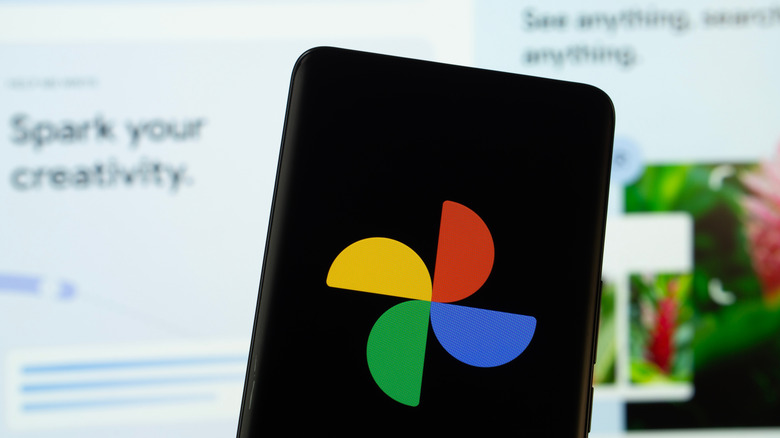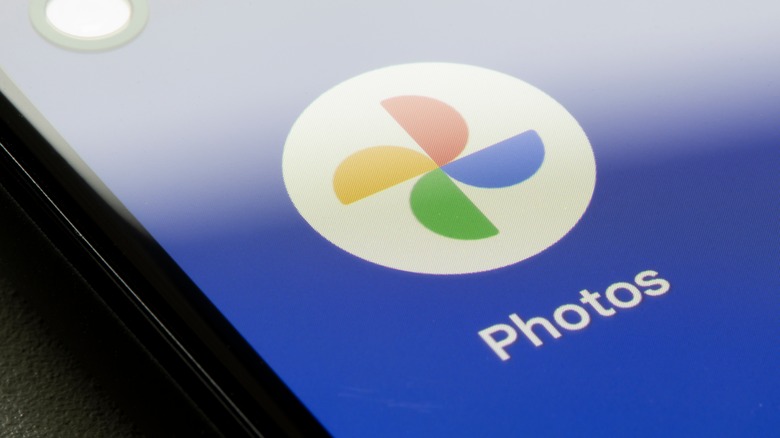Can Anyone See Your Pictures On Google Photos Or Are They Private?
Google's cloud photo storage solution, the aptly named Google Photos, has been a massive success for the tech giant since it launched a decade ago. In an era where almost everyone has a camera in their pocket, more photos are taken than ever. Google Photos is a one-stop shop for managing those memories and keeping them backed up online. But for all its convenience, cloud storage rather than local storage for your private data is always a risky proposition. General security concerns aside, it can be difficult to figure out how private your files are. The sharing features in Google Photos don't make things any easier.
There are a number of different ways to share your media, all of which behave differently and have different settings. It's all too easy to forget about automatic sharing, which forwards photos and videos to others as you take them, or to make a folder accessible by link. Google only adds to that confusion by burying your ability to see which files you're sharing in a hidden menu.
Moreover, keeping track of everything you're sharing requires looking in multiple `areas of the app. To be clear, no one can see your files unless you allow them to (except potentially Google's own AI, based on Gemini's concerning privacy policy). However, it can be a headache to keep track of it all. So, here are all the ways you can share things in Google Photos, and how to see which photos and videos you're sharing.
Google Photos keeps your files private unless you share them
By default, Google Photos uploads your pictures and videos privately. Nobody can access them without logging into your Google account. On that note, Google has recently warned users their accounts may not be secure enough. Hackers are always looking to find poorly secured Google accounts, so you should make sure you have a strong password, enable two-factor authentication via an authenticator app, and use hardware passkeys on your devices. Assuming your account is secure, sharing your photos and videos is the only way other people can see them.
However, there's no central sharing tab to keep track of what you've shared. Complicating things further, Google Photos allows multiple kinds of sharing. You can share albums or batches of photos, which works as expected. You can also set up automatic sharing using Google's facial recognition algorithms to send new photos of specific people every time they're added to the service.
For example, you can create an album that automatically adds photos that depict both you and your best friend, then set that album to be continuously shared to said friend. Lastly, there's Partner Sharing, which is meant for couples. When enabled, you can either share all your photos with that person, all your photos from a certain date forward, or all photos of selected people (presumably those containing your partner). If you break up with or separate from your partner and don't wish them to retain access, you should make sure to turn Partner Sharing off.
How to share pictures in Google Photos
Keeping track of what you've shared and with whom has become unnecessarily difficult in Google Photos. Older versions of the app had a centralized sharing tab, but it was removed in 2024. As of this writing, you need to navigate through several layers of the interface to get there. Shared albums are the easiest to manage. Simply navigate to the Albums tab on desktop, or tap the Collections tab on mobile and navigate to Albums. If you're sharing an album, the word "shared" will appear under the album title. To change what's shared, open the album, tap the menu button that looks like three vertical dots, then tap Sharing Settings.
To see photos shared outside of albums, go to the Google Photos homepage and click on the Updates button. On the mobile app, it's represented by a bell icon in the top right corner. On the desktop, it's near the top left. You'll see a chronological list of activity, including photos from both you and your contacts that have been automatically added to shared albums. From there, click the menu button in the top right corner of the Updates tab, then click Sharing Activity.
Once there, you'll see a Shared Links section, which is where media you've shared outside of an album are listed, as well as Shared Memories, which shows automatically generated slideshows and collections you've shared. For photos you're sharing, a trash can icon will appear on the right of each entry. Click it and confirm your choice to stop sharing those photos. Be aware that this will not delete the photos from the other person's library if they've already saved them separately.