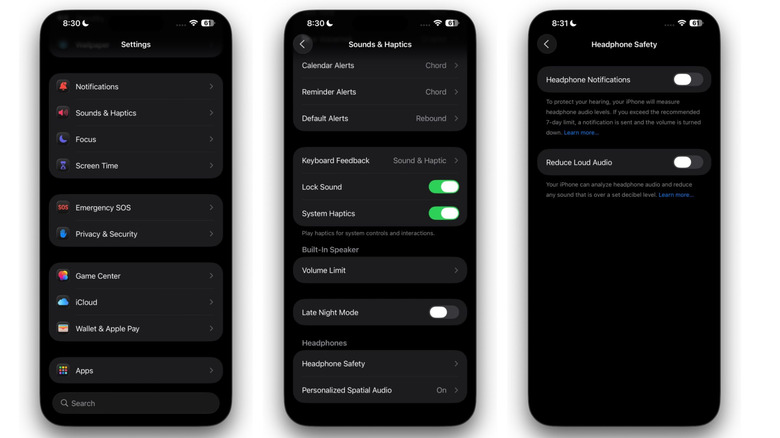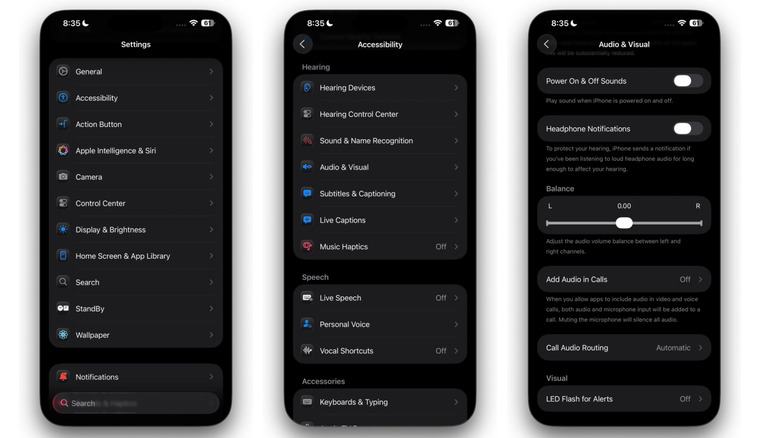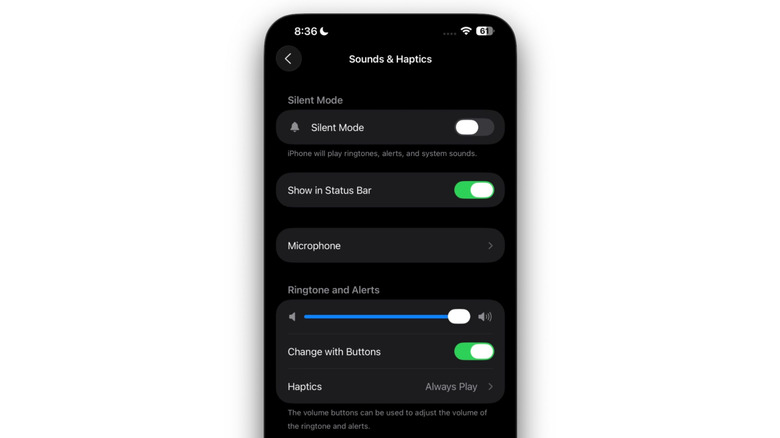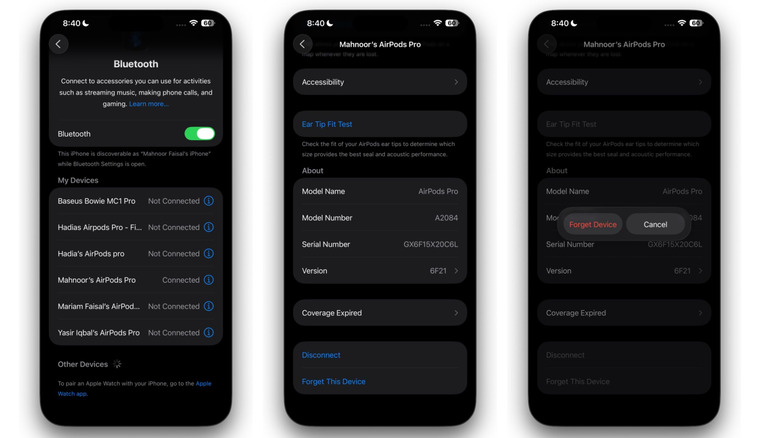Here's Why Your AirPods Are So Quiet And How To Fix Them
Like most Apple products, AirPods aren't exactly the wireless earbuds you should purchase if you're on a budget. Even what most consider the "worst generation of AirPods" retails for $179. After spending a good chunk of money on getting AirPods, it's only reasonable to expect a smooth experience. and for them to check all the basic boxes. For instance, after spending upward of a hundred dollars, you'd want solid battery life, crisp audio, and a reliable Bluetooth connection at the very least.
Typically, AirPods tend to deliver on most of those fronts. Pairing them with devices (especially Apple devices) is seamless, the sound quality is more than enough for everyday use, and battery life is decent enough to get you through a couple of work hours. But at the end of the day, AirPods are still just another tech device. Like any other gadget, they're bound to fall victim to the occasional hiccup. One of the problems AirPods users have reported is that everything suddenly sounds way too quiet for no clear reason.
Thankfully, you don't need to rush to the Genius Bar to get the issue checked professionally or start saving up to get a new pair of earbuds (potentially a budget-friendly AirPods alternative this time). There are multiple ways to troubleshoot and fix your quiet AirPods from the comfort of your home.
Your AirPods might be dirty
It's difficult to forget to clean your laptop or phone's screen because smudges and fingerprints are pretty hard to ignore. Earbuds, on the other hand, are often in your ears or in their charging case. Ultimately, it's easy to overlook how much grime they can collect over time, until it starts affecting the sound quality.
So, one reason why your AirPods might suddenly feel quiet could simply be because all that buildup is interfering with the sound output. The solution here is pretty obvious: give them a thorough cleaning.
Luckily, Apple offers some guidance on how to safely clean your AirPods. The first step here is to clean the meshes of your AirPods. Here's how Apple recommends doing so:
-
Begin by dipping a toothbrush in a bit of micellar water and using it to clean the bud meshes. Hold the AirPod with the mesh facing upwards, and then gently brush it in circles for approximately fifteen seconds.
-
Next, turn your AirPods over and blot them on a paper towel.
-
Repeat the steps above two more times for each mesh.
-
Now, you'll need to repeat the process using distilled water instead of micellar water. First, rinse the brush to remove any micellar water, then dip it in distilled water and follow the same brushing and blotting steps.
-
Once you're done cleaning your AirPods, make sure you allow them to dry completely for two hours. During this time, don't place them in the charging case or use them.
If you have an AirPods model with silicone ear tips, like the Pro models, you can clean the ear tips by pulling them off of each AirPod and rinsing them with water. Then, wipe the tips using a dry, lint-free cloth and reattach them once they're completely dry.
Your AirPods' safety settings might be limiting the volume
Have you ever had someone tell you that wearing earbuds or headphones all day and listening to music at full volume can damage your hearing? Well, Apple completely agrees and has gone all-in to help AirPods users preserve their hearing. That's why AirPods come with built-in Headphone Safety settings, including a Reduce Loud Audio feature.
This feature does precisely what its name implies: it automatically reduces the volume when it detects that the audio is above a certain decibel level. It essentially sets the maximum volume threshold that your AirPods won't exceed. If you're trying to raise the volume beyond the decibel limit that's been set, your AirPods simply won't go any louder.
Sure, it's a well-thought-out feature that's useful for protecting your ears. However, it can also make your AirPods sound unusually quiet. So, it might be worth checking if the feature is enabled on your iPhone or iPad . You can do so by heading to Settings > Sounds & Haptics (Sound on iPad) > Headphone Safety. Now, check if the toggle next to Reduce Loud Audio is switched on.
If it is, you can either turn it off entirely or drag the slider at the bottom to the right to raise the decibel limit. The maximum you can go to is 100 decibels, which Apple describes as loud as an ambulance siren.
Your AirPods' audio balance might be off
If you've tinkered with your iPhone's Accessibility settings in the past, there's a chance you might have accidentally shifted the audio balance to one side. Logically, if the balance is leaning toward the left, your right AirPod will sound quieter, and vice versa.
This is likely the issue if one AirPod sounds noticeably quieter than the other. Thankfully, this is an easy fix. On an iPhone or iPad, you can do so by heading to Settings > Accessibility > Audio & Visual. Scroll down until you see the slider under the Balance header. If the slider is moved to one side and the number on top of it is anything but zero, drag it back to the center to make sure the sound is equally distributed between both AirPods.
The number on top of the Balance slider should read zero once it's centered. Once you've done that, play some audio to see if the imbalance is fixed and your AirPods don't sound as quiet anymore.
Your device's volume might be too low
More often than not, issues like these tend to be nothing more than minor software hiccups. So, before assuming your AirPods have reached the end of their life, it's worth doing a bit of basic troubleshooting.
For starters, make sure your device's volume isn't set too low. For example, you might have accidentally lowered the volume earlier when you didn't have your AirPods on and a loud sound played from your phone or laptop. Sometimes, your device might remember that setting and play media at the same low volume the next time you connect your AirPods. Some AirPods models, like the AirPods Pro 2, have Touch controls that let you adjust the volume by simply swiping up or down on the stem. However, there's also a chance the Touch controls might be malfunctioning, meaning the volume may not actually be increasing when you swipe.
If that's the case, double-checking the volume level on your device and setting it to the maximum might be all you need to do to resolve the issue. For instance, on iPhones, you can use either the volume buttons, the Control Center, or head to the Sound and Haptic page in the Settings app to check the volume level and increase it.
Your AirPods might need a reset
If none of the fixes above work and the volume level isn't the issue, it might be worth trying other basic resets. For instance, if you're using your AirPods as you read this, try placing them back in their case, closing the lid, and waiting a few seconds before popping them back into your ears. It's also a good idea to make sure your AirPods are sufficiently charged since low battery levels could potentially mess with audio performance. Finally, if nothing is still working, you might want to reset your AirPods completely.
On iPhone, iPad, or Mac, head to Settings > Bluetooth, and tap the info icon next to your AirPods. Then, hit the "Forget This Device" button. Finally, hit the "Forgot Device" button. Wait a few seconds, and pair your AirPods to your device again. To do so, press and hold the button on the back of your charging case until the indicator light flashes white. All you need to do is follow the on-screen instructions to reconnect.