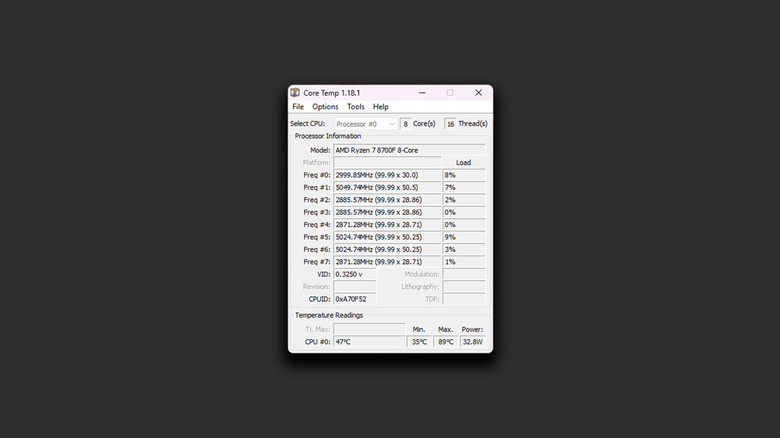Is Your PC Running Too Hot? Here's How To Know If You Need A New Fan Or Upgraded Cooling
We may receive a commission on purchases made from links.
Scoping out the best PC parts that fit your budget is as exciting a task as it is challenging. It's natural to want to blow the bulk of your budget on a solid CPU and a beefy graphics card — and these indeed are two of the most important components when building a gaming PC. More RAM and fast storage will also directly contribute to better performance, but the remainder of the PC is usually an afterthought — the cooling solution often being an aspect that's affected.
Though GPUs can hit higher temperatures in demanding games, it's usually the CPU that runs into overheating issues — and this can happen even when your PC isn't under full load. The easiest and most obvious way to tell if your PC is overheating is to physically inspect the case and its airflow. Warm air exiting the exhaust fans is normal behavior, but if your PC cabinet is uncomfortably hot to the touch — it's time to tune this hot box to avoid long-term damage to your components.
Overheating also causes a drop in FPS, stuttering, and longer frame freezes — none of which are ideal for a computer you've built to enjoy games on. Windows does have a failsafe mechanism that shuts down your PC if your CPU's temperature shoots up dangerously high. While this prevents immediate damage, it is still not a solution to the overheating problem.
Checking for signs of overheating on your gaming PC
Apart from a stuttery gaming experience or abrupt shutdowns, another sign of an overheating computer is if the fans regularly ramp up to full speed. You can check CPU temperatures through the BIOS interface — but this might not give you the full picture, given that your PC is barely under any load in this state. Instead, you can download free utility tools on Windows — I've been using Core Temp for over five years to monitor the temperatures of my notoriously hot Ryzen CPU. You can configure the app to run on startup and even pin a handy indicator to the system tray.
Generally, anywhere around 35 to 50 degrees Celsius is the temperature you should expect when your PC is idle. Under heavy load, CPU temps can soar up to 85 degrees. Modern Ryzen CPUs tend to run even hotter, especially when paired with the stock cooler. AMD claims its newer CPUs are designed to handle temperatures up to 95 degrees — but this is definitely not the ideal range, especially if there are things you can do to fix your CPU temperatures.
Managing PC temperatures
Switching to a liquid cooling system will make a world of difference — but it's not a measure every build needs. First things first, check for any obstructions that may be affecting your PC's airflow — things like other items on your desk being situated too close to any of the exhaust fans. Anything that's blocking the intake airflow will also negatively impact the thermals in your machine. Safely cleaning the inside of your computer periodically contributes to the longevity of all the components.
Choosing the right thermal paste and applying it to your CPU can also improve thermal performance — especially if you've replaced or refitted the cooler even once before. If you are itching for a hardware upgrade, picking a beefier air cooler can also drastically reduce your CPU temps. I switched from AMD's stock cooler to the relatively cheap $25 Thermalright Burst Assassin 120 SE Cooler, and it instantly shaved 10 to 20 degrees off my PC's idle and maximum load temperatures.
Case design also plays a crucial role in the thermal performance of a rig. Fish tank cabinets might look sleek, but there's a reason why cases like the NZXT H5 Flow are popular among enthusiasts and are rated highly. Upgrading to a better air cooler, applying a fresh layer of thermal paste, or simply relocating your PC to a dry, cool, and well-ventilated place can all combat overheating issues.