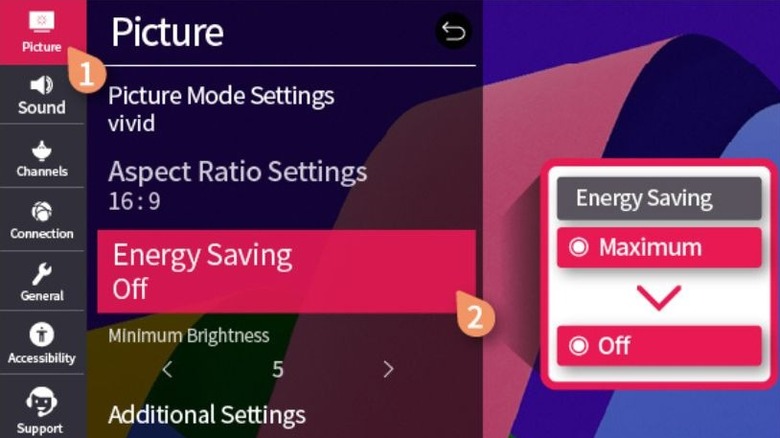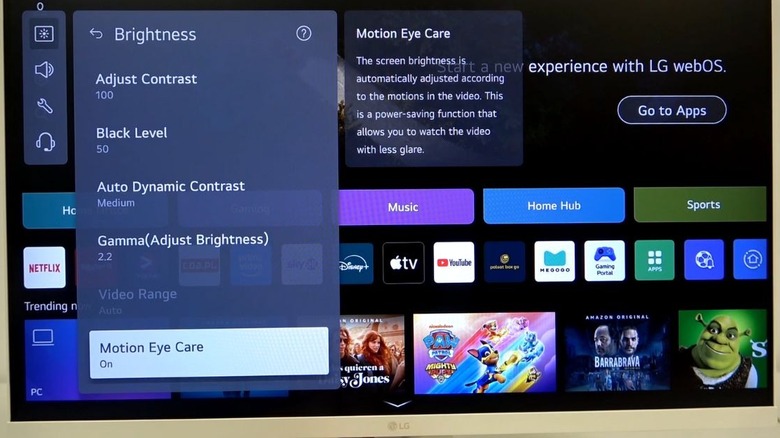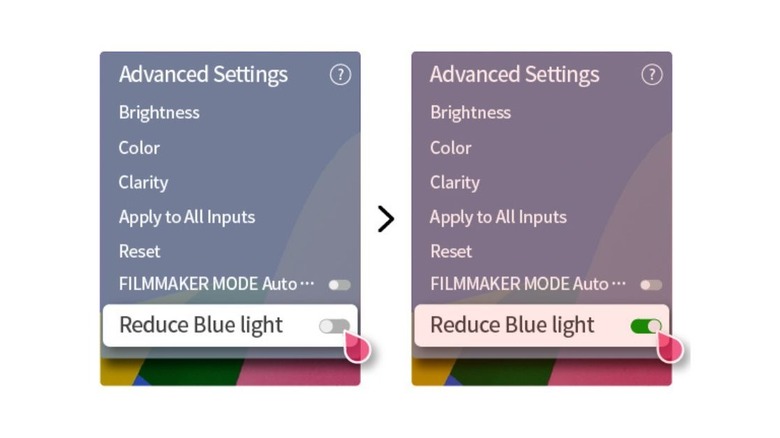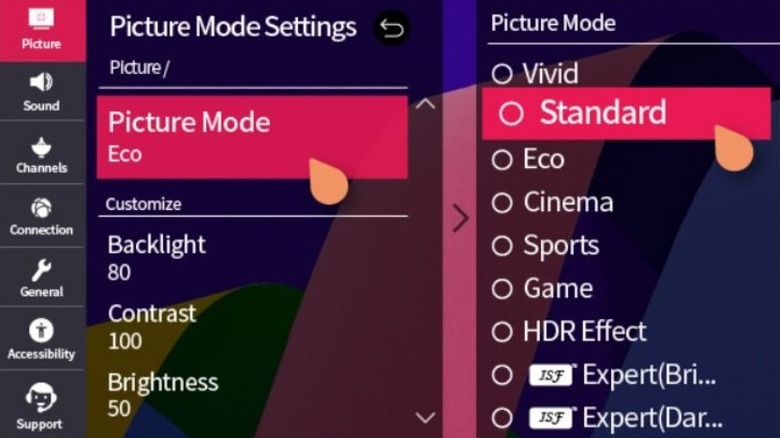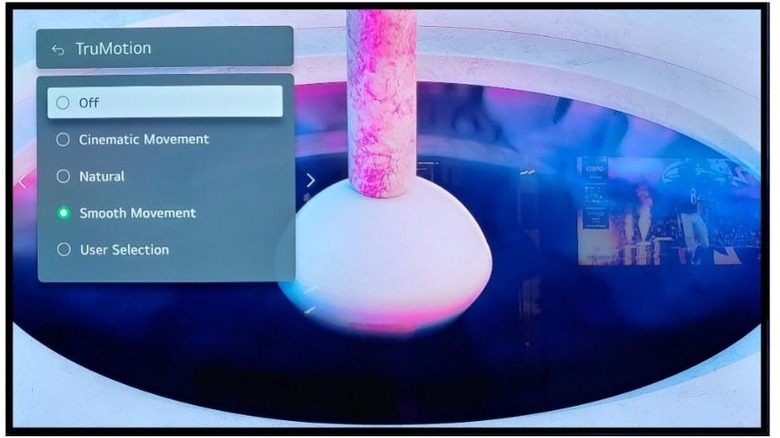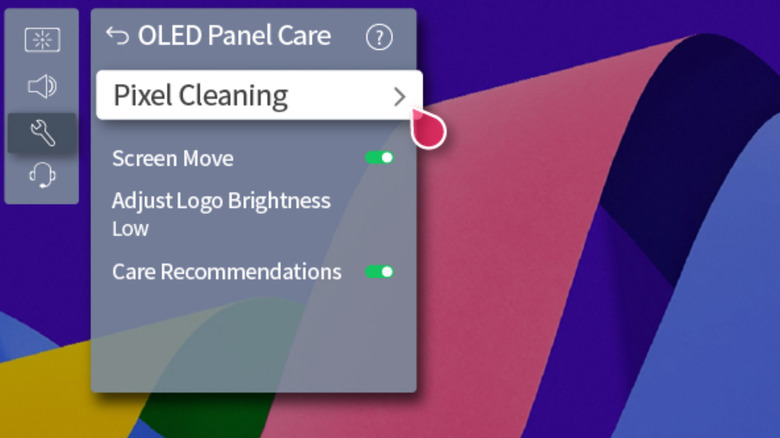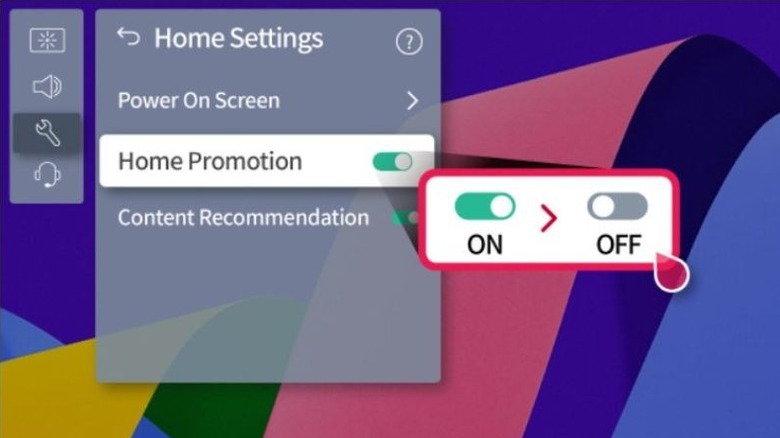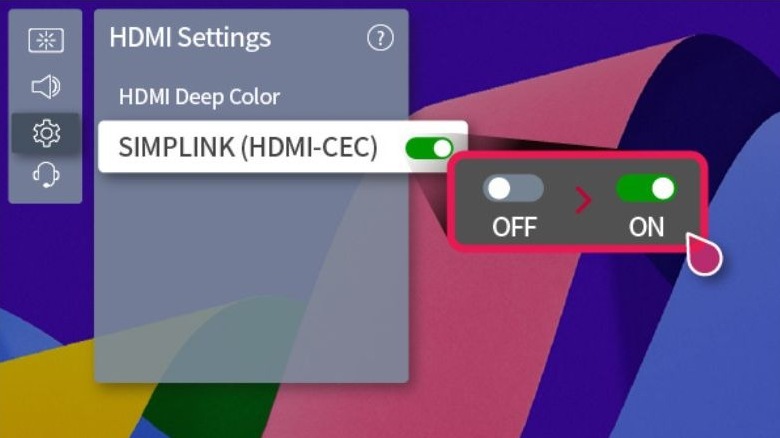10 Settings You Should Immediately Change On Your LG TV
According to many customers, LG is one of the best major TV brands on the market. Their television sets offer bright screens, rich colors, deep blacks, and very clear images. This is why many people choose LG when they want a high-quality TV for movies, sports, gaming, or streaming.
But even with the best TV, using the right settings is very important. Many people don't realize that the default settings on a new TV are not always the best, as they might not match your room setup or viewing preferences. You might find the picture too dim, overly sharp, or a bit off in color, depending on what you're watching.
If you leave the wrong settings on, you may not get the full quality that your LG TV can offer, not even with one of LG's 97 inch 8K OLED models. The colors may look off, the motion might seem strange, or you might lose details in dark or bright scenes. A high-end TV should give you the best possible picture, but wrong settings can easily ruin that.
The good news is that improving the picture quality is pretty easy. By changing a few simple settings, you can make a huge difference in how your TV looks. To help you out, we'll be going over 10 settings you should change right away on your LG TV. These simple changes can help you get the best picture quality possible and enjoy your TV the way it was meant to be enjoyed.
Turn off Energy Saving
Turning off the Energy Saving feature on your LG TV will make a noticeable difference in picture quality. Even though this feature is designed to help save power by lowering the amount of electricity the TV uses, it usually does this by reducing the screen's brightness. This directly affects how colorful and sharp the picture looks. Instead of showing bright, rich colors in 4K and HDR content, the picture ends up looking dull. The highlights that should stand out strongly in HDR movies lose their strong effect, and the whole image feels flat.
The Energy Saving feature also adjusts brightness automatically while you are watching, which can be distracting and annoying. The TV tries to change the brightness depending on the scene being shown or how bright your room is at that moment. While this might sound smart and useful, it often becomes a problem as it keeps changing the picture when you just want it to stay the same. For example, a dark movie scene may get even darker, making it hard to see details. Then, as the scene changes, the brightness might suddenly go up. This constant change pulls your focus away from what you're watching.
Many LG models are based on OLED technology, which is great for TVs, and almost all of them feature an Energy Saving feature, as do the NanoCell and QNED TVs. You can usually find Energy Saving in the Picture or General settings menu.
Turn off Motion Eye Care Mode
Turning off Motion Eye Care on your LG TV can also lead to a noticeable improvement in picture quality. This feature is supposed to help reduce eye strain by automatically adjusting the screen's brightness and even adding a slight blur during some scenes. The TV monitors what is happening on-screen and tries to reduce glare or soften fast-moving scenes to make them easier on your eyes. While this may sound helpful at first, it sometimes makes the picture look worse instead of better.
When Motion Eye Care is on, you might notice that your TV dims during fast-moving scenes or when the scene is pretty bright. This can make action movies, sports, or even video games look a bit dull. Bright parts of the image don't stand out the way they should, and darker scenes can become even darker. The constant change in brightness also become distracting after a while, as it prevents you from focusing on the content itself.
On many LG TVs, especially OLED models like the B2, C2, G2, and newer models like the G5, as well as NanoCell and QNED models, Motion Eye Care is included by default. You can usually find it in the Picture settings under Eye Care or in the Brightness settings. While its main goal is to make viewing more comfortable for your eyes, it's just not suitable for people who care about bright, sharp pictures with deep blacks and smooth motion.
Turn off Reduce Blue Light
Turning off Reduce Blue Light helps your LG TV show colors the way they are supposed to appear. This feature works by warming up the colors on the screen, reducing the amount of blue light, which is believed to cause eye strain, especially while you're watching TV during the night. While that might sound helpful, it changes the way movies, shows, and video games look.
When Reduce Blue Light is turned on, white colors on the screen often take on a yellow or orange tint. This means that things like bright blue skies, white snowy landscapes, or even people's skin tones may not look right. Instead of seeing the crisp, bright colors you expect from a modern TV, you get a picture that feels like it's always stuck in a soft, slightly dark "night mode". This might be fine for late-night watching, but for many, it just takes away from the full quality of the display.
LG includes this setting on many of their TVs, like the G2, G3, G4, and newer models, and also on NanoCell and QNED TVs. You can usually find it in the Picture settings, often under Advanced Settings or Additional Settings.
Select the right Picture Mode
When you first set up your LG TV, you'll see many different picture modes to pick from. Choosing the right one is important because each mode changes how your TV shows colors, brightness, and motion. Picking the best mode depends on what you're watching and how bright your room is. For movies and TV shows, Cinema Mode or Filmmaker Mode is usually the best choice, especially if you're watching in a dark room. These modes are made to show movies the way the director wanted you to see them. Colors look more natural, blacks are deeper, and bright scenes don't look too harsh.
If your room is bright during the day, with sunlight coming in, Standard Mode works well. It makes the picture a bit brighter and keeps things looking clear without overdoing the colors. This way, you can watch regular TV or sports, and everything still looks nice. Some people like to use Vivid Mode in very bright rooms because it makes colors really stand out. But in some cases, it makes the picture look too colorful and not very real.
For gaming, Game Mode is the best option. It helps reduce input lag, which means your TV responds faster to your controller. Sports Mode can also be useful if you watch a lot of fast-moving sports. It makes motion look clearer, so you don't miss anything during quick plays. In short, selecting the right picture mode is important to get the best visual experience.
Adjust the SDR and HDR brightness
Adjusting the brightness for both SDR and HDR on your LG TV helps make sure everything you watch looks clear and colorful. SDR stands for Standard Dynamic Range, which is most of the regular content you watch, like cable TV, YouTube, or older movies. HDR stands for High Dynamic Range, which shows very bright highlights and deep shadows.
For SDR content, setting the brightness too high can make the picture look washed out, and setting it too low can make it too dark. Based on my own experience, a good brightness level for SDR is usually somewhere between 40 and 65. This keeps whites looking natural without making them too bright. If you're watching TV during the day and there's a lot of sunlight in your room, you can raise it a bit to make sure the picture still looks clear. Most of the time, you don't need to push it too high.
When you switch to HDR content, things work a little differently. HDR content is designed to show very bright highlights and deep blacks at the same time. On LG TVs, you normally don't need to change the regular Brightness setting for HDR. Keeping it close to the default setting, around 50, is usually best. However, this will depend on how bright the room is. Just play around with the settings until you find the sweet spot.
Set the Peak Brightness level
Setting the Peak Brightness level on your LG TV helps control how bright the picture can get. This setting controls the part of the screen that helps create bright highlights, but changing it also affects the colors on the screen. That's why it's important to know when to use it and when to leave it off.
For regular TV shows, YouTube, or older movies, which are called SDR content, it's better to keep Peak Brightness turned off. If you turn it on for SDR content, the whites can get too bright, and it can also make the pixels wear out faster over time, which might cause problems like burn-in. If the picture seems too dark, it's better to adjust the brightness or OLED Light setting instead of Peak Brightness.
When watching HDR content, Peak Brightness plays a bigger role. HDR is designed to show very bright highlights, like sunlight or reflections. To make sure these highlights are shown properly, you should set Peak Brightness to High. This allows your TV to reach the high levels of brightness that HDR content is made for. Without Peak Brightness set to High, HDR scenes won't look as impressive, and you may lose some of the bright details that make HDR special.
Most LG OLED TVs, like the C1, C2, G2, G3, and newer models, give you this option.
Turn TruMotion off
Turning off Motion Clarity, also called TruMotion on LG TVs, can make your movies, shows, and games look much better. This feature tries to make the motion smoother by adding extra frames between the real ones. The idea is to reduce blur during fast scenes, but you might not like the result. When TruMotion is on, it gives the picture an odd, fake-looking smoothness, often called the "soap opera effect." Movies and shows won't feel natural, and they'll lose the cinematic look.
When you watch sports or action scenes, TruMotion can cause even more problems. Instead of seeing clear, sharp movement, you may notice a ghosting effect where fast-moving objects leave faint trails behind them. The picture can also flicker or show strange flashes, especially in darker scenes.
For gaming, TruMotion can make things even worse. Games need fast and accurate movement, but TruMotion adds delay, making the controls feel slow. Fast camera moves or quick gameplay can look blurry or doubled, which ruins the fun and makes it harder to play.
LG includes TruMotion on most of its OLED, NanoCell, and QNED TVs, and you can find it in Clarity settings. For most people, turning TruMotion off is the best choice.
Use OLED Panel Care settings
The OLED Panel Care settings on your LG OLED TV help keep your screen looking great and working well for a long time. These settings are like small tools inside your TV that take care of the screen. Using this tool regularly will help prevent OLED screen burn-in.
One of the most important features is Pixel Cleaning. This runs automatically after you use the TV for a certain number of hours, but you can also run it manually if you want. Pixel Cleaning helps prevent burn-in, which happens when the same image stays on the screen for too long and leaves a faint shadow behind. This is common with things like news tickers, channel logos, or game HUDs that stay in one spot.
Another helpful feature is Screen Self-Diagnosis. It shows a test image on your screen, and you need to check if the picture looks right, especially the colors. If everything looks normal, just select Yes. If something seems off, like strange or inaccurate colors, select No. The TV will then show contact details so you can reach out to LG support and let them know what problem you're seeing. It's an easy way to check if your screen is working properly and get help if something isn't right.
You can find these features on most LG OLED models, like the C1, C2, G2, G3, and newer versions. By using these OLED Panel Care tools regularly, you can help protect your TV and keep it safe from serious burn-in issues.
Turn off Home Promotion and Content Recommendation
Turning off Home Promotion and Content Recommendation on your LG TV helps make your home screen cleaner and less annoying. These features add ads and suggestions to your TV's main menu. Home Promotion shows sponsored ads, while Content Recommendation suggests apps, shows, or videos based on what you watch. Even though some people may find these suggestions helpful, many find them distracting, especially after spending a lot of money on a new TV.
When these features are turned on, your home screen can get filled with ads and suggested content that you may not care about. This can make it harder to find your favorite apps or inputs. Many people feel that ads don't belong on a high-end TV, and they prefer a simple, clean home screen without extra clutter.
Luckily, turning off those features is easy. On most LG TVs, you can go to Settings, then General, then System, and look for Home Settings or Additional Settings. From there, you can turn off Home Promotion and Content Recommendation. After doing this, your home screen will only show your apps and inputs, without any extra ads or suggestions.
This option is available on almost all LG OLED, NanoCell, and QNED TVs, including models like the C1, C2, G2, G3, and newer versions.
Turn on HDMI-CEC
HDMI-CEC, which stands for Consumer Electronics Control, is a feature that makes it much easier to control all your connected devices with just a remote. On LG TVs, the feature is often named SIMPLINK. When it's set to on, SIMPLINK will let your TV talk to the other devices – like soundbars, Blu-ray players, game consoles, or streaming boxes – that are connected to it through the correct HDMI cable.
Once SIMPLINK is turned on, you don't need separate remotes for each device. For example, if you turn on your PlayStation or Blu-ray player, your LG TV can automatically switch to the right input. When you turn off the TV, it can also turn off the connected device at the same time. If you have a soundbar connected through HDMI, you can even control the soundbar's volume with your LG TV remote, without needing to use the soundbar's remote.
Most LG OLED, NanoCell, and QNED models support SIMPLINK, so whether you have a newer or slightly older LG TV, this option should be available. Many modern devices like Apple TV, Microsoft Xbox, Sony PlayStation, and many soundbars are compatible with this feature, which makes switching between them feel easy and smooth. SIMPLINK might be a simple setting, but it makes using your TV much easier every day.