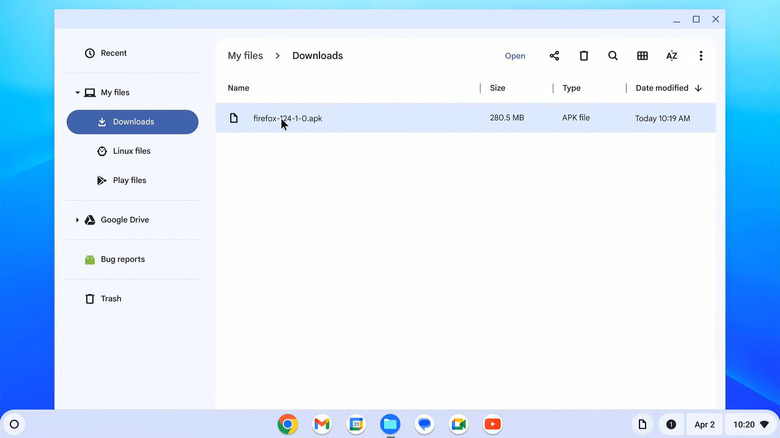What Is Chromebook Developer Mode And What Can You Do With It?
Chromebooks are appealing not just because they're affordable, but also because they're incredibly easy to use. They can handle most everyday tasks, like checking email, browsing the web, and even running apps from the Google Play Store. But if all of that still feels a bit limiting, enabling Developer Mode can give you access to even more options.
Developer Mode gives you root access on Chromebook and unlocks features that aren't usually available. It's similar to rooting an Android phone or jailbreaking an iPhone. With Developer Mode, you can sideload apps, install other operating systems, and modify deeper system settings. This isn't something that an average user typically needs, but if you need that extra functionality, enabling Developer Mode on a Chromebook can be helpful. Just remember that doing so will erase everything on your device, so be sure you backup your data first. And if you're using a school-issued Chromebook, this option might be blocked entirely.
Using Developer Mode on your Chromebook might seem exciting, but it's important to know what you're getting into. Running commands without understanding them or installing apps from less-reputable sources can lead to problems. Also, enabling Developer Mode will likely void your Chromebook's warranty. Even if you're confident with tech, it's smart not to keep any sensitive data on your device while using Developer Mode.
Sideload apps on your Chromebook
The Google Play Store on your Chromebook makes it easy to download your favorite apps and games. But sometimes, that might not be enough. Maybe you want to try an app that's not available in your region, or you need an older version of one you already use. In such cases, Developer Mode can help. Sideloading apps on a Chromebook works a lot like it does on Android. Here's what you need to do:
- Open a web browser and search for the APK file you want to install. Make sure to only use reputable websites to download these APK files.
- Now, open the Files app on your Chromebook using the search menu.
- Go to the Downloads folder and locate the downloaded APK file.
- Double-click the file to begin installation. You can also right-click on the file and select the Package Installer option.
- Once you see the prompt warning you about installing APK files, click Continue.
- Finally, click Install.
Once the app is installed, you can run it just like any other. Note that it's fairly common to run into errors when installing APK files on a Chromebook, as they're not officially supported. Since these apps don't come through the Play Store, they haven't been verified by Google, so it's best to only use sources you trust.
Try new operating systems and access experimental features
ChromeOS is a great fit for most people, but it's not your only option. With Developer Mode enabled in ChromeOS, you can try other different operating systems on your Chromebook. For instance, you can run Linux from a USB drive on your Chromebook. Installing Windows is possible too, but it only makes sense if your Chromebook has the hardware to handle it. Unlike ChromeOS, Windows 10 and 11 need more system resources, so performance might suffer on lower-end devices.
Developer Mode also lets you tweak parts of the operating system, like the boot screen. Beyond that, you can run Crosh commands that only work in this mode, test new software, and even experiment with features that haven't been officially rolled out yet.
Keep in mind that Developer Mode in Chromebook isn't supported by Google. Turning it on disables all of ChromeOS's built-in security features, so your device will be vulnerable to threats. If you're unsure about something in Developer Mode, it's better to leave it as is.