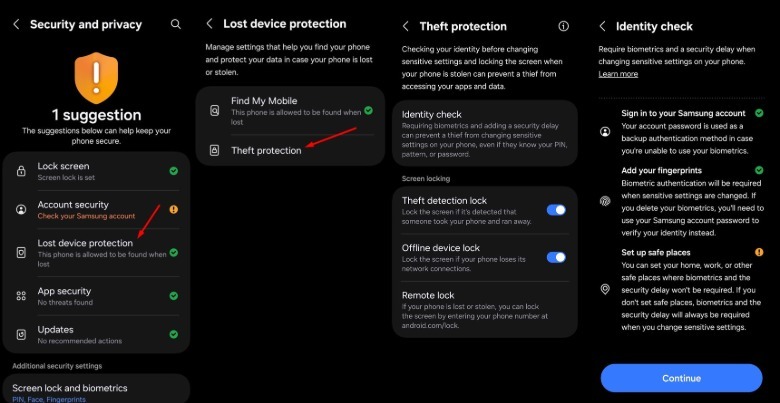Samsung Galaxy Owners Might Want To Enable These Security Features ASAP
Smartphone manufacturers like Samsung offer a lot of theft protection features on its devices. These features act as a barrier between your smartphone data and the thief. Unfortunately, as many users are unaware of these features; they fail to remotely block access to their smartphones, which would help to protect their data. However, Samsung has announced a campaign with the UK Home Office to spread awareness about the security that is available on Galaxy smartphones.
Samsung account holders will receive a security message alert through Samsung's communication channels, and its Members app, educating them about the security features available on their devices. Many features are available on all Galaxy smartphones running on Android 10+ and having the Google Play Services September 2024 update installed. However, there are a few features that are exclusive to devices running Samsung's latest One UI 7 update. So, let's check out all these security features and how you can enable them.
There are important security features available on your Samsung Galaxy smartphone
Your Samsung Galaxy smartphone comes with a range of security features which you can enable to respond automatically and intelligently to activities like theft. Google rolled out three of these to eligible Android smartphones in 2024, namely, theft detection lock, offline device lock, and remote lock.
The theft detection lock feature identifies snatching motions using machine learning and immediately locks the device screen to protect its data from unauthorized access. The offline device lock feature automatically locks your Android smartphone when it hasn't been connected to the internet for a long time. If you have the remote lock feature enabled, you'll be able to remotely lock your smartphone using your phone number and a quick verification step. Furthermore, it'll also help you regain access to your account and explore other options to recover your smartphone.
If your Galaxy smartphone is running on One UI 7, you'll get two additional features in the Theft Protection suite — identity check and security delay. As a heads-up, the S25 series comes with the One UI 7 update out of the box, and you can download it on other compatible devices, including the S24 series, Galaxy Z Fold 6, Z Flip 6, Z Fold 5, S22, and S23 series through the Settings app.
The identity check feature requires the thief to use biometric authentication to make changes to sensitive security settings. If they try to reset the biometric settings, the security delay feature will ensure that the changes will only take effect after one hour.
How to enable the theft protection features on your Samsung Galaxy smartphone
Now that you know what each feature does, let's check out how you can enable them:
- Open the Settings app on your Samsung Galaxy smartphone, and choose Security and Privacy.
- Choose Lost device protection.
- Select Theft protection.
In the Theft protection window, you will find all the security options, which include identity check, theft detection lock, offline device lock, and remote lock. You'll need to select each feature one by one and configure it individually. Note that, while setting up the identity check feature, you'll be asked to "Set up safe places" — these are simply locations where you don't want the security delay feature to get activated.
Along with all the aforementioned settings, you must also enable the "Lock network and security" setting on your Galaxy smartphone. Enabling this setting ensures that the thief will have to enter your device passcode whenever they want to turn off your device or disconnect it from the network. To enable this setting, follow these steps:
- Launch the Settings app, and choose Lock screen and AOD.
- Tap the Secure lock settings option, and enter your device passcode.
- Enable the Lock network and security toggle.
And that's about it. Since the thief won't be able to either turn off your device or disconnect it from the network without entering the password, the Find My Mobile feature will continue to function, which can eventually help you locate your device.