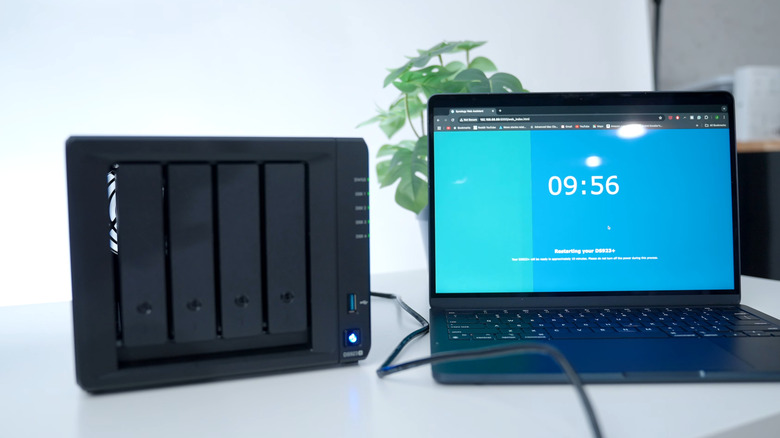How Can You Add More Storage To A Laptop?
We may receive a commission on purchases made from links.
When purchasing a laptop, it's generally a good idea to go with an SSD instead of a traditional hard drive. SSDs are faster, more durable, and run silently. That said, since SSDs tend to cost more than HDDs, laptops that use them often come with less storage space, with many Windows laptops and MacBooks offering just 256 GB. And even if you opt for a model with 1TB or more, you may still run out of space in a few years, especially if you store everything locally.
The good news is you don't have to keep looking for ways to free up storage space on your laptop. There are several effective ways to increase your laptop's storage capacity. You could upgrade the internal drive, plug in an external storage device, or even turn to cloud storage to add a few gigabytes without much hassle. Each option differs in terms of cost, convenience, and storage capacity. Below, we'll walk you through them all so you can figure out what fits your needs best.
Upgrading the internal storage drive
Upgrading your laptop's internal drive to a higher-capacity SSD is a great way to increase storage space. It's a one-time upgrade that gives you fast, offline storage without relying on external devices. Upgrading the internal drive also makes a lot of sense if you plan to store games or edit videos. Plus, it's often cheaper than buying an external SSD with the same capacity.
Although most laptops let you upgrade the internal hard drive, that's not always the case. To check if yours does, you'll need to look up your specific model online and see whether the storage drive is soldered or replaceable. You can also head to Crucial's Upgrade Selector page to check if a storage upgrade is possible. When buying the new SSD from one of the major SSD brands, ensure it's compatible with your laptop. Depending on your setup, you might need to temporarily back up your files elsewhere or do a fresh install.
Replacing the internal storage drive means you'll need the right tools and a bit of know-how to open up your laptop. In most cases, it involves carefully removing a few screws or brackets, sliding out the old drive, and installing the new SSD in its place. Of course, it's easier said than done. If you're not confident working with your laptop's hardware or simply don't want to risk it, it's best to let a professional handle it.
Using an external storage device
If you'd rather avoid the hassle of replacing your laptop's internal drive, using external storage is the next best thing. This could be a USB flash drive, an external hard drive, or even an SD card. It's perfect if you just need the extra space to store files. If you're on the move, an SD card is probably your best bet. Once it's tucked into your laptop's SD card slot, you'll barely notice it's there. With a high-capacity SD card, you can add up to 2TB of storage, which is more than most laptops offer internally.
Another option is to use a USB flash drive. Since they are compact, you can leave one plugged into your laptop at all times, though it will take up a USB port. A 256GB Amazon Basics flash drive costs around $25, while a 1TB model from Teamgroup is about $60. If you go for a USB-C flash drive, you'll also be able to use it with your phone. If you require significantly more storage capacity, preferably in the terabyte range, you may want to consider an external SSD or HDD instead. Just keep in mind that these drives are a bit heavier, which makes them less convenient to carry around. That said, if you mostly use your laptop at a desk, this probably won't be an issue.
What makes external storage devices great is how simple they are to use. They're also super handy for moving files between different devices or copying data to another PC.
Opting for cloud storage
You don't necessarily have to rely on hardware to expand your laptop's storage. Using cloud storage is another easy way to get extra space, not just on your laptop, but across all your devices. If you're on a Windows laptop, Microsoft OneDrive is already built in and gives you 5GB of free storage. You can upgrade to 100 GB with a Microsoft 365 Basic plan for $1.99 per month, or opt for the Microsoft 365 Personal plan, which includes 1TB of storage for $9.99 per month.
Since OneDrive comes integrated with the File Explorer, you can easily add, access, and move files just like you would with local folders. You can get a similar experience with Google Drive as well by adding it to File Explorer. Google Drive offers 15GB of free storage, with paid plans starting at $1.99 per month for 100GB or $9.99 a month for 2TB. If you're using a MacBook, you can use iCloud for extra cloud storage. It offers a 200GB plan for $2.99 per month, while the 2TB plan costs $9.99 per month.
These aren't your only options, though. There are plenty of great cloud storage services out there, like iDrive, pCloud, Dropbox, and more. A major benefit of using cloud storage is that it lets you access your files from your laptop, phone, or pretty much anywhere you're signed in.
Setting up NAS storage
If the lack of storage is a problem, not just on your laptop but across all your devices, a NAS (Network Attached Storage) device might be a good solution. In simple terms, a NAS is a storage system that connects to your home or office network so you and others can store and access files from anywhere within that network. It uses external drives, but instead of plugging them directly into your laptop, you can use them wirelessly over Wi-Fi. Compared to cloud storage, a NAS can offer better privacy and security. Additionally, there is no ongoing subscription fee; only the upfront cost of the NAS device is required.
You can find plenty of good, pre-built NAS storage options available online. For example, the Buffalo LinkStation 210 comes with 2TB of storage and costs around $140. Note that NAS devices can vary widely in terms of configurations and features. You'll come across models with different storage capacities, processors, RAM, and some that are sold without any hard drives. Setting up a NAS device can take a bit of time, but once it's ready, you'll have extra storage that's easily accessible from your laptop and other devices.