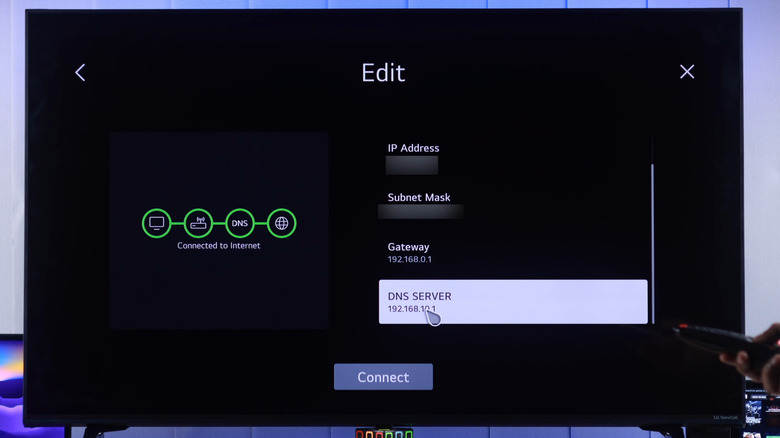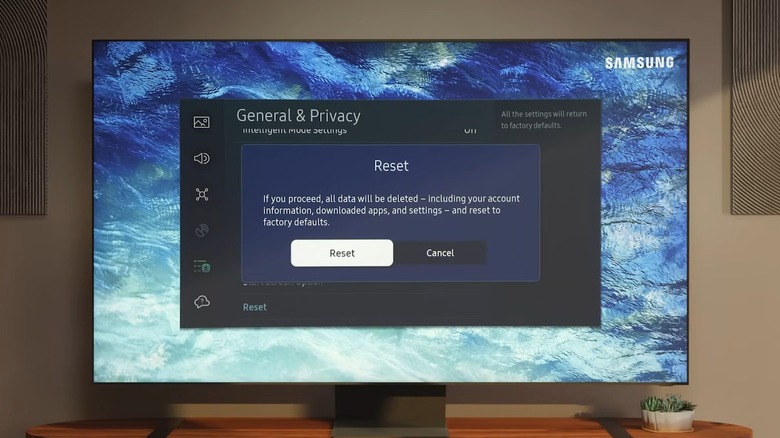What Your Smart TV's Error Code 106 Means (And How To Fix It)
Using a smart TV is usually pretty straightforward. You connect it to Wi-Fi, install a few apps, and start streaming. The experience is more or less the same across most major smart TV operating systems. But once in a while, things can go wrong. Sometimes, it's a serious issue like a black screen, while other times it's just a confusing error code. One example is the error code 106, which can suddenly pop up for no reason.
Error code 106 usually shows up when your LG, Samsung, or other smart TV has trouble connecting to Wi-Fi. This means you can't stream your favorite shows and movies, browse the web, or play games that require an online connection. Thankfully, there's no need to go back to cable TV or dust off your DVD player just yet, as it's possible to fix the error code 106.
Before troubleshooting the TV, though, make sure your Wi-Fi connection isn't the problem. The easiest way to do this is by testing the internet on another device connected to the same network, like your phone or PC. You can also try connecting your TV to a different network, such as your phone's mobile hotspot. This can help you figure out whether your router settings are blocking the TV from connecting or accessing the internet.
Restart your TV and change the default DNS server
Sometimes, your TV might run into temporary glitches that keep it from connecting to the internet. In most cases, you can fix it by doing a cold boot. Just unplug your TV from the wall outlet, wait for about 30 seconds, then plug it back in. While you're at it, it's also a good idea to restart the router.
If that doesn't work, try disconnecting your TV from the Wi-Fi network and reconnecting it. The steps can vary depending on your TV's operating system, but you'll typically find the network options under "Network" or "Connections" in the Settings menu. If you're using an LG TV, for instance, head to Settings > General > Network. On a Samsung TV, go to Settings or All Settings > Connection > Network > Open Network Settings.
If your TV connects to Wi-Fi but can't access the internet, you can try changing the default DNS server. Access your TV's network settings and look for the DNS Server option. Once you find it, set it to 8.8.8.8, which is Google's primary DNS server. If the error code 106 is caused by problems with the default DNS, this change should fix it.
Factory reset the TV or contact support
A factory reset is often a reliable way to fix issues with smart TVs. Doing so removes your account, deletes any downloaded apps, and restores the TV to its original settings. While this means you'll have to set it up again from scratch, a reset can get your TV back online.
To reset your TV, open the Settings menu, look for the "Reset" or "Factory Reset" option, then follow the on-screen prompts. Some TVs, like certain models from Hisense, also have a physical reset button on the back. If your TV has one, simply press the button to perform the reset. After the reset, reconnect to Wi-Fi and check if the error still shows up.
After a full reset, your TV probably won't show the 106 error code again. But if it does, your best bet is to get in touch with the manufacturer. They can guide you through any next steps specific to your model.