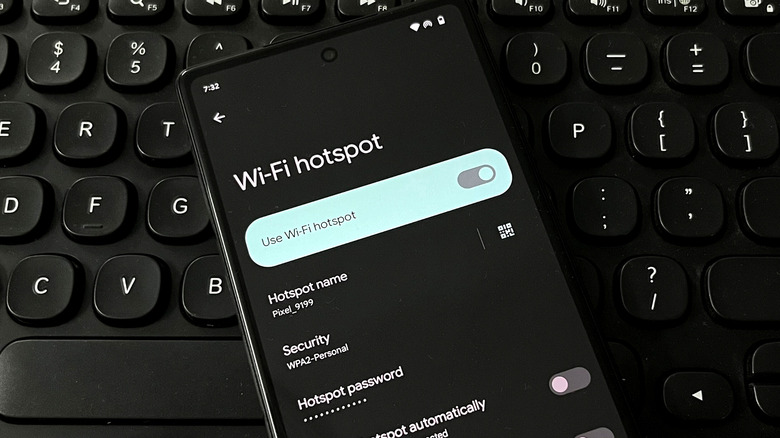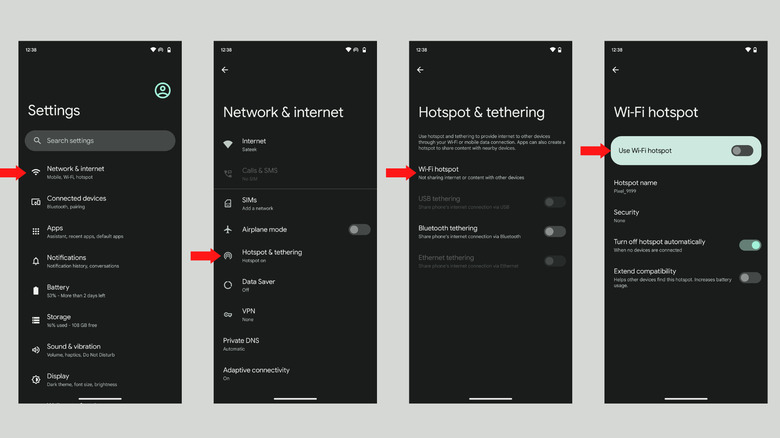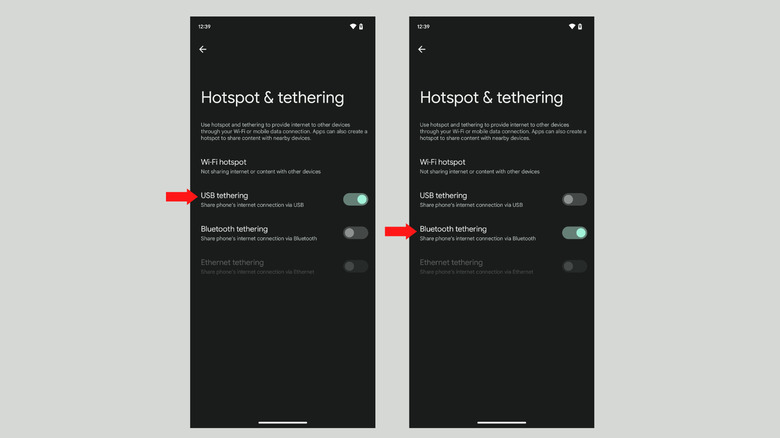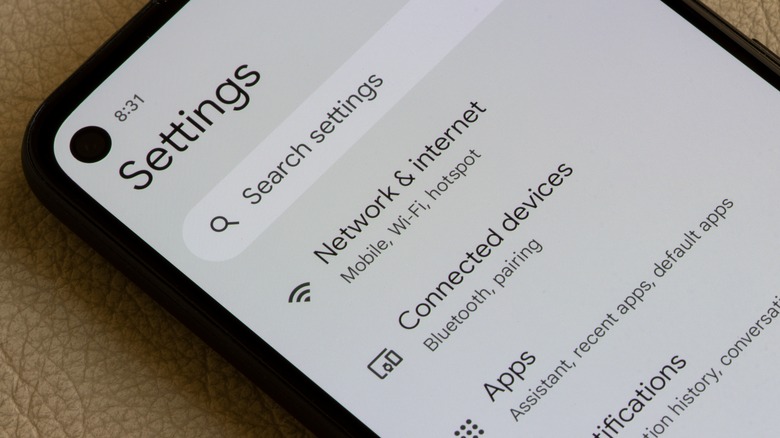How To Set Up Your Android Phone's Hotspot
Have you ever been in a situation where you needed an internet connection on your laptop or tablet but weren't around an available Wi-Fi network? Well, the good news is that you carry around the solution with you all the time: your Android phone. It doesn't matter whether you have one of the best Android flagships or an entry-level device — your phone is capable of sharing its mobile internet with other devices, acting like a router. The shared connection is made possible using the hotspot feature, which can make your Android phone the core of your digital life.
Dedicated portable hotspot devices are an option, of course, but there are some benefits to using your phone as a hotspot instead. First, you don't need to carry any additional equipment; all you need is your smartphone and a SIM card with an active data plan that allows for hotspot use. Second, the data transfer speeds are typically good enough to stream high-definition content or download files on up to 10 connected devices. Although it can't replace a standard Wi-Fi connection, your Android hotspot could be a lifesaver when you're in a pinch, especially for devices that cannot access the internet independently like non-cellular tablets and laptops.
Configure hotspot in the Android Settings app
Setting up your Android phone's hotspot is quite straightforward: all you have to do is open the Settings app and tap on Network & Internet. The Network & Internet section contains all of the settings related to your phone's mobile internet, calls and text messaging, Wi-Fi, and the portable hotspot functionality, which is what you want. With a couple of taps, you can broadcast a Wi-Fi signal that enables your other devices to connect to the internet using your phone's data plan.
- Tap on the "Hotspot & tethering" option.
- Select "Wi-Fi hotspot."
- In the menu that opens, tap the toggle beside "Use Wi-Fi hotspot."
And that's it. Now, you can connect other devices to your Android phone's hotspot by enabling Wi-Fi and selecting the phone's network in the options available (via Google). You can also change your hotspot's name and set a password by changing the security level. In the Wi-Fi hotspot menu, you'll see an option that reads "Hotspot name." Tap on it and change it by typing the new name. Once you're done, your phone's hotspot will appear on your other devices with the name you set.
If you don't want others to join your hotspot and exhaust your data allowance, tap on security and select WPA2-Personal. Now, tap on "Hotspot password" and change the password to something you can remember. For those who aren't familiar with these terms, WPA stands for Wi-Fi Protected Access and is an encryption technology that helps secure your mobile wireless network. By default, the password is a random combination of words and letters. Once you set the password, you'll need it to access the hotspot from any device.
Share internet from an Android phone with tethering
In addition to broadcasting a Wi-Fi hotspot network that lets you connect devices to your Android phone, you can also share your phone's internet with other devices using a wired connection or via Bluetooth — this is referred to as tethering. In the "Hotspot & tethering" menu, you'll find the USB tethering option. With that setting turned on, you can share your Android smartphone's mobile broadband with a connected device via a USB cable.
We tested the feature by connecting the Google Pixel 6a running Android 13 with a Windows laptop via a USB-C to USB-A cable. The wired connection shows up in the Networks section in Windows. In addition, the phone charges as it is connected to the computer, evading any battery drops from the hotspot. The difference between a portable wireless hotspot and wired tethering is that multiple devices can access the former simultaneously, but only one device can be tethered at a time with a USB cable.
There's another option called Bluetooth tethering, which shares your phone's internet via Bluetooth. While Bluetooth is an excellent way to connect with accessories such as headphones, speakers, and smartwatches, it cannot carry data with the speed of a Wi-Fi connection or wired connection, and therefore isn't something you should bother with if either of the other two options are available.
Keep these things in mind
If you plan to use your Android phone as a means to access the internet on your other devices, there are some things you should keep in mind. Enabling a hotspot uses your mobile data and transmits it to connected devices — however, not all mobile carriers and data plans support internet sharing via hotspots. If your data plan doesn't allow sharing your internet via tethering or hotspot, you might have to pay additional charges for using it (via Verizon).
The data that your hotspot uses is not fixed; it depends upon what you do with the connected devices. For instance, downloading a movie or a file will consume more data, whereas checking emails or surfing the internet shouldn't use up as much data. Using your phone's hotspot takes a lot out of the battery, too. Hence, if you need a mobile hotspot all day long, consider investing in a good-quality dedicated portable Wi-Fi hotspot, as your phone's hotspot is not a permanent solution. By doing this, you can potentially save on data costs and preserve your phone's battery life.