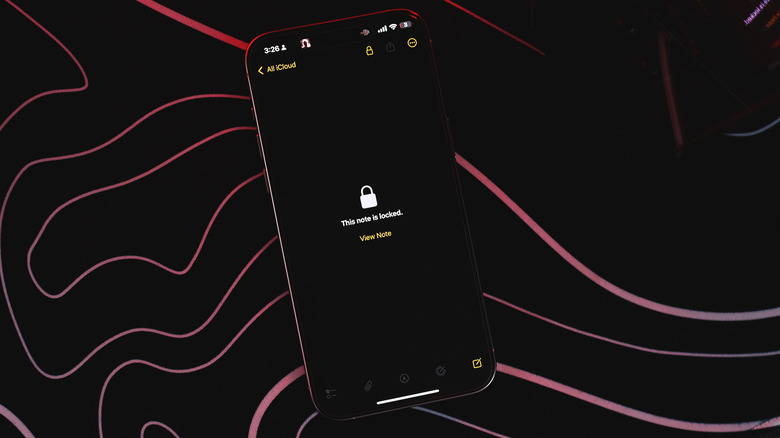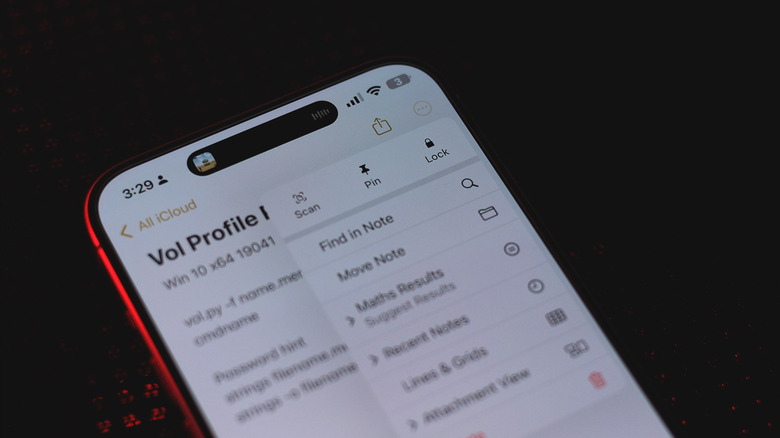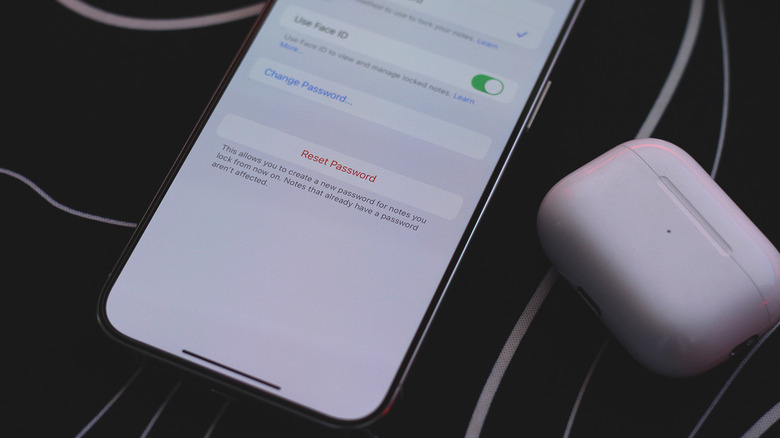Yes, You Can Hide Notes On Your iPhone - Here's How
There's a lot you can do on your iPhone, even without relying on third-party apps from the marketplace. You can have RCS-enabled conversations on iMessage, or video call your contacts in high definition using FaceTime. There may be plenty of intuitive note-taking apps for the iPhone on the App Store, but Apple Notes is packed with nearly every feature you could ask for.
Offerings like rich text editing, and tight integration with several services, make it a very powerful tool to jot down your thoughts. Given how effortless it is to create stickers on the iPhone, you can also make a digital lookbook using Apple Notes. Pouring down a ton of potentially private information in one place on your phone might seem like a bad idea — which is why you have the option to lock your notes behind a passcode only you know.
Though you can lock and hide apps on iOS 18, which includes the Notes app, you might want to add more security to individual entries. Doing so is quite straightforward since the Notes app features this as a baked-in functionality. Any notes you lock on one Apple device will automatically be guarded behind the same passcode on all devices that you can use Apple Notes on.
Steps to hide notes on iPhone
If you have never used or set up a passcode to lock any Apple Notes before, there's actually two ways of going about it. You can either attempt to lock a note within the Notes app — to set up your passcode if it's the first time, or do it via the Settings app:
- On your iPhone, launch the Settings app.
- Navigate to Apps > Notes. Alternatively, you can search for the app using the search box.
- Scroll down and tap on the "Password" option.
- You can either select the "Use iPhone Passcode" or "Create Passcode" option, depending on what you prefer.
- Once you enter a passcode and confirm it, you can also enable Face ID for faster unlocks.
Now that you have a password set up, launch the Notes app on your device, open an entry, tap the three-dotted menu icon in the top-right corner, and select the "Lock" option. You will be asked to confirm your Notes passcode before you can lock the individual entry.
Upon unlocking a note using Face ID or passcode for the first time after you open the app, you can view other locked entries without the need to re-authenticate in the same session again. Notes will remain unlocked for several minutes unless you manually lock them or close the app. Removing a lock from your notes is as easy as tapping the three-dotted menu icon and selecting the "Remove" option.
How to reset your Apple Notes password
If you ever forget the passcode you've set up for your Notes app, there's unfortunately no way to recover them. Since locked notes are end-to-end encrypted, even Apple will not be able to assist you in recovering them. This is why it's a wise option to enable Face ID so you can get into your locked notes using biometric authentication. Alternatively, choosing the option that lets you use your iPhone's existing passcode to lock your notes will also ensure you don't forget the key.
If you would like to reset your Apple Notes passcode, you can do so via the Settings app. However, all previous notes will remain locked, with their original password needed to access them. To change your Apple Notes password:
- Navigate to Settings > Apps > Notes.
- Head to the "Password" section.
- Tap on the "Reset Password" option.
- Verify by signing in to your Apple account.
- Enter a new password to lock your notes with, or choose to use your iPhone's passcode.
If you decide to use a custom passcode, you can also enter a hint that may come in handy in case you ever forget it. It's worth noting that while you cannot collaborate on locked notes with other people, you can still share your Apple Notes with anyone — this will extract and send them the contents of your entry in a text format.